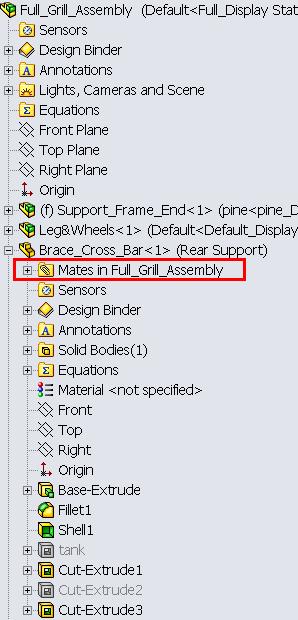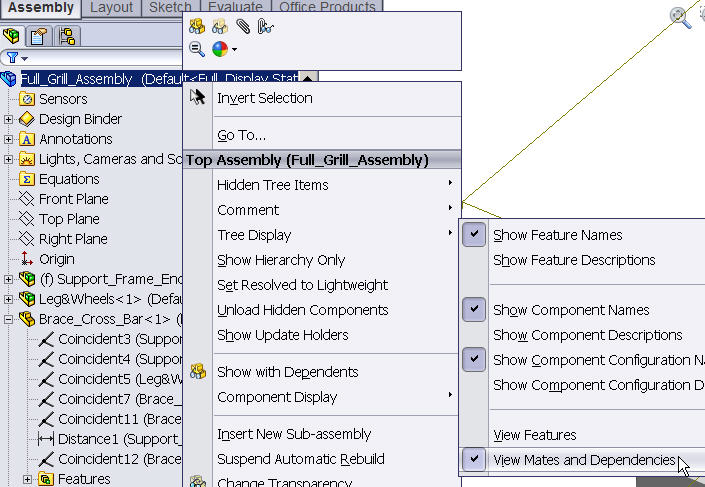Features Vs. Mates
When working in assemblies, you are mostly dealing with adding and assembling mates. However, by default in SOLIDWORKS, when you expand a part or subassembly in a main assembly, you see the features of the part or the components of the subassembly. The mates that exist in the main assembly are grouped in a folder at the beneath the file name. You can then expand this to see the mates that part/subassembly has.
I find this to be kind of a pain because you have to expand 2 plus signs to get access to the information you want (the mates). You then also have to deal with a longer scroll bar as all the features get shown. So, when working with assemblies, there is a setting I like to use in SOLIDWORKS to making managing my mates easier. The setting is called View Mates and Dependencies and is found by right clicking on the top of the tree (the main assembly name) and going to Tree Display.
You can either have the FeatureManager Design tree set to View Features or set to View Mates and Dependencies. With it set to View Mates and Dependencies, when you expand a part/subassembly, you see the mates and all the features get grouped into a folder.
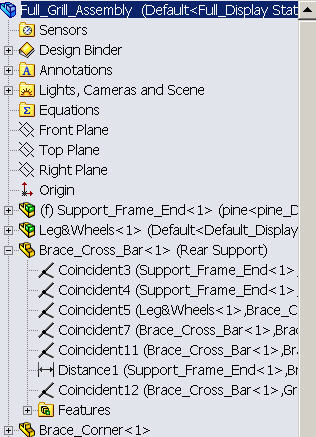
I find this much easier for working with assemblies, so check it out and see if you like it too. It is a system setting, so if you change it on one assembly, it will change on all assemblies you open.
Leslie Lougheed
Regional Technical Manager
Computer Aided Technology

 Blog
Blog