Adding a Macro to your Menus
So, you have a really cool macro that automates everything… Here is how you can add it to your SOLIDWORKS menu structure.
Below is an example of creating a menu item macro in the Tools top menu.
…To create a macro menu item in the "Tools" top menu, please follow the steps below:
· Create a folder called Macros in your SOLIDWORKS installation directory (the same as the SLDWorks.exe).
o Nothing below works without this folder!
· Copy the macros you want to use into this directory you just created.
· Open SolidWorks.
· Select Tools -> Customize
· Select the Menus Tab.
· You will now see a “Macros” entry in the Categories section (It was not there before).
· Select Macros from the Categories.
· Select a macro command from the “Commands:” listbox.
· Select &Tools from the “Change what menu:” dropdown.
· Select Auto, or Top/Bottom (whichever you prefer) from the “Position on Menu:” dropdown.
· Change the “Name for Command:” to whatever you like.
· Click the Add button.
· Click the OK button to clear the dialog.
Below, you can see that I created a "Custom Props" menu in the "Tools" top menu.
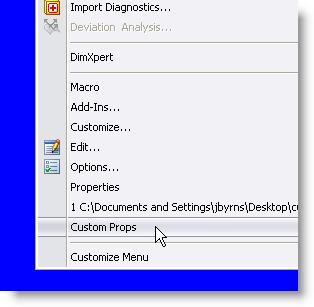

 Blog
Blog