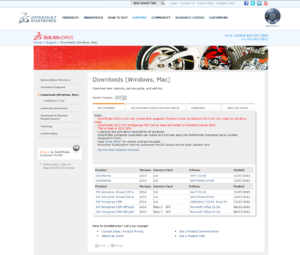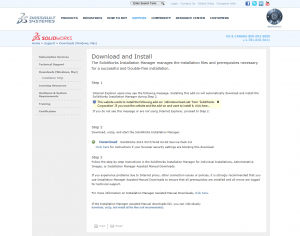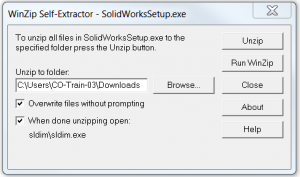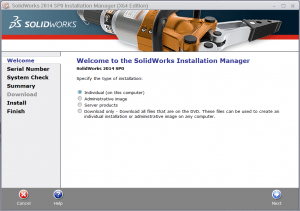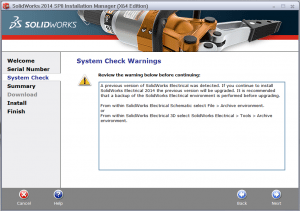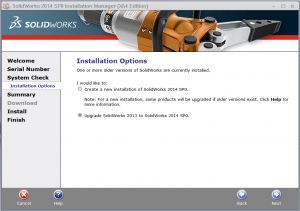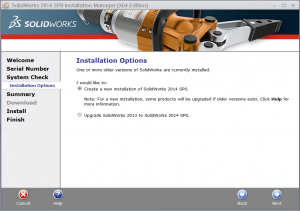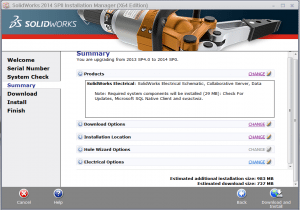How to Upgrade to SOLIDWORKS Electrical 2014
SOLIDWORKS Electrical 2014 is finally here and ready for you to upgrade! To make sure you are able to upgrade, please see the requirements listed below.
1. A license of SOLIDWORKS Electrical Schematic and/or SOLIDWORKS Electrical 3D.
2. A current subscription to SOLIDWORKS Electrical with your local VAR (Value Added Reseller).
3. Additional 2GB of free hard disk space storage.
4. Older versions of SOLIDWORKS Electrical will no longer be of service after update.
If you are installing from scratch, please refer your installation guide provided by Solidworks.
Step 1: Login to your Customer Portal via http://customerportal.solidworks.com, click on “Downloads and Updates”.
Step 2: Select SOLIDWORKS (Version 2014) 32-bit or 64-bit depending on your current version.
Step 3: Follow instructions on how to download the 2014 SOLIDWORKS Installation Manager.
Step 4: Unzip your downloaded package, it should automatically run after unzip.
Step 5: Choose “Individual” and click “Next”.
NOTE: You are not allowed to keep SOLIDWORKS Electrical 2012 or 2013 if you wish to update to 2014!
Step 6: Select “Upgrade SOLIDWORKS 2013 to SOLIDWORKS 2014 SP0” and click “Next”.
Note: If you are upgrading other SOLIDWORKS products to 2014, you may select “Create a new installation of SOLIDWORKS 2014 SP0” but Electrical will still be upgraded rather creating a new installation.
Step 7: Select “Change” for Products, check the boxes for SOLIDWORKS Electrical, and then click “Back to Summary”.
Step 8: Click on “Download and Install” to begin the process.
Once completed you are on your way to use your new SOLIDWORKS Electrical 2014! Congratulations!
Author: Mike Ng

 Blog
Blog