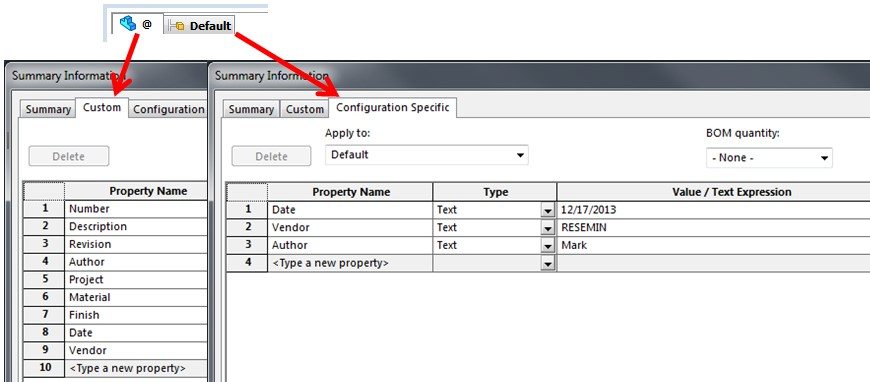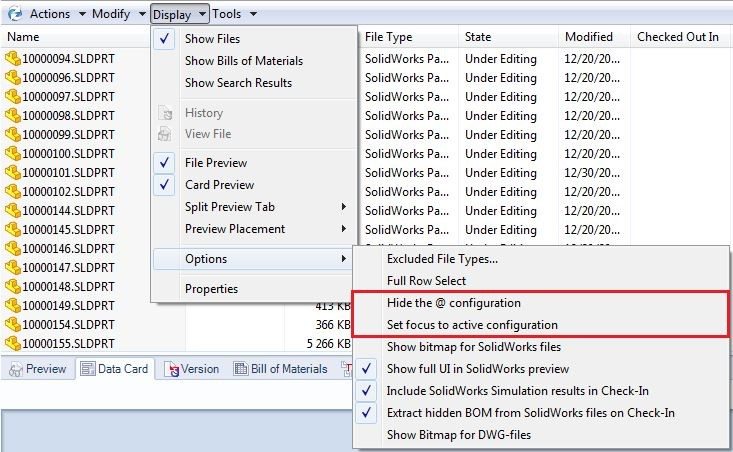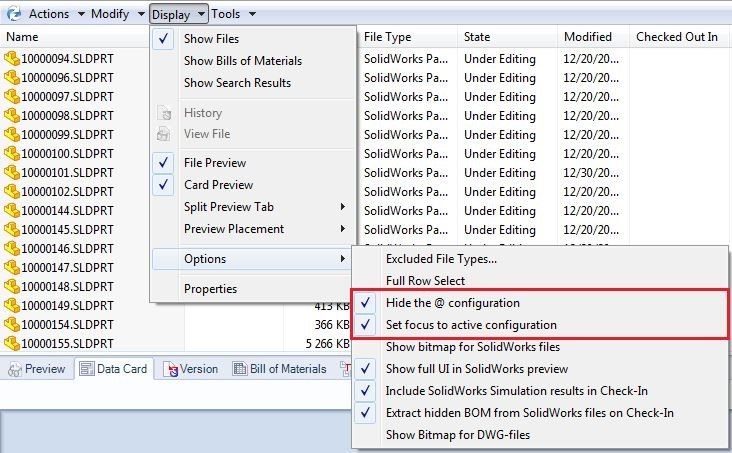EPDM Data Card Display Options
In SolidWorks, files are capable of taking on both custom file properties and configuration specific file properties. In an EPDM vault view inside Windows Explorer, the Data Card tab is used to view those properties by displaying the data card associated with the file. When viewing a file’s Data Card, one of multiple tabs can be selected: the ‘@’ tab or one or more tabs representing the parts configurations. In SOLIDWORKS new files are given a single configuration called ‘Default’. Therefore, assuming a file’s initial configuration has not been renamed and no additional configurations have been added, the file’s data card will have an ‘@’ tab and a ‘Default’ tab. Note that in this example, the initial configuration has not been renamed from ‘Default’.
The ‘@’ tab, also known as the ‘as built’ tab, displays a file’s custom properties while one or more configuration tabs (the ‘Default’ tab in this case) display configuration specific file properties. Please see Figure 1 below for a visual clarification. EPDM administrators should note that when adding a variable to a data card, the ‘Update all configurations’ checkbox can be used to display a variable value regardless of what configuration tab is selected.
Figure 1
Some users who don’t often use configurations may wish to assign only custom properties to files and use no configuration specific file properties at all. In that case, users may wish to customize their display options so the ‘@’ tab, or custom file properties tab, is always displayed by default when the Data Card tab is selected. To customize the display, open Windows Explorer and select Display and then Options. You will want to make sure that both ‘Hide the @ configuration’ and ‘Set focus to active configuration’ are unchecked. This will ensure that the ‘@’ configuration, or custom file properties tab, is displayed by default. Please see Figure 2 below.
Figure 2
Alternatively, some users may choose to assign no custom file properties. Therefore, each configuration will have its own set of properties. In that case, users will most likely want to check ‘Set focus to active configuration’ as well as ‘Hide the @ configuration’ if they would prefer it to not be visible. Please see Figure 3 below.
Figure 3
Blog Post by: Andrew Bornstein

 Blog
Blog