SOLIDWORKS: Detached Drawings
Did you ever want to work in a drawing file without affecting the model? Well you can!
Detached Drawings are designed so you can open and work in drawing files without the model files being loaded into memory. The drawing is detached from the references.
With a drawing file open and fully updated (crtl +Q).
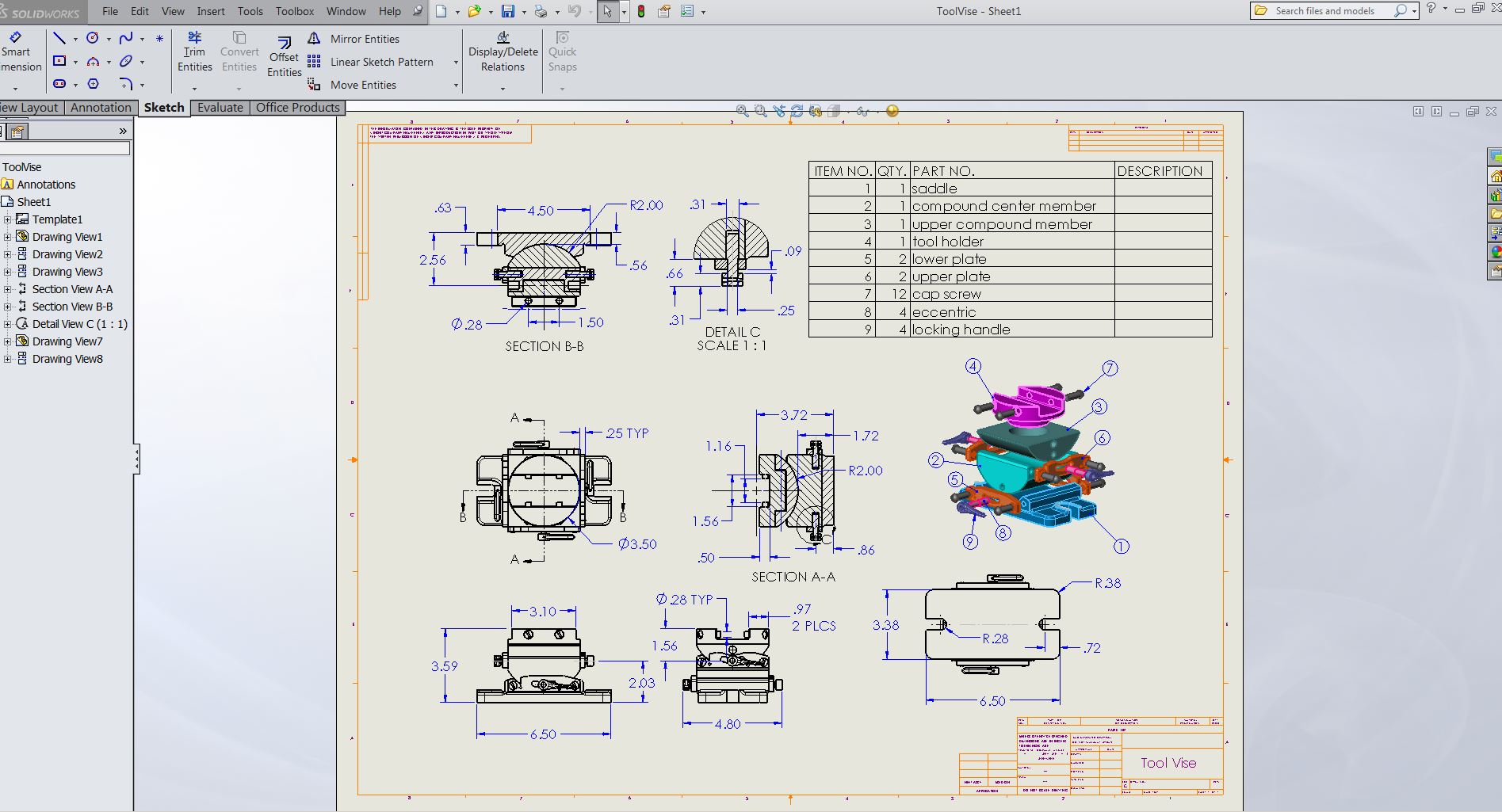
Save it and open the assembly.

Let's make sure the assembly is fully updated as well (Crtl+Q). Close assembly.
Working in the drawing file.Click File, Save As. Select the Save as copy option and set Save as type to Detached Drawing. Save file name with suffix Detached. Click save.
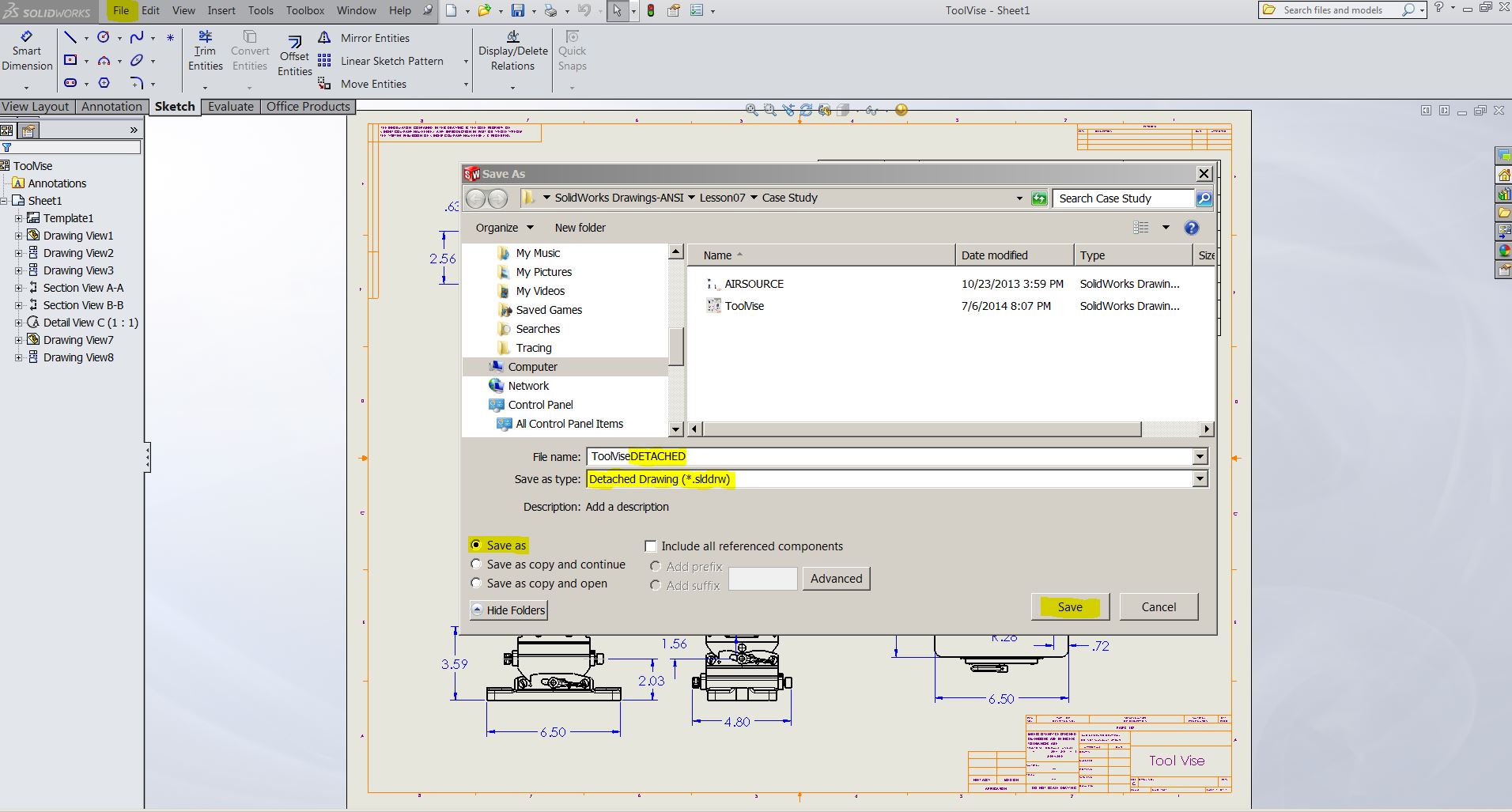
Close current drawing.
Open the Detached drawing. Notice how much faster it loaded. It should have opened quicker, the model is not loaded into memory.
Notice the drawing and drawing views are marked with broken link icon.
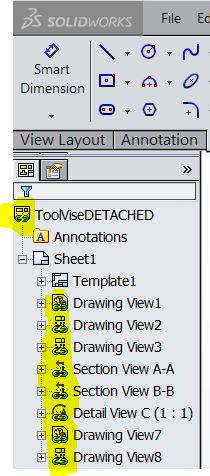
Save and close the drawing.
Let's open our referenced assemly and make a change. Let's change our tool holder diameter value to 4.50.

When opening that detached drawing, you will get a message telling you the drawing sheet is out of date with the external model. Click OK. Don't worry.
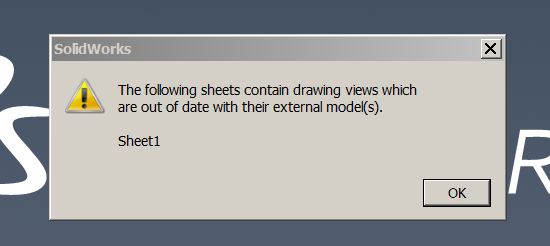
You can always reload the model in the detached drawing at any time.
Right click a view in the drawing, click load model and click yes to confirm the loaded model.
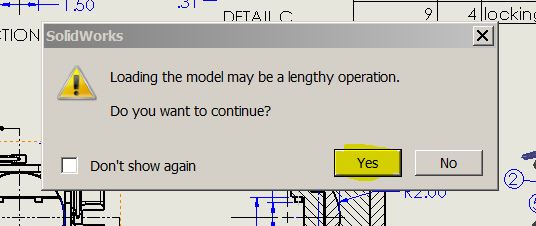
The Detached drawing is now updated to the most current referenced assembly.
When closing the Detached drawing, SOLIDWORKS will not ask if you would like to save.
The next time you open the drawing it will NOT be updated.
Roger G. Ruffin
Application Engineer

 Blog
Blog