SOLIDWORKS Electrical Keyboard Shortcuts
One of the hurdles of learning new software is figuring out (and remembering) which menus all the commands are in. Keyboard shortcuts that you define can definitely help save some time hunting around the ribbon. Even if you are familiar with where to find all of the commands in SOLIDWORKS Electrical you would probably benefit from shortcuts just for convenience sake. Here’s how you can set them up.
At the top of the window is the quick access toolbar. Choose the dropdown arrow on the far right side of that toolbar and select “More Commands.”
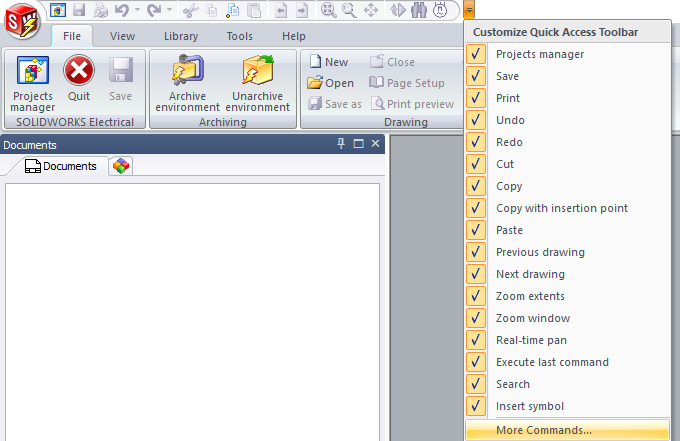
A customize window shows up, and there a keyboard tab for setting up the keyboard shortcuts. It’s pretty intuitive: Select a command on the left, press the key combination on your keyboard, then click the Assign button. Maybe you want to set CTRL+W for drawing a wire, CTRL+SHIFT+W for drawing a multi-wire.
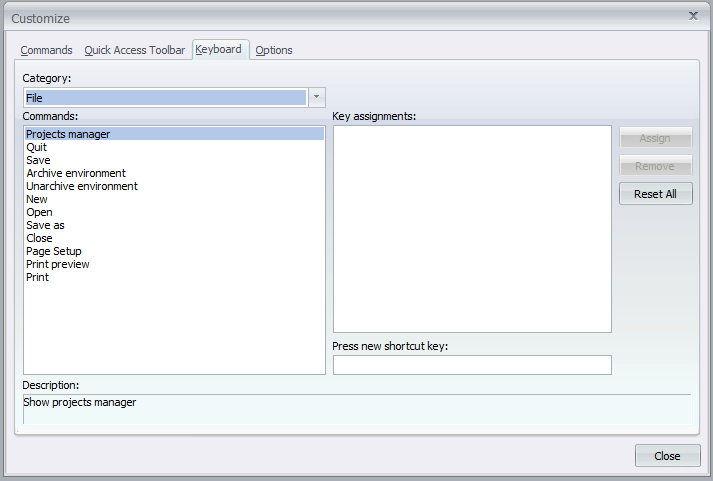
Be aware that setting shortcuts to just letters may not be the best idea, but it does let you do that for some reason. And of course, I would NEVER suggest you change your coworkers ‘quit’ shortcut to a common letter instead of CTRL+Q and watching the mayhem when they type a description for a component.
There is one caveat to my statement about it being intuitive. Something that sometimes trips people up is the category dropdown will only show the categories currently available in the ribbon menu. That means that if you don’t have a schematic document open (enabling the schematic tab on the ribbon) then you won’t be able to set up shortcuts for the schematic commands. I recommend opening a mixed scheme so that you can set up the shortcuts for schematic and line diagram tools at the same time.
Don’t forget that many times we are able to use the standard windows shortcuts, which you cannot modify. These are shown below.
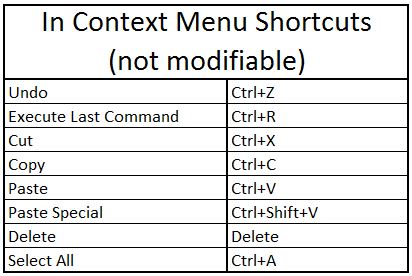

 Blog
Blog