SOLIDWORKS Electrical: Report Short Cuts, I Mean Links
Report Short Cuts, I Mean Links
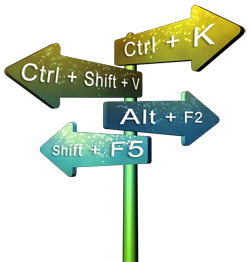 Work faster with keyboard shortcuts in SOLIDWORKS Electrical; one benefit of using them is time.
Work faster with keyboard shortcuts in SOLIDWORKS Electrical; one benefit of using them is time.
There have been studies that show that using keyboard shortcuts allows computer users to work 10 times faster than working with the mouse. The time you spend looking for the mouse and then getting the cursor to the position you need is lost time! Reducing the working time by 10 brings you greater efficiency.
I seem to be referencing a few past blogs in my postings and this one is no exception. Previously I had discussed how to find or create keyboard shortcuts: SOLIDWORKS ELECTRICAL: CTRL-F – KEYBOARD SHORTCUTS. Keyboard shortcuts are a great way to save time and in the same way, links or hyperlinks in reports are the same bonus!
Using the hyperlinks now gives us the same functionality that we have had with the context menu “Go …to” selection.
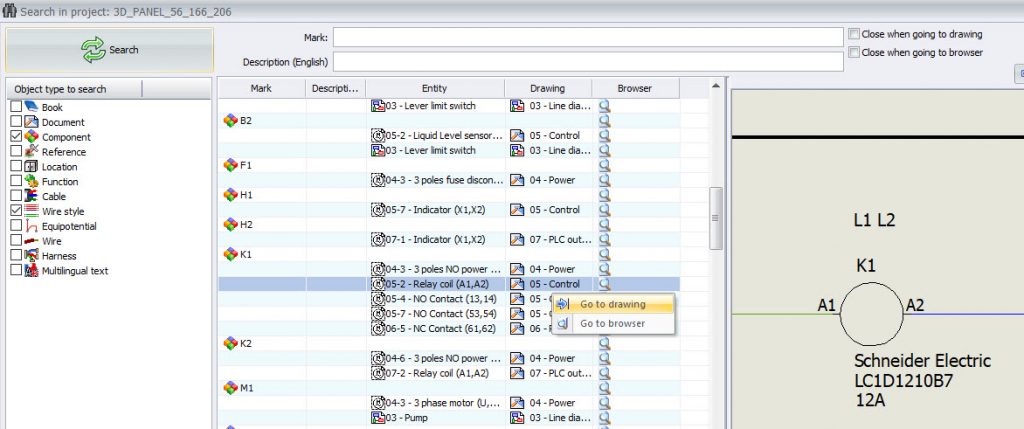
Using links
The report preview can include links to navigate to the project elements, such as symbols, location properties or manufacturer parts. A link is materialized by an underlined blue text. To use the links, click the text (default link) or use the contextual menu to select the element (if several objects are associated with the object).
Link:

Contextual menu:
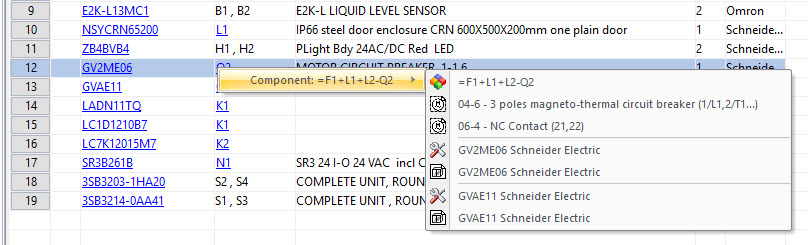
Corey Kubichka
Electrical Product Manager
Computer Aided Technology

 Blog
Blog