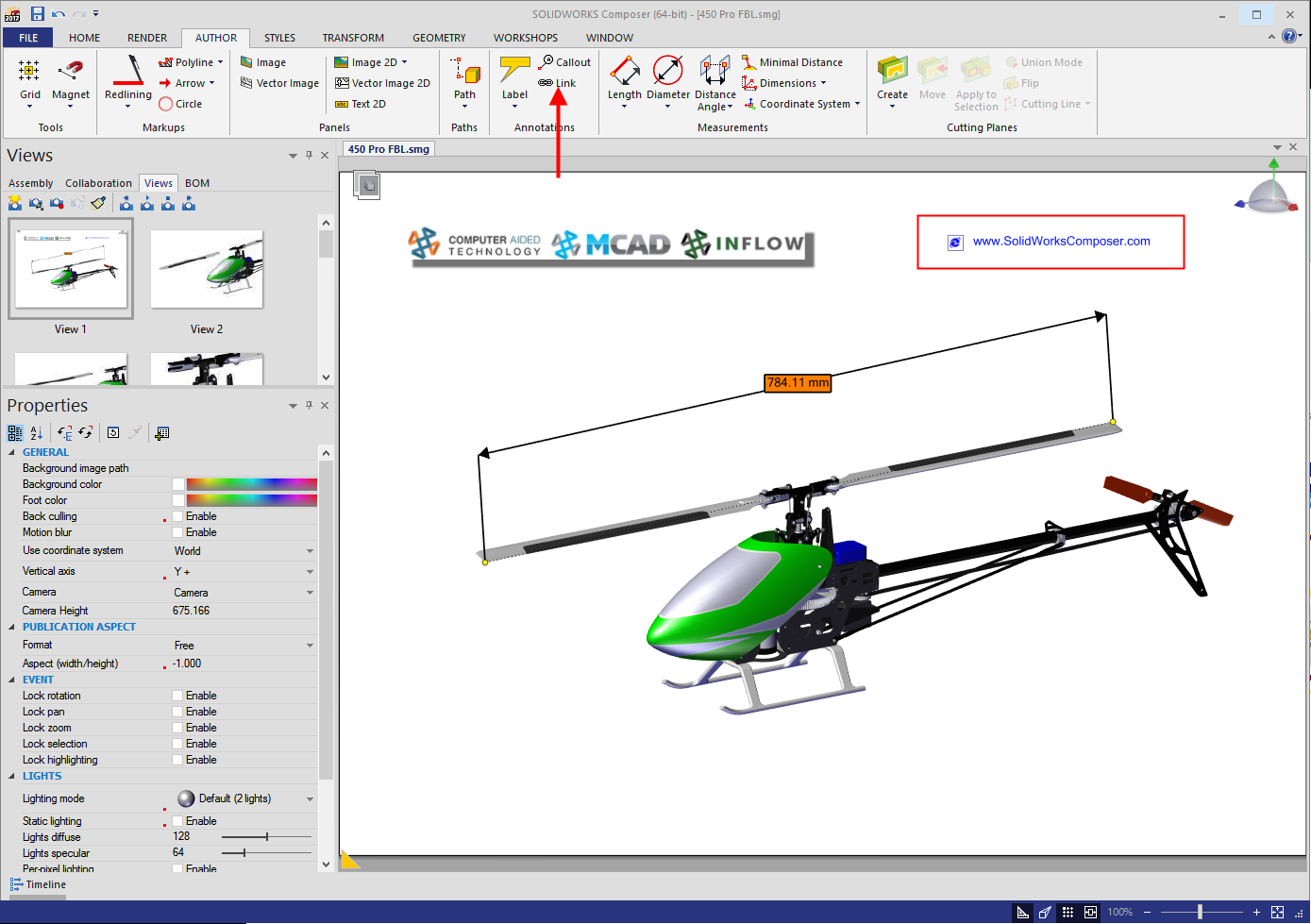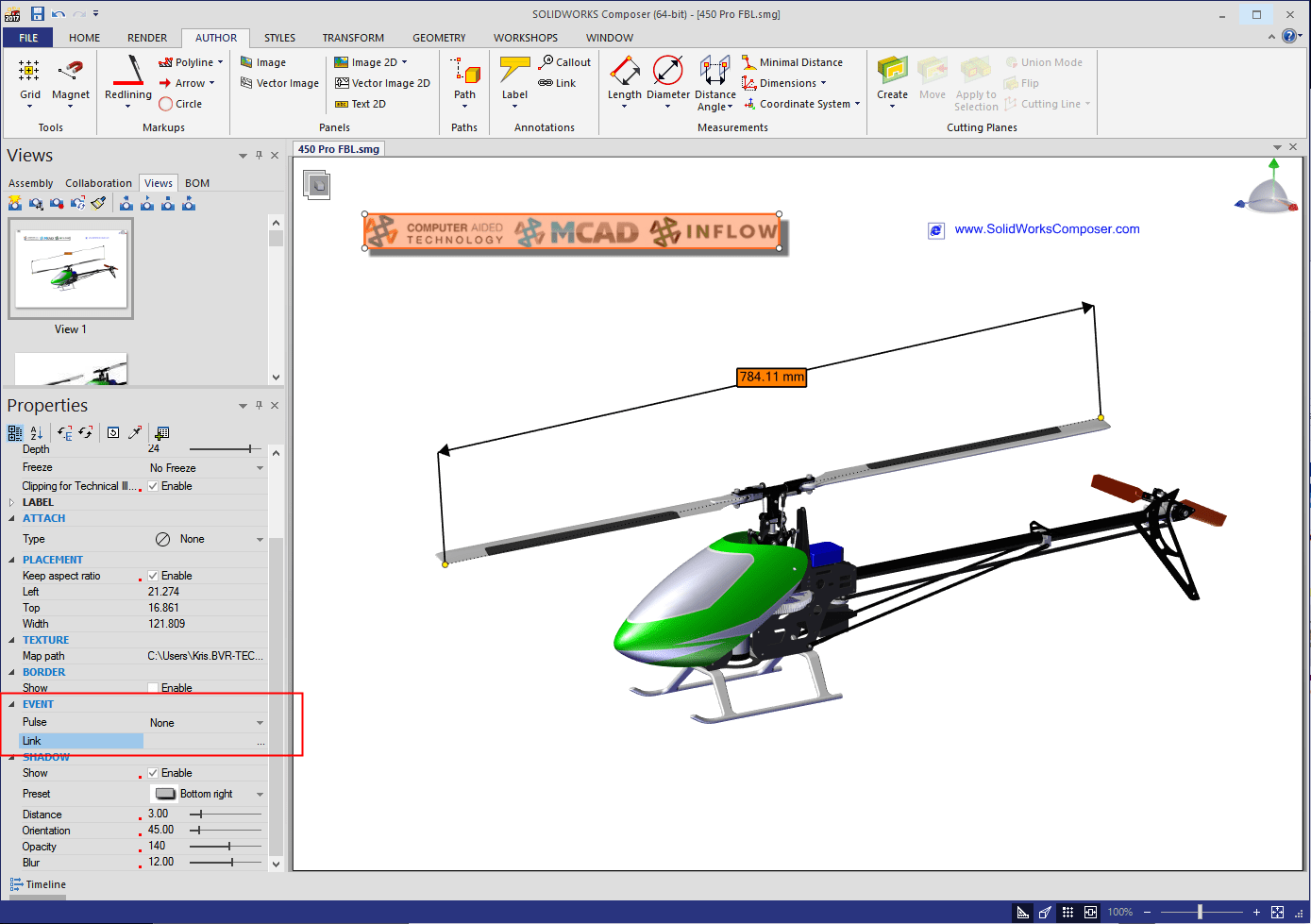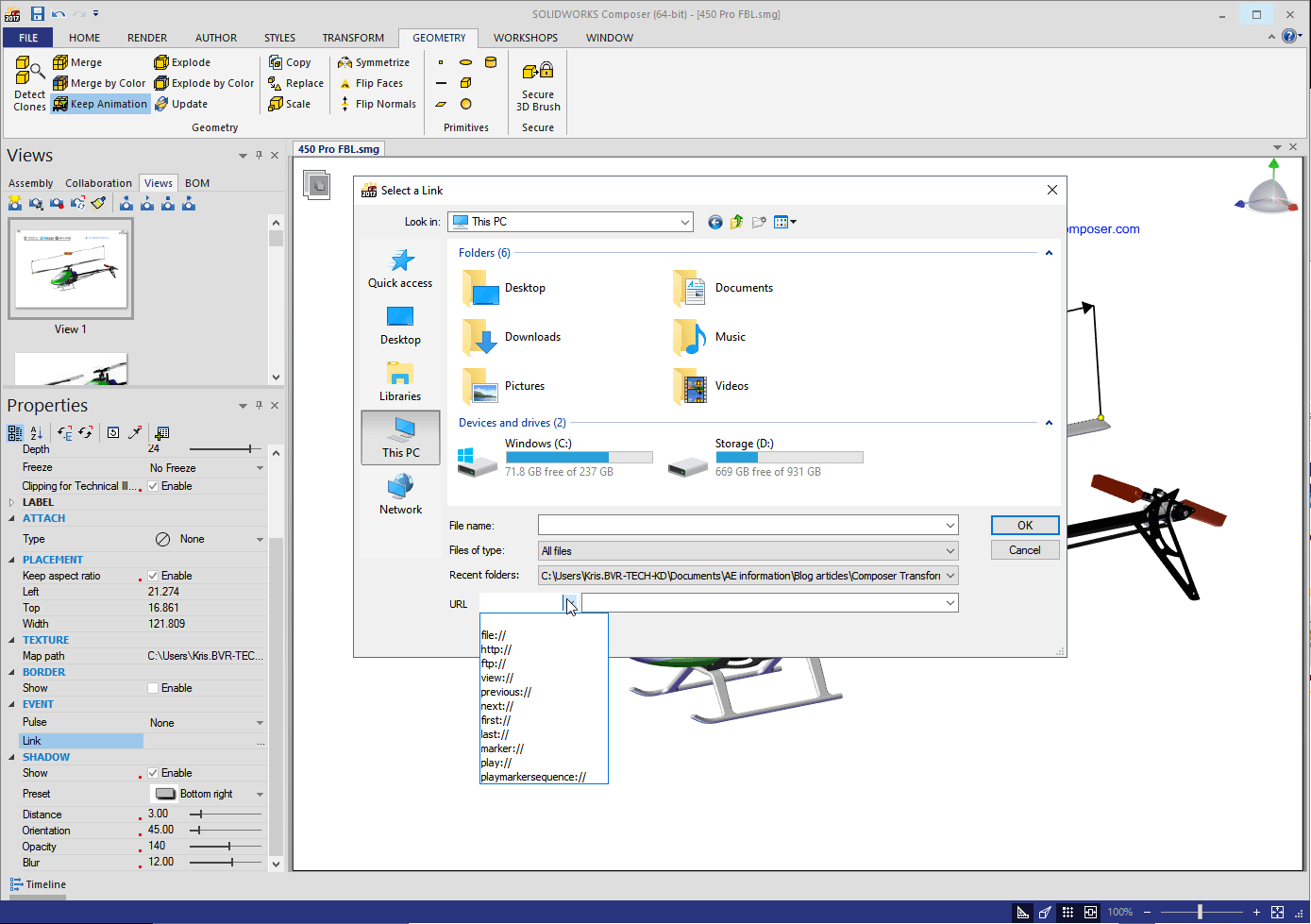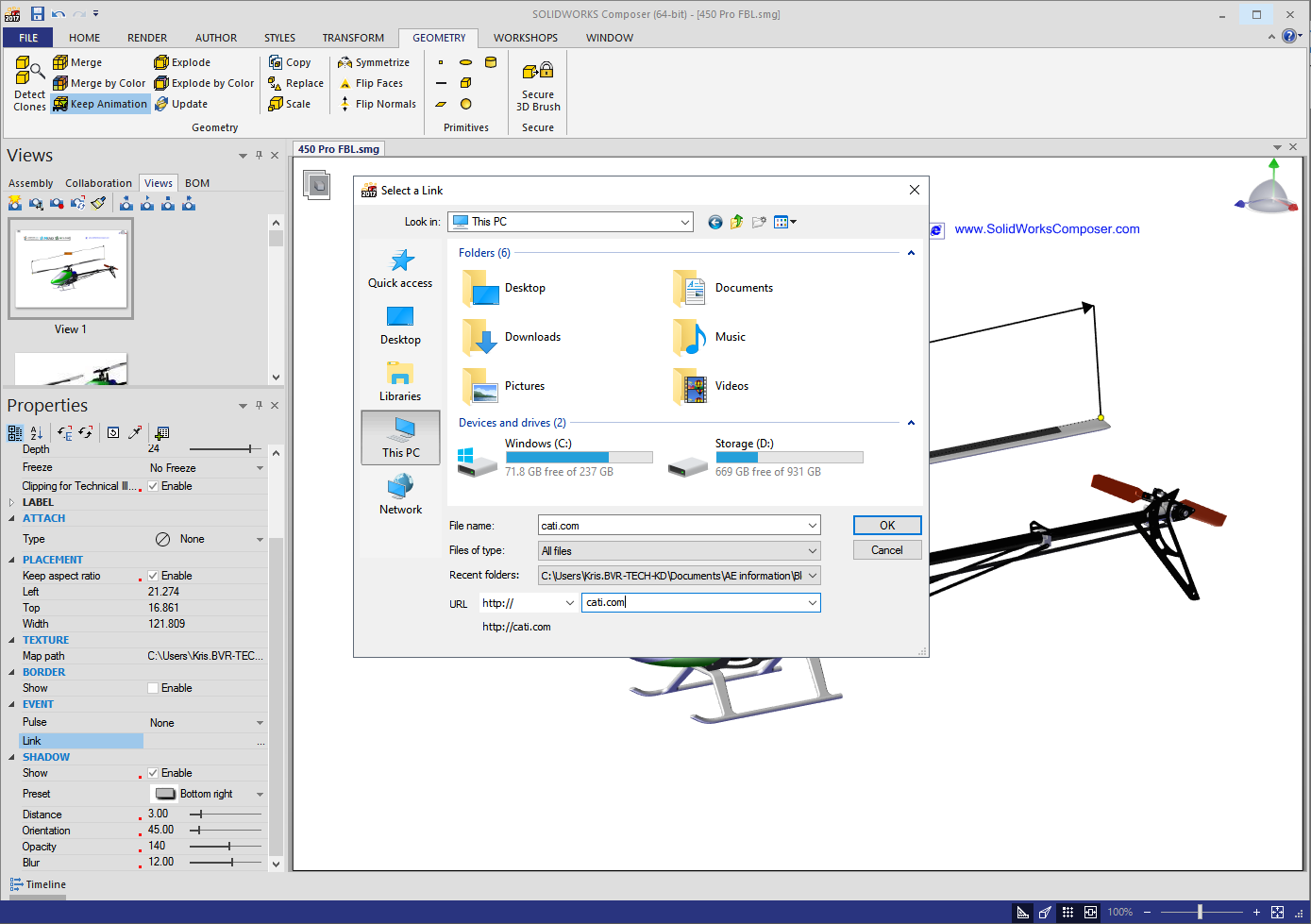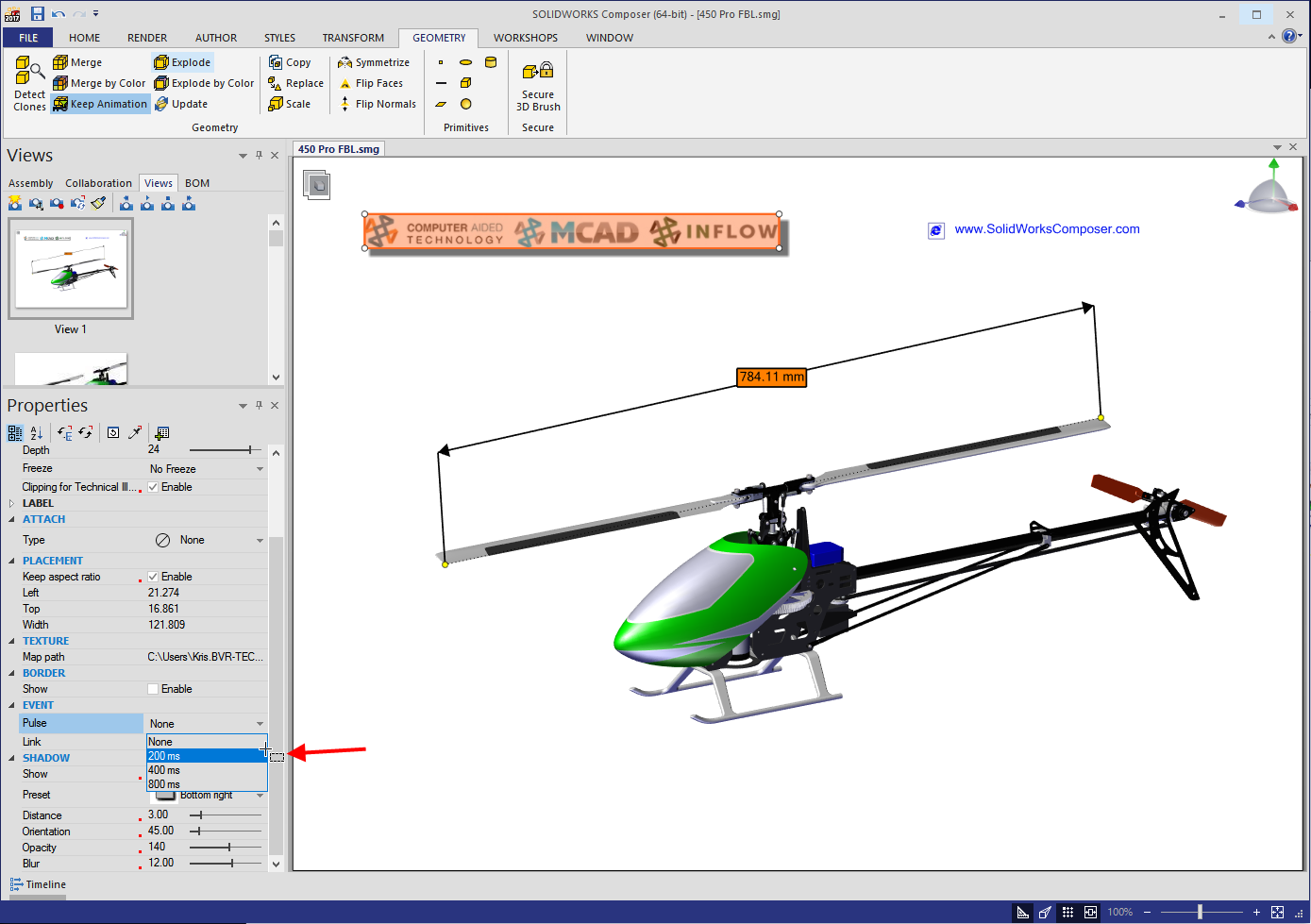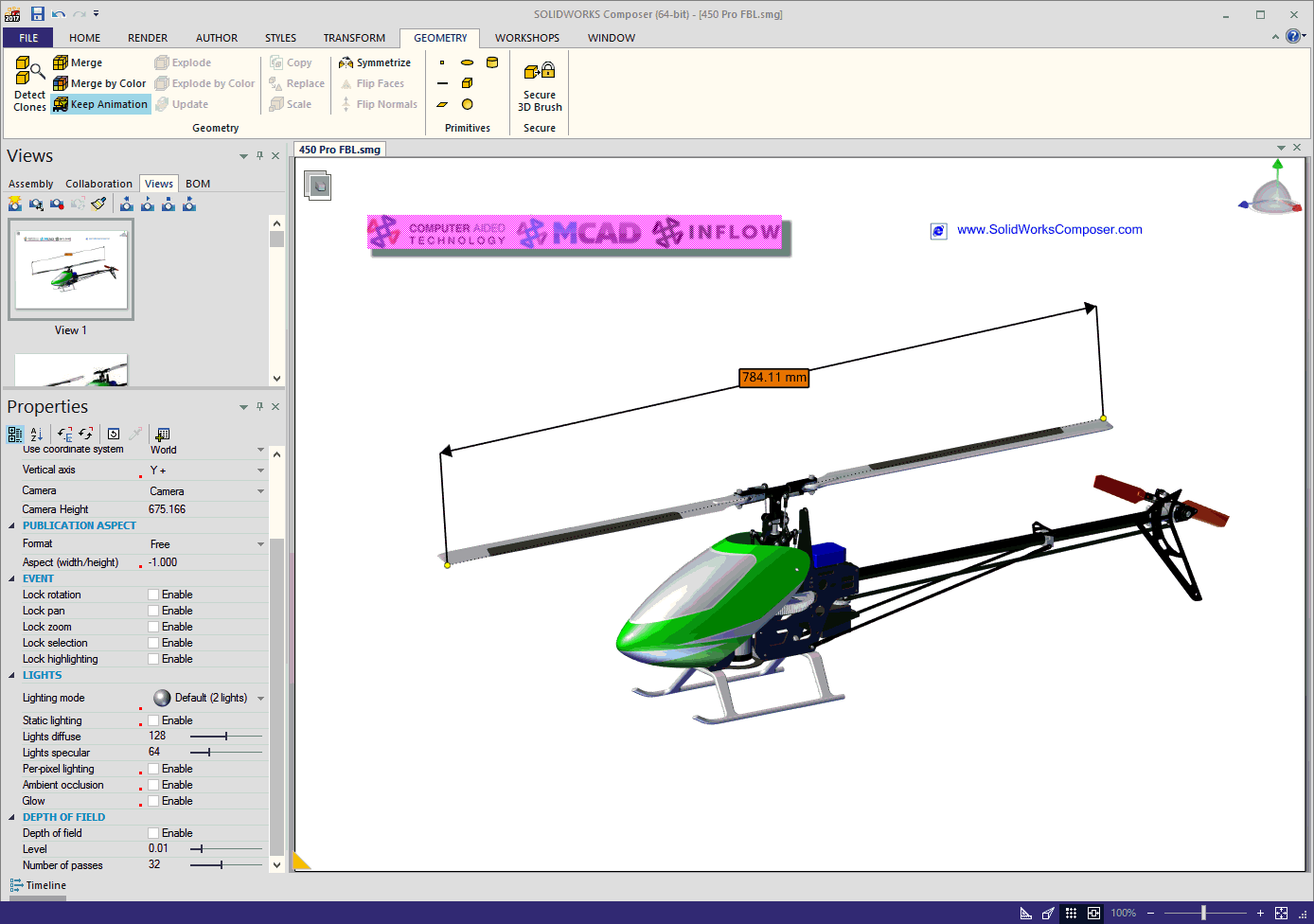SOLIDWORKS: Creating Links in Composer
Creating Links in SOLIDWORKS Composer
SOLIDWORKS Composer is a great tool to generate technical deliverables from your SOLIDWORKS files. Users are aware of the standard capabilities of exploding assemblies, adding the necessary annotations and creating the views. I want to talk about some lesser utilized functionality, which is the ability to create links within your SOLIDWORKS Composer document.
These links are properties like everything else in SOLIDWORKS Composer and can be applied to several types of collaborative and all geometry actors. These links can be hyperlinks to a specific web site, links to launch a program or links to other views in the SOLIDWORKS Composer document for an interactive experience.
Let’s look at how easy it is to create these links. On the Author tab, in the Annotations area is a Link annotation. This will create a text note with an automatic hyperlink defined to www.SolidWorksComposer.com.
This basic link works well if you want a link to the SOLIDWORKS Composer website. Chances are, you’ll want to change it to another website or something different all together. I’ll go into more detail using the 2D Image panel of the CATI logo. With the image selected, there is an Event> Link property that we can modify.
Selecting the browse button  will allow you to select the link type, in the form of a URL, and where the link is directed to. You’ll see there are options for files, websites, FTP sites, views in the Composer document and several others to give the user click button controls in Animation Mode. Type in the address or use the Select a Link window to browse to the desired link location.
will allow you to select the link type, in the form of a URL, and where the link is directed to. You’ll see there are options for files, websites, FTP sites, views in the Composer document and several others to give the user click button controls in Animation Mode. Type in the address or use the Select a Link window to browse to the desired link location.
I’d like to define a link to the CATI website. It’s as easy as selecting the “http://” URL type and adding the address by typing or copy and paste.
A few tips when linking to websites:
- Don’t type in http:// in the address area, as it’s added automatically.
- Don’t place a backslash “/” at the end of the address, for example: cati.com, not cati.com/.
Without knowing that a link is defined on the 2D image, how would the user know to click it to activate it? The answer to that question is the Event>Pulse property. This will cause the selected object to flash and will draw the users attention to it. Both the flash speed and color are properties that can be specified.
Now when the user clicks on the 2D Image panel, the default web browser is launched the loads up the desired website.
In an upcoming post, I’ll get deeper into links in order to create highly interactive SOLIDWORKS Composer documents.
Kris Dubuque
Field Services Technical Manager
Computer Aided Technology

 Blog
Blog