SOLIDWORKS: Power Select!
Power Select
Have you ever needed to select all entities that have a certain face color? What about all extrusions that have edge angles less than 45deg? Or how about all red faces that have convex edges that are part of a cut feature? Well, Power Select allows you to do all this and more!
Power Select is just ONE of many tools included in SOLIDWORKS Utilities which since 2016 comes standard in SOLIDWORKS!
Power select can be accessed from the selection tool on the default top toolbar.
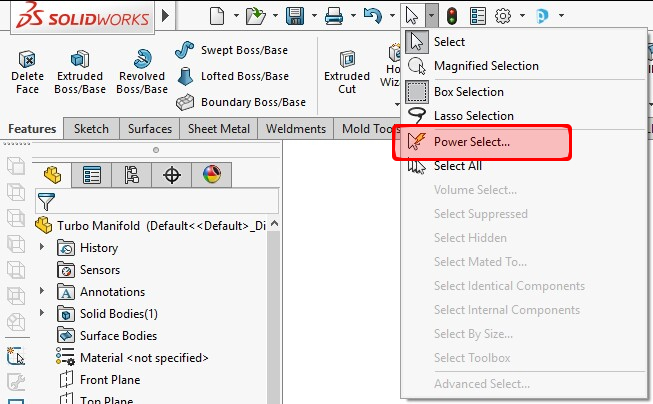
Power Select lets you select Edges, Loops, Features, and Faces. You can combine any of those types of entities. Based on what types of entities you want to select, you can then filter how to select them by Edge convexity, Edge angle, Face color, Feature color, Feature type, Feature name, and Surface type.
| Filters | Parameters |
| Edge convexity | Select from the following check boxes:
|
| Edge angle | Under Angle between adjacent faces, do the following:
|
| Face color
Feature color |
Click Edit to open the Color palette, and do one of the following:
|
| Feature type | Select one or more feature types from the list, or expand a feature and select a variant of that feature, or click Select all. |
| Feature name | Type the name of a feature in the Feature display name box. |
| Surface type | Select one or more surface types. |
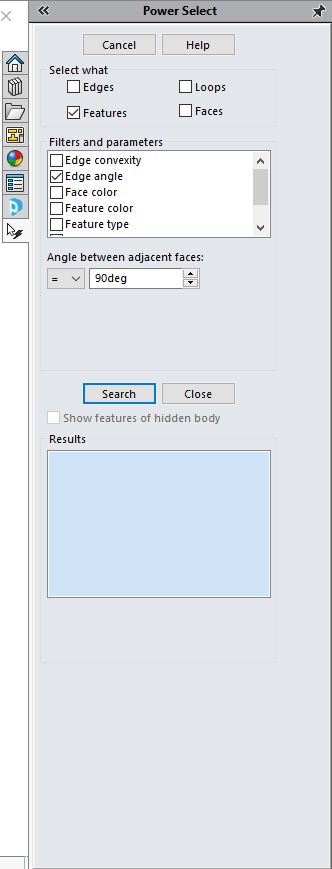
In the above example, I want to select all features that have an edge angle equal to 90deg between adjacent faces.
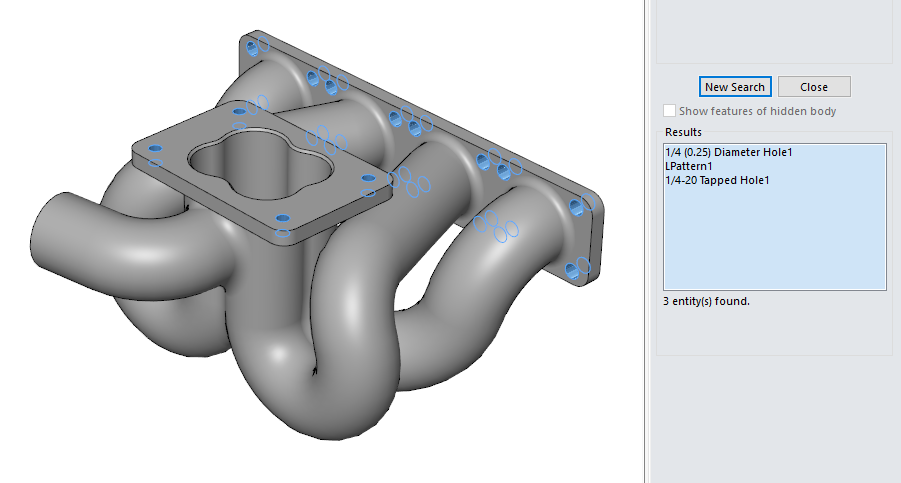
The results show three features that match this condition, and the graphics area has highlighted them. Once I click “Close” the features get selected in the feature tree, and I can proceed to do what I want with them, in this case to simplify the part for a CFD study by suppressing the features. You could also right-click on one of the selected features and Save a Selection Set for later use.
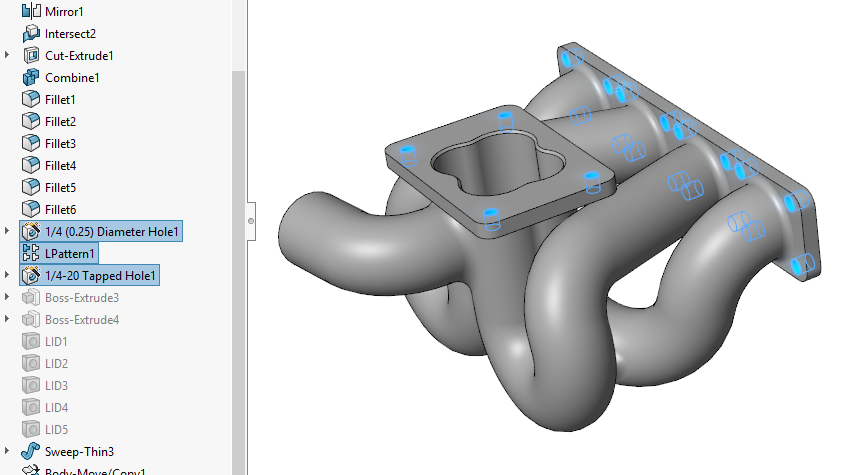
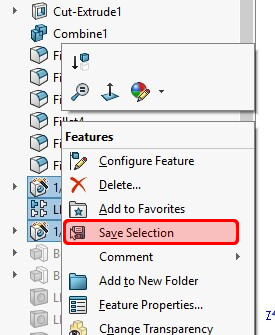
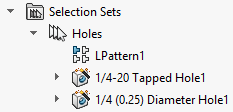
Any of the filter parameters can be combined to select only what Is needed, and this can save a bunch of mouse clicks and additional evaluation methods to find the correct set of entities.
How have you used power select? Let us know in the comments!
Happy Modeling!
Alex Worsfold
Application Engineer, CSWP
Computer Aided Technologies

 Blog
Blog