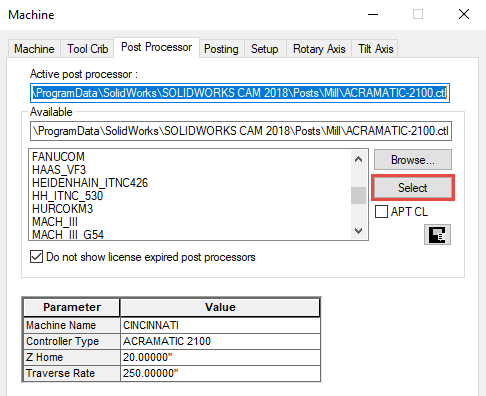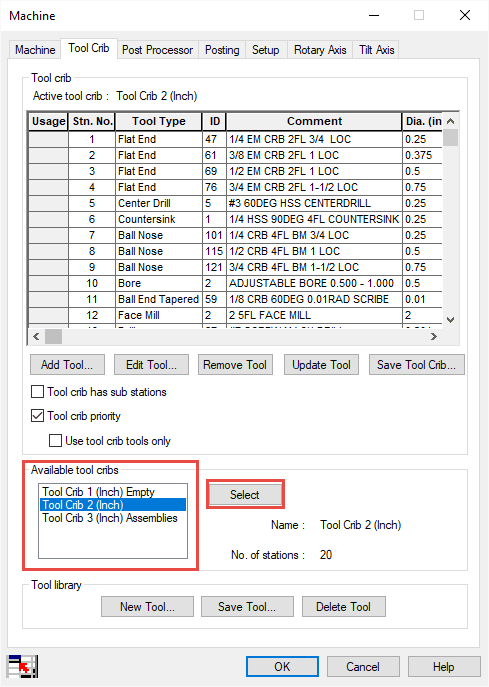SOLIDWORKS 2018 Highlights – CAM
SOLIDWORKS 2018 Highlights – SOLIDWORKS CAM
Another release has been delivered with a new SOLIDWORKS Value Added Product called SOLIDWORKS CAM.
SOLIDWORKS users has been asking questions about how the new Value added product fits their company needs. Below are some of those questions/answers.
CAM Post
- SolidWorks Cam does include some post, however the user will need to check processes to ensure they fit your company needs.
- You can find the Post that are included from the Command Manager under Define MachinePost Processor tab.
- Once you find the post that works for your machine press <SELECT> to activate the post.
- If you already have a post you can save it at this following location, C:ProgramDataSolidWorksSOLIDWORKS CAM 2018Posts.
- After saving your post to the location above follow the process above to activate your Post.
CAM New Post
- If you can’t find a post that will work for your machine you can build your own by downloading CAMWORKS Universal Post Generator or UPG from this location. https://camworks.com/universal-post-generator/
CAM Tech Database
- SolidWorks Cam does include multiple Tech Database, however the user will need to check processes to ensure they fit your company needs.
- You can find the Tech Database included from the Command Manager under Define MachineTool Crib tab.
- Once you find the Tech Database press <SELECT> to activate.
- For those current users of CAMWorks that has a Tech Database they would like to use, copy the Database to this location.
- C:ProgramDataSOLIDWORKSSOLIDWORKS CAM 2018TechDB
- You can find the Tech Database included from the Command Manager under Define MachineTool Crib tab.
- Once you find the Tech Database press <SELECT> to activate.
We hope this series has given you an insight, please check back to the CATI Blog as the Dedicated Support Team will continue posting new series of articles every month that go further into the details of many of the SOLIDWORKS tools. All of these articles will be stored in the category of Daily Dose…..of SolidWorks Support and links to each article are listed below:
Ronnie Flaugh
CATI Support Engineer
www.cati.com

 Blog
Blog