SOLIDWORKS 2018 Assemblies and Magnetic Mate Capabilities
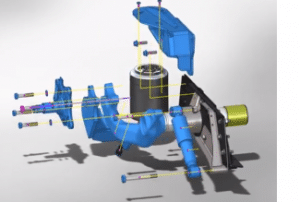
This blog covers more helpful features regarding surfaces, faces, and magnetic mating. Keep reading to learn more about these enhancements and how you can start implementing them into your everyday workflow straight away.
Adding mates between hidden surfaces can be challenging. SOLIDWORKS 2018 speeds up the process by allowing you to temporarily hide surface while in the mate command by pressing the alt key. You can now select the hidden faces and get your parts placed fast.
SOLIDWORKS 2018 misaligned mates
When working with components of different units or even imported parts, it can often cause a hiccup. The video below demonstrates a scenario where the pins of a burner and the holes in the body don’t exactly match.
Previously, it would not be possible to add a second concentric mate. Now in SOLIDWORKS 2018, you can create misaligned mates. This allows two concentric mates to be solved correctly by maintaining the concentricity of either mate or by shifting the components symmetrically between the two. SOLIDWORKS 2018 accurately displays the result giving you instant feedback.
The feature manager displays useful information about the misalignment, the deviation of each mate from concentricity is shown and you can set the maximum allowable deviation. This value can also be controlled by a document property. Misaligned mates show up clearly in the mates folder and for additional control the ability to create these misaligned mates can be disabled via the system options. This new capability removes the need to make small changes to legacy components that may be used in many assemblies.
Quickly create automatic explode lines in SOLIDWORKS 2018
Creating exploded views is a great way to understand and communicate your designs in SOLIDWORKS. Now with SOLIDWORKS 2018, you can quickly and easily create automatic explode lines using the smart explode line tool.
SOLIDWORKS automatically gathers all the components in the explode view and previews each explode line. The explode line for each component defaults to the bounding box, but you can easily choose the origin or even drag to any other point. SOLIDWORKS 2018 also allows you to apply this to every other identical instance saving a lot of time and effort.
As you would expect, modifying the exploded views updates the explode lines instantly keeping everything accurate and up to date. These new features for SOLIDWORKS assemblies will improve your day-to-day productivity to get your products built faster.
Improvements for SOLIDWORKS magnetic mates tool
There are also several enhancements to the SOLIDWORKS magnetic mates tool. First, multiple ground planes are now supported. Simply activate the ground plane you want to work on and when you assembly components with published assets, it will be snapped onto that ground plane. The tab key rotates the component around the vertical axis for better positioning and a component can be snapped into place on the mezzanine.
Lock magnetic mate icon makes it easier
Locking a magnetic mate from being unsnapped has existed before but is now much more discoverable. The lock magnetic mate icon appears as soon as a component is placed. This is much easier than finding the mate in the feature manager and choosing the lock option.
New keyboard shortcuts are now available to cycle through magnetic mate options. Choose the open square bracket to cycle through the mate options on the moving component and the closed square bracket to cycle through available mate options on the static.
I hope you found these SOLIDWORKS 2018 assembly and magnetic mate tools helpful. To see other helpful enhancements and features in SOLIDWORKS 2018 visit the related articles below.
Related Articles
SOLIDWORKS 2018 Improves Productivity with Mesh, Tab & Slot, and Sketch Features
3D File Support: What’s New in SOLIDWORKS Inspection 2018
SOLIDWORKS CAM Software and Tolerance Based Machining
About the Author


 Blog
Blog 