5 Ways to Improve Your Abaqus Solve Speed
The speed of your FEA calculations is a huge deal. It often dictates the pace of your engineering and the capacity of your entire business. Therefore, it is important to do everything you can to ensure Abaqus and any other CAE software are operating as fast as possible, so that you aren’t stuck waiting around — time is money! Here are a five tips to improve your solve speed, excerpted from our 20-minute webinar (with 20-minute Q&A), which you can also watch for yourself at the end of this article.
1. Turn off multithreading
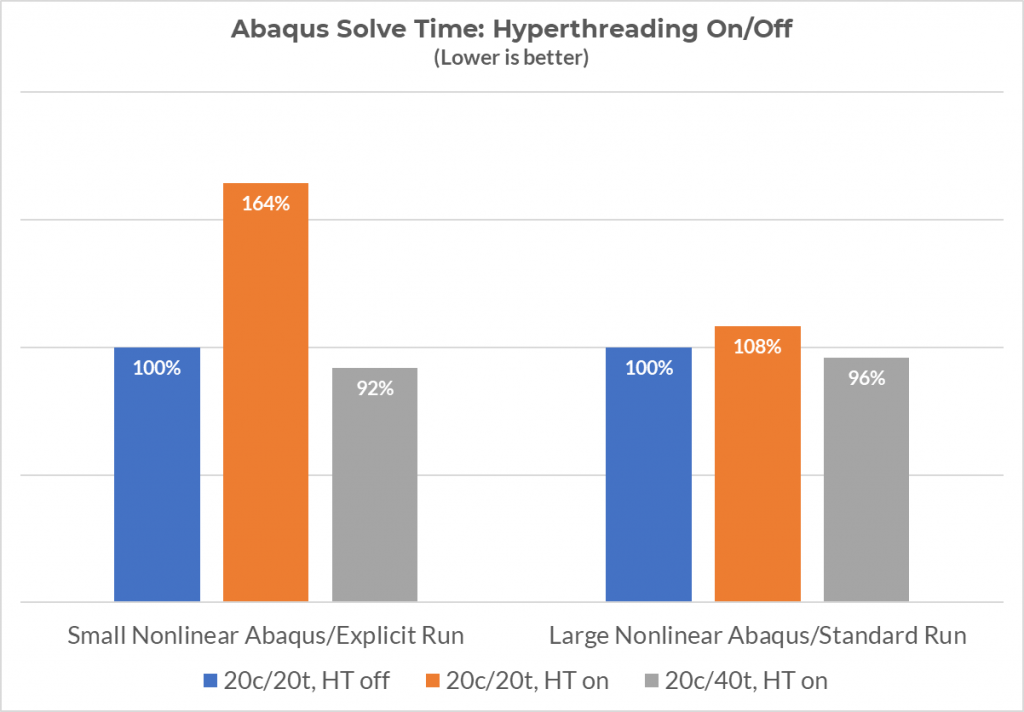
Hyperthreading benchmark on our machines (your results may differ)
Modern CPUs almost universally have the capability to execute two threads per core. This is known as multithreading (or Hyperthreading for Intel or SMT for AMD), and it is commonly understood to mean you basically have double the CPU count, but that’s not quite true since it doesn’t work for every application. Due to the nature of FEA calculations, Abaqus is one of those applications.
If you leave multithreading on, Abaqus will run, but it may not run at full speed. The magnitude of that difference may depend on a number of factors between hardware, OS, and model. You can turn off Hyperthreading/SMT in your motherboard’s BIOS and benchmark a run to quantify that difference.
2. Stay up-to-date on your software
A new version of Abaqus may seem like a complication to a system that’s already working, but it’s always an opportunity to find performance improvements, as such improvements are a regular refrain in the yearly release notes. Moreover, you can have multiple versions of Abaqus installed at once, so your old versions are not at risk. What you stand to gain is:
- Flat-out speed increases
- Reduced restrictions of various functionalities
- New features and models (like element formulations and material behaviors)
- Bug fixes
- And more
Read the Abaqus release notes at least on a yearly basis (ideally, the mid-year updates as well) to make sure you’re not leaving anything on the table (especially since you’re already paying for it).
3. Control your internal tetramesh
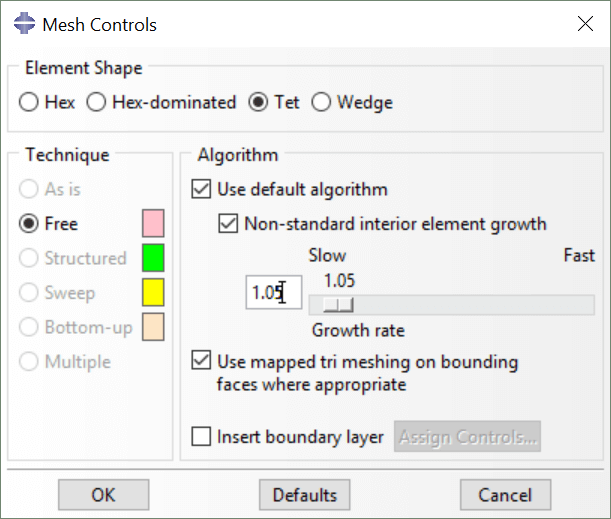
How to adjust internal tet size in Abaqus/CAE
When you tetramesh a thick part, obviously it’s filled with tet elements inside, and they’re probably second-order. Take a look inside your parts some time — that’s a whole a lot of nodes, and they scale the runtimes geometrically. Do you need them all?
Your finest mesh is on the outside surface, and your mesher slowly grows the size of your tet elements as it fills inward toward the center of the volume. You may be able to increase that growth rate and save a lot of run time without affecting stiffness.
4. Start using general contact, even in Abaqus/Standard
If you’ve been using Abaqus for a while, you may be very used to defining contact pairs for all your interactions. But it’s a pain in the butt — it takes forever, and it can get hard to manage if there’s a lot of them. The good news, is that general contact is now an excellent choice not just for Abaqus/Explicit, but also for Abaqus/Standard. It is faster to set up, and it converges more easily. If you choose automatic “all exterior” detection, just be sure to account for any preexisting penetrations, component misfits, or unintended emergent contact behavior mid-scenario.
5. Understand what controls stable time increments in Abaqus/Explicit
In Explicit, the speed of your run is governed by the length of your model’s “stable time increment”. Here’s what affects that:
- Element size: larger elements, longer stable increment
- Material density: higher density, longer stable increment
- Material stiffness: lower stiffness, longer stable increment
The most important items is the first — element size. If you’re mindful of your mesh, you can do your best to eliminate small elements (which may involve some engineering judgment) and enjoy a faster solve. You may or may not be able to control the latter two items, but you can know what to expect. You can also use mass scaling features to artificially mitigate the adverse effects of small elements. More on this in the webinar.

 Blog
Blog