SOLIDWORKS 2022 Data Management: PDM, Manage, & Admin
what's new SOLIDWORKS PDM 2022
SOLIDWORKS PDM 2022 has powerful new capabilities that allow your design team to stay organized and informed while keeping projects on time and on budget.
Simple, and super convenient, hovering over the log-on profile image now gives you access to the presence note. The Presence Note informs other users of your activity for the day; you can see what your teammates are working on by hovering over their names as well.
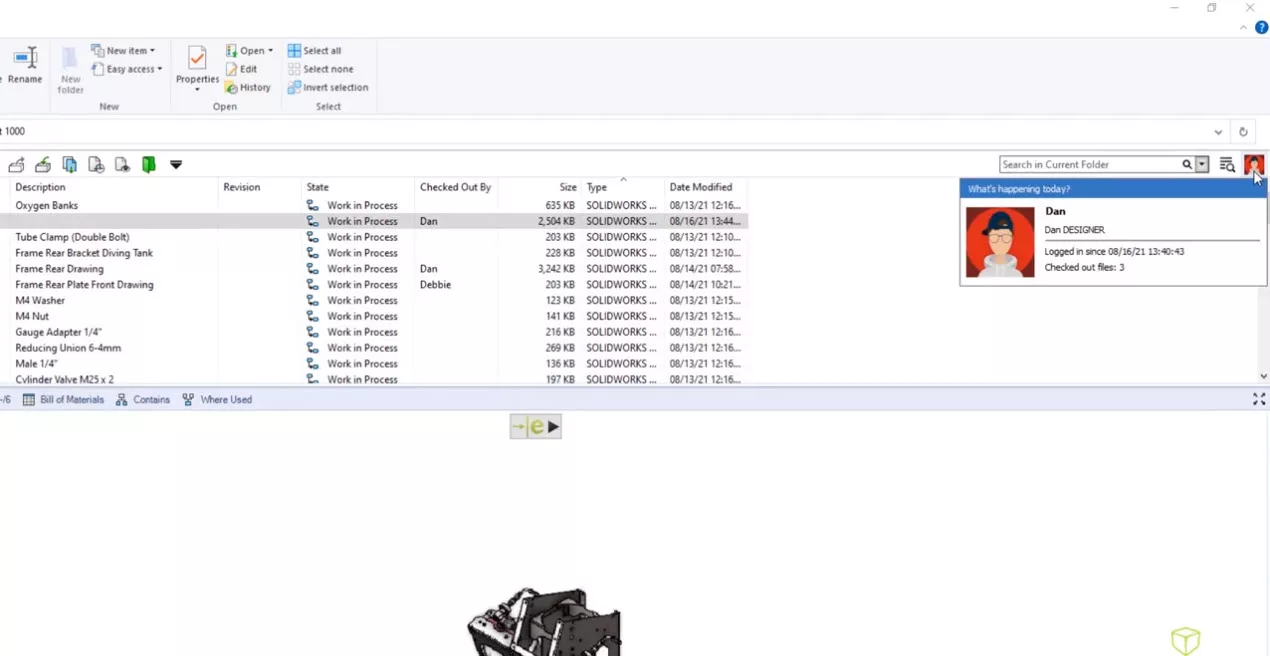
Switching between the bitmap preview and the fully interactive viewer is now more discoverable. Users can now easily switch by clicking the Load Preview button. Another new highly-requested update is the full desktop user interface of eDrawings, which is now embedded into the Preview tab offering access to the Measure tool and the component design tree complete with interactive cross-highlighting of the parts - all of this, now in a familiar layout.
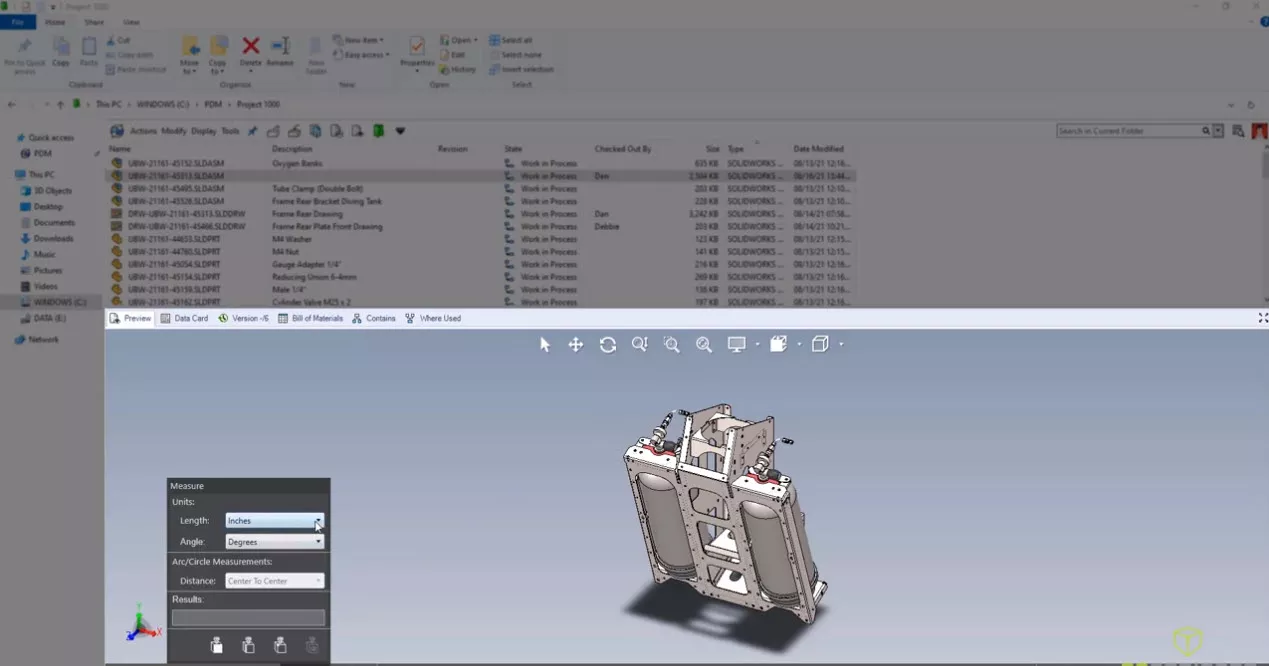
To keep costs down, we often encourage the reuse of data whenever possible (after all, you've already done that work). In the example below, we need a new ultra-light deck plate for the design. Enter EXALEAD OnePart, which can now be incorporated directly into the SOLIDWORKS PDM Professional interface.
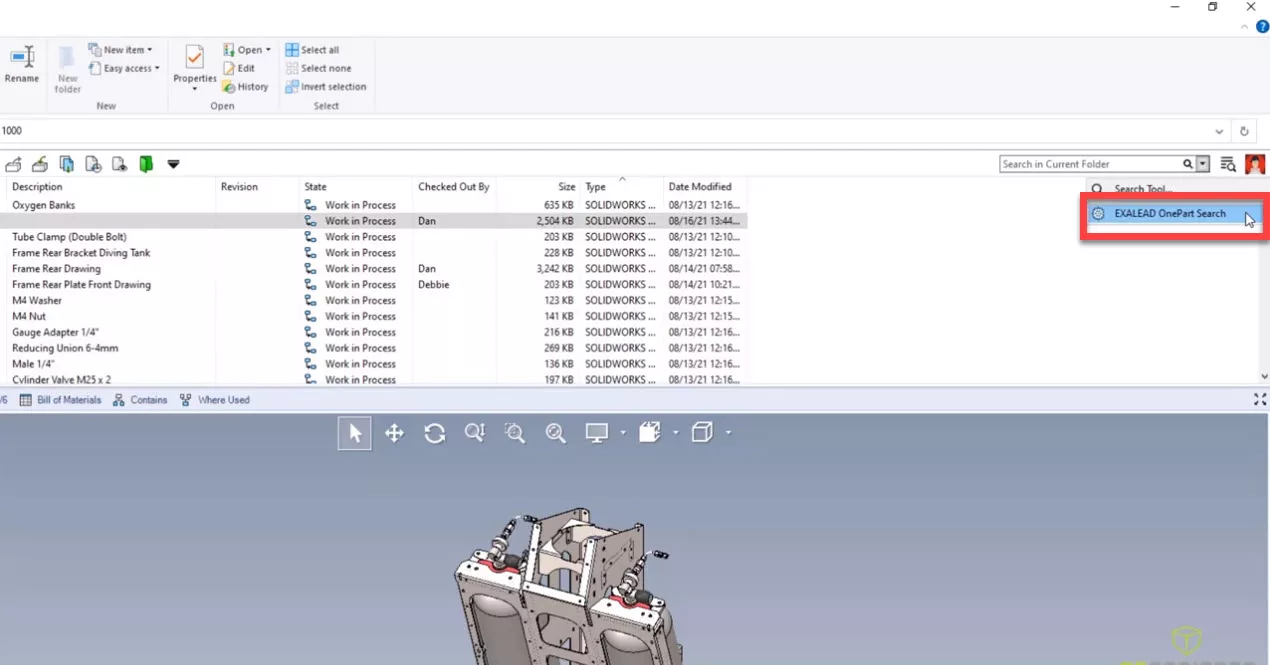
EXALEAD is a powerful search and discovery application that gives users deeper insight into their data than is likely thought possible. It not only searches by traditional metadata, but it can also search by geometric similarity.
Comparing the three part documents below side-by-side allows us to choose the design with the least amount of weight and then open it directly into SOLIDWORKS, where we can complete the assembly design without having to recreate a part.
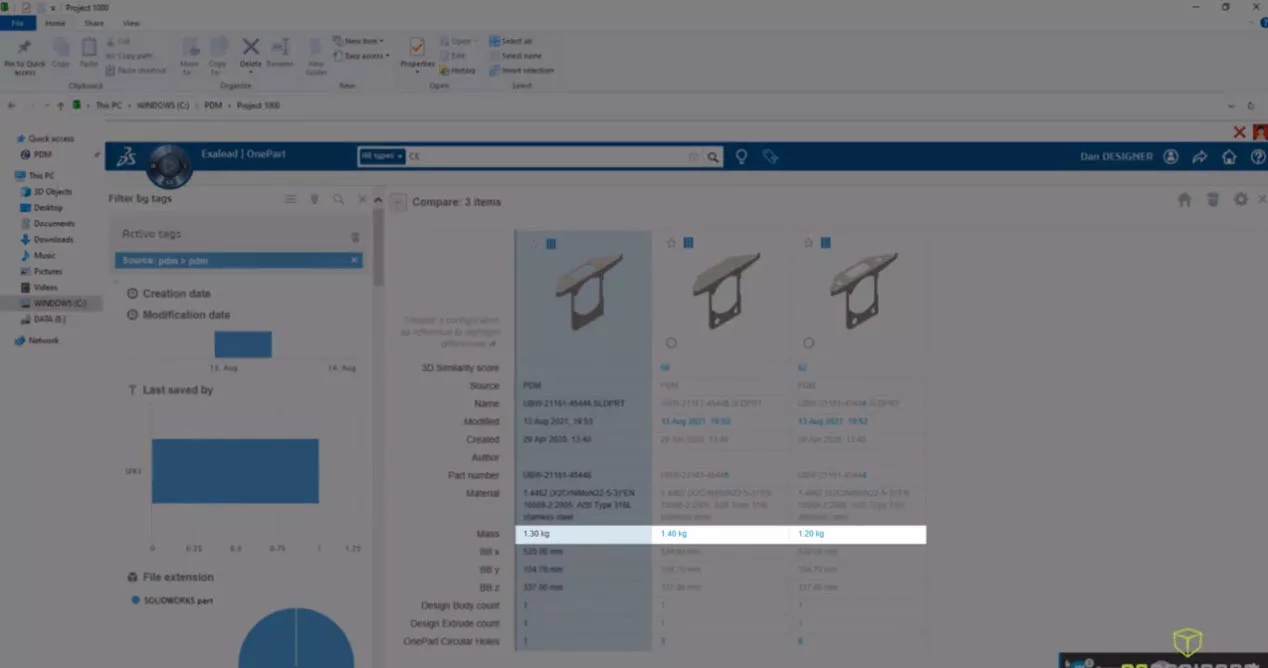
No assembly change is complete without opening and updating the drawing. Now, in SOLIDWORKS PDM 2022, users can right mouse click and open a drawing regardless of where the drawing is located within the vault. In addition, the command has also been added to the right mouse menu in the PDM add-in .
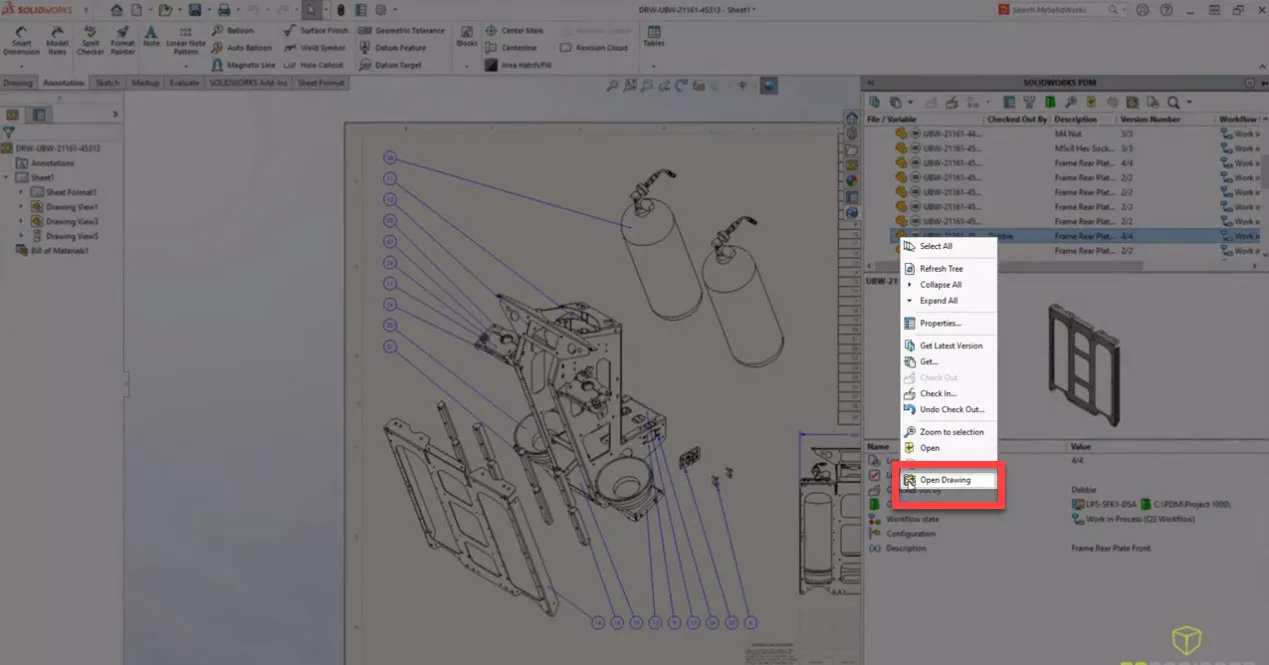
SOLIDWORKS PDM 2022 has also improved vault administration by consolidating the users and groups node inside of the PDM administrative tool.
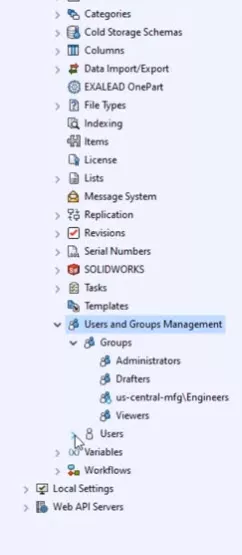
The user property card has also enjoyed an update. Profile pictures are now imported directly for active directory users and there are more fields available than ever. In the group properties card, the administrator can now overwrite the group name with a more descriptive one.
Ensuring company standards is a key piece of what PDM provides. SOLIDWORKS PDM 2022 can block the transition of drawings that have been saved in detailing mode. In addition to that, a new variable has also been added for drawings to indicate whether they've been saved in detailing mode. And, as is with all other variables, it can be utilized on a data card.
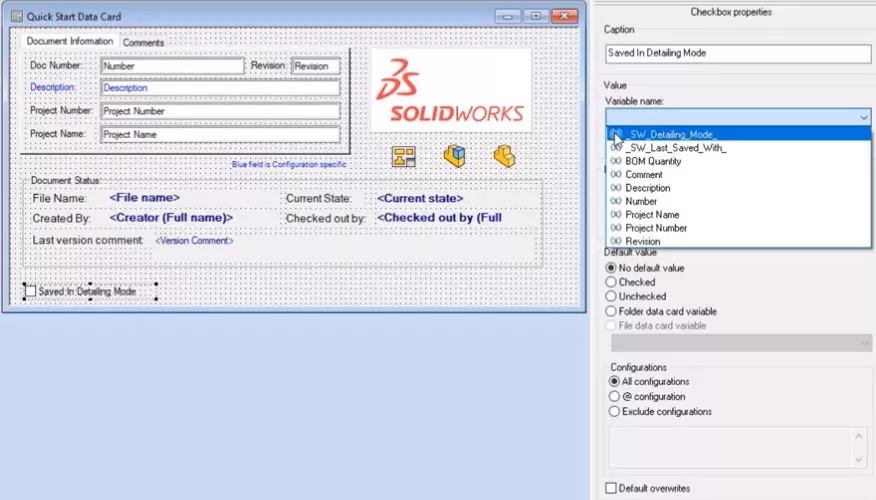
Neutral files have long been a staple of design communication. New in Web2 is the ability to fully preview STEP, IGES, Parasolid, STL, ASUS, and JT neutral files all within the eDrawings Viewer.
There is also now a convenient administrative function to customize the data card visible on the Web2 interface. In the example below, we see the project name and number visible.
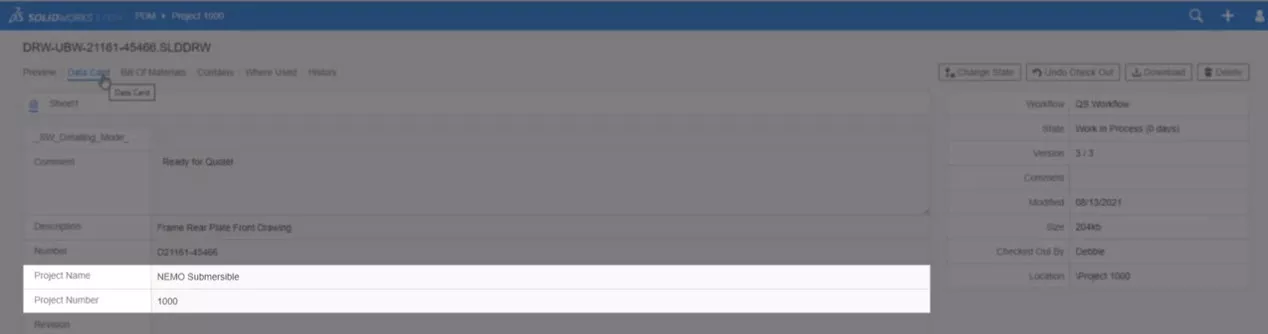
A new setting on the PDM administrative tool allows us to show or hide this in the web card.
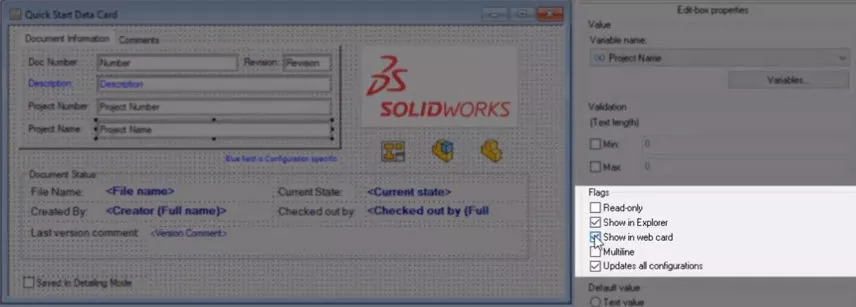
A full web card editor has also been added which enables us to customize names that would otherwise show the system variable. A new tree mode within this editor allows administrators to drag and drop the variables wherever necessary.
With new user controls, search integrations, and preview abilities - it's easier than ever to get maximum productivity out of SOLIDWORKS PDM.
SOLIDWORKS Manage 2022
SOLIDWORKS Manage 2022 introduces convenient new ways to access and share your designs.
HTML notifications can now be visually customized to highlight key information for your users. They can also incorporate web links where you can easily access the record in the web portal.
The Engineering Change Order in the example below needs an update to the vendor information. New in SOLIDWORKS Manage 2022, is the ability to create saved filters that can be user-specific or saved for Enterprise use.
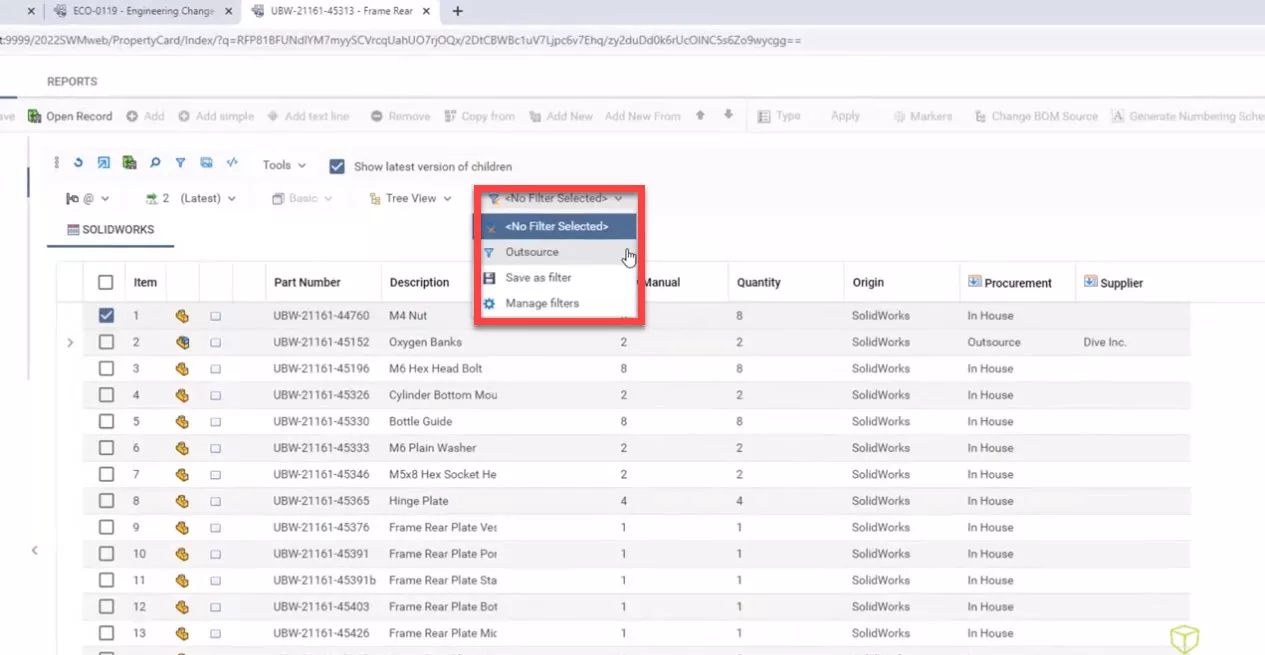
Collaboration is the key to quickly resolving issues. New is the ability to share the Bill of Materials using an email or with a link.
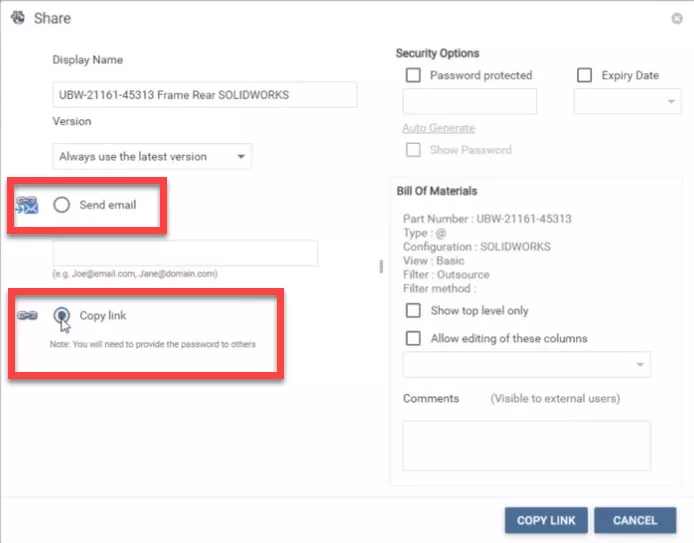
Applied filters are honored and the reference column can be selected for edit. This allows key stakeholders the ability to edit without needing access to SOLIDWORKS Manage. When saved, the changes are reflected in the original record. Dashboards can also take advantage of the weblinks, making it easy for managers on the road to access the information they need.
The example design task below is completed, but it needs to be revisited. New in SOLIDWORKS Manage 2022 is the ability to uncomplete a task that allows for necessary fine-tuning.
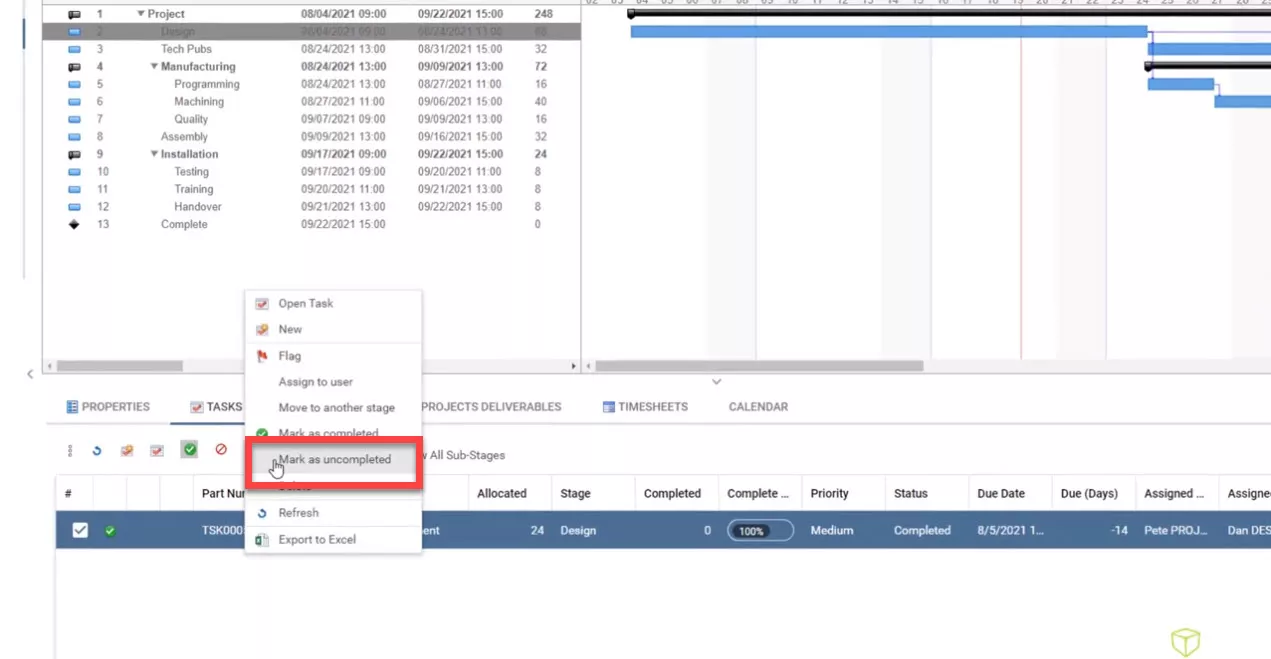
For SOLIDWORKS users, there have been several updates to the Manage add-in. Here, a tab has been added for the ability for a user to see their assigned tasks and a filter option giving them the ability to filter tasks that only have SOLIDWORKS files connected.
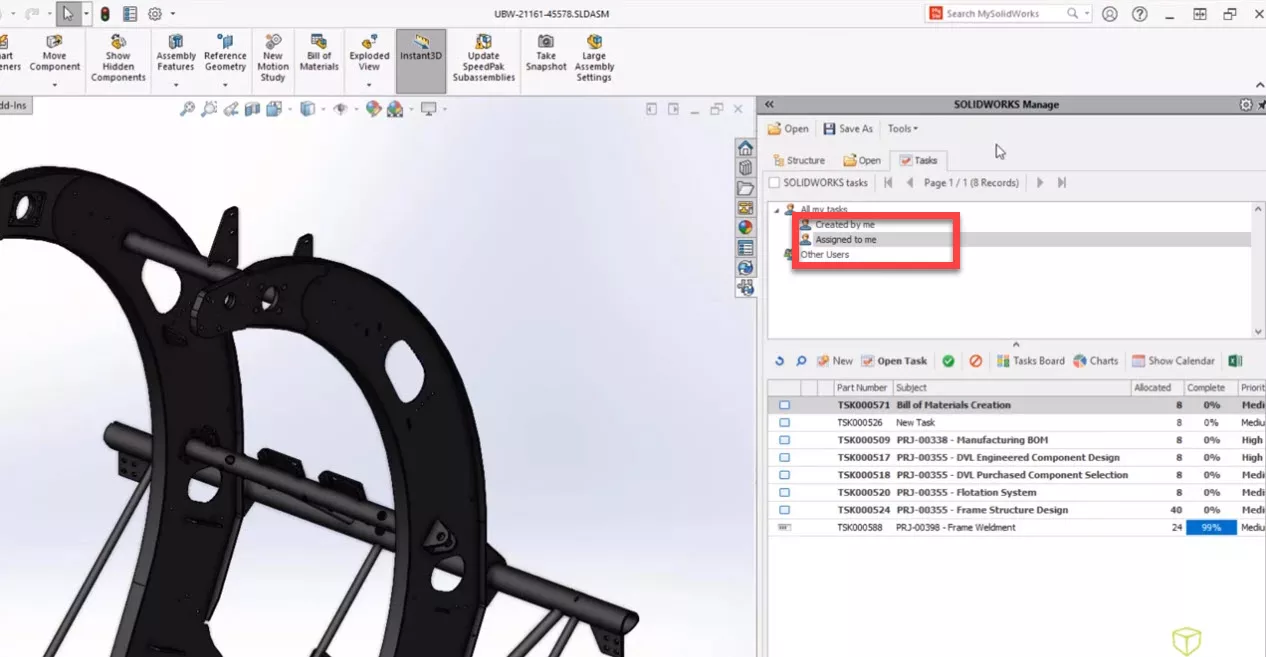
The Task Board tool also has a great new way to create tasks directly from within the Task Board. From the Structure tab, selecting a component will show any comments made on that record, enabling users to see feedback directly on the design.
Also new to Manage 2022 is the ability to support top-down Bill of Materials design. The Bill of Materials below has two items that have been manually added with the quantity of two.
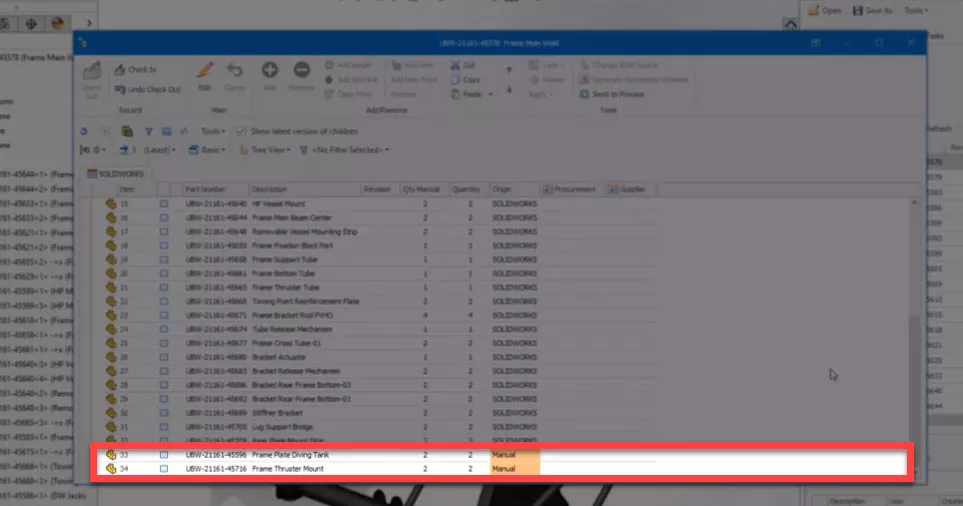
Within the SOLIDWORKS Manage add-in, there is now a tab dedicated to manually-added files. This allows easy access for these files to be placed within the assembly model. Once added they are highlighted in red so they can be removed from the list.
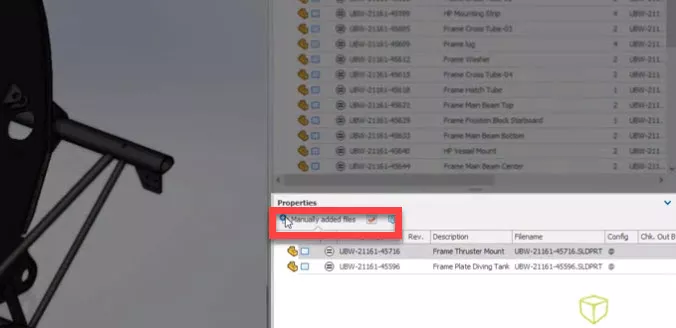
Capturing uniquely serialized components as unique records is a powerful feature of SOLIDWORKS Manage. New for 2022, is the ability to reference the linked record directly on the BOM.
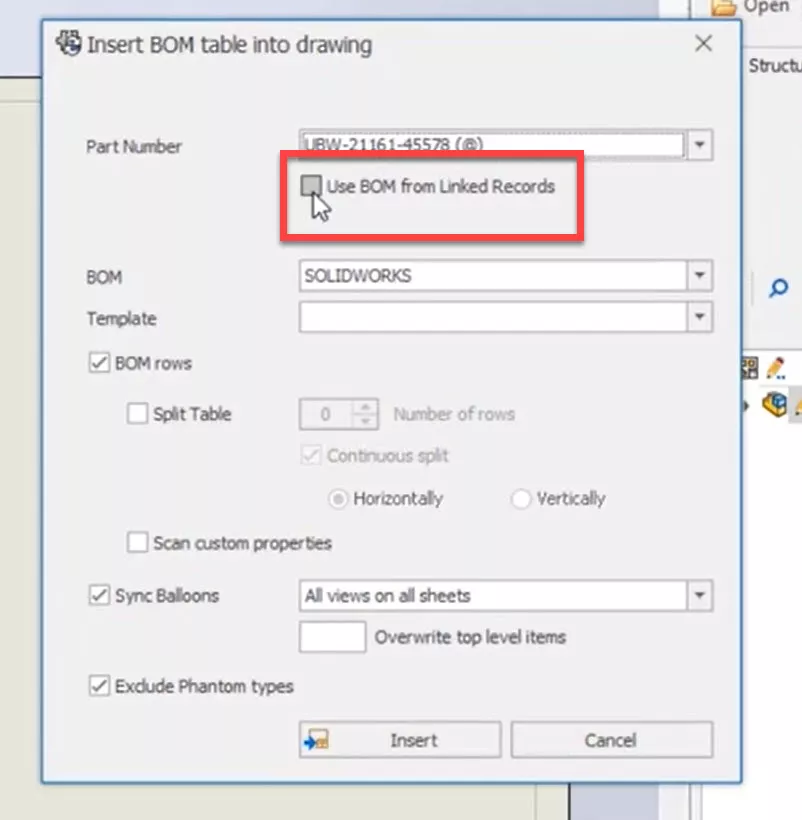
These are available for quick access on the right mouse menu in the Manage add-in giving users reliable access to the supporting documents.
SOLIDWORKS Manage 2022 is integrated directly into Microsoft Word, PowerPoint, and Excel. As with SOLIDWORKS PDM, this gives users quick access to the most common Manage commands. Additional properties, like the description of a Word document, can be easily added. Users can also access the properties from a completely different record, ensuring consistency across an entire project.
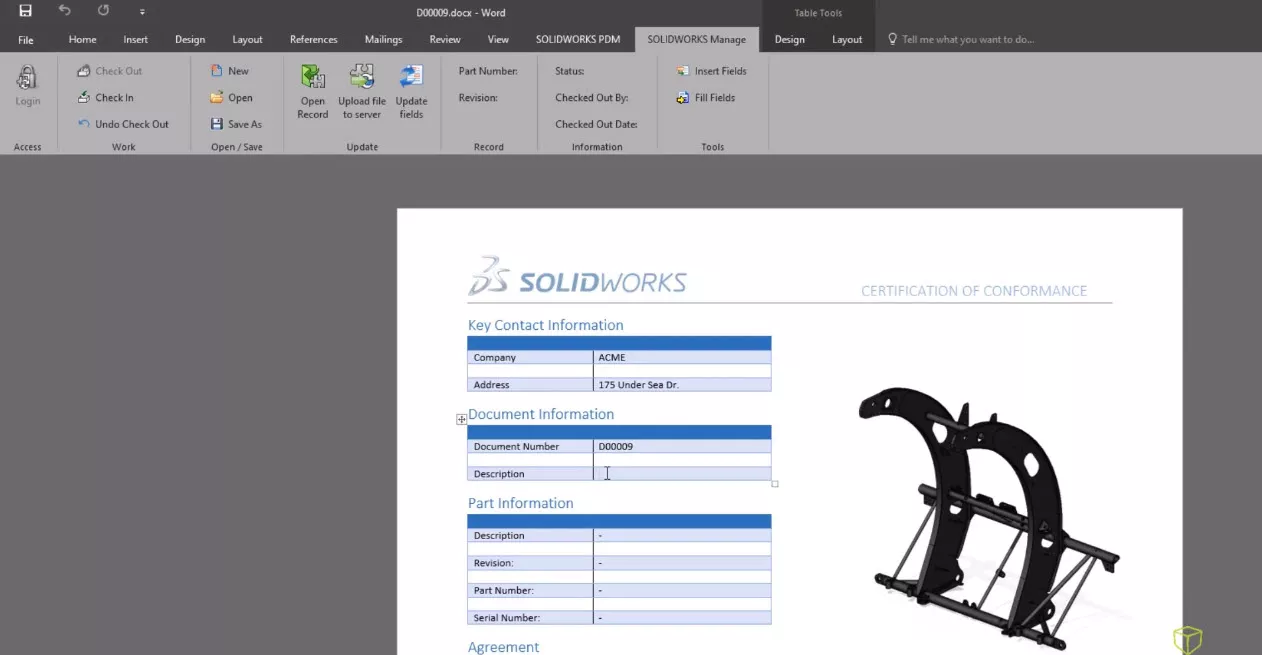
With new ways to access, share, and document designs, managing projects is taken to the next level with SOLIDWORKS Manage 2022.
SOLIDWORKS Administration 2022
The Admin Image is designed to simplify even the most granular, large-scale SOLIDWORKS deployments. SOLIDWORKS 2022 offers some next-level enhancements to this process.
There are now two new options for creating Administrative Images: Remote Client and Compressed.
- The Remote Client option is designed specifically for remote users. It downloads a bulk of the installation files from the SOLIDWORKS servers instead of from your company's VPN.
- The Compressed version contains the same components as a standard image but in a much more reduced file size.
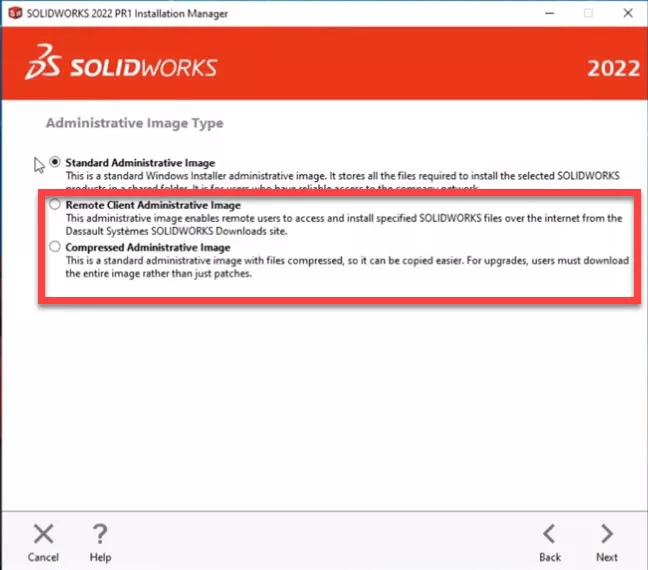
If you're using the Admin Image, group settings will be key to your organization. Users can create multiple nested groups and can drag and drop to reorder; which is both convenient and powerful.
Each subgroup inherits the settings from the parent group, and the overall experience reduces the XML file size making deployments even faster.
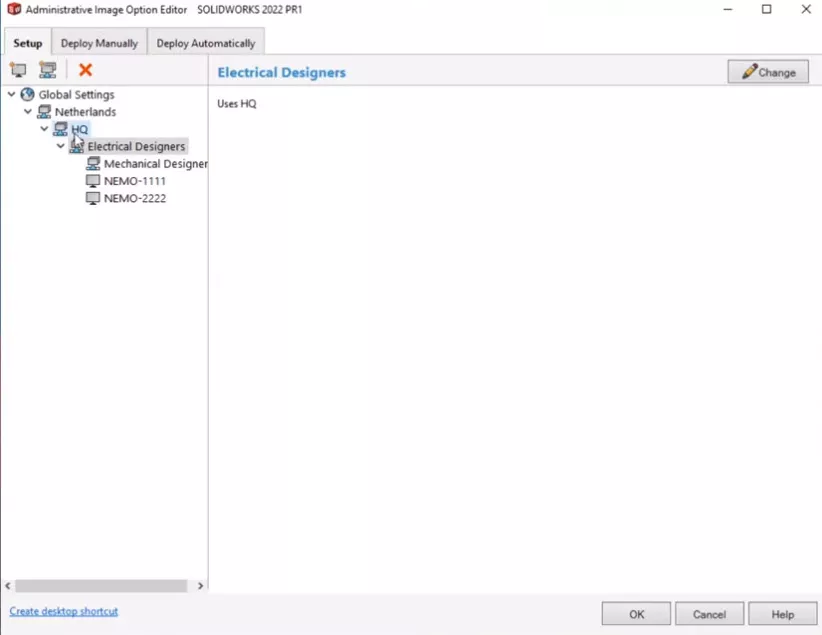
Administrators can now create a vault view directly after the administrative image has been deployed, without the need to run extra custom scripts.
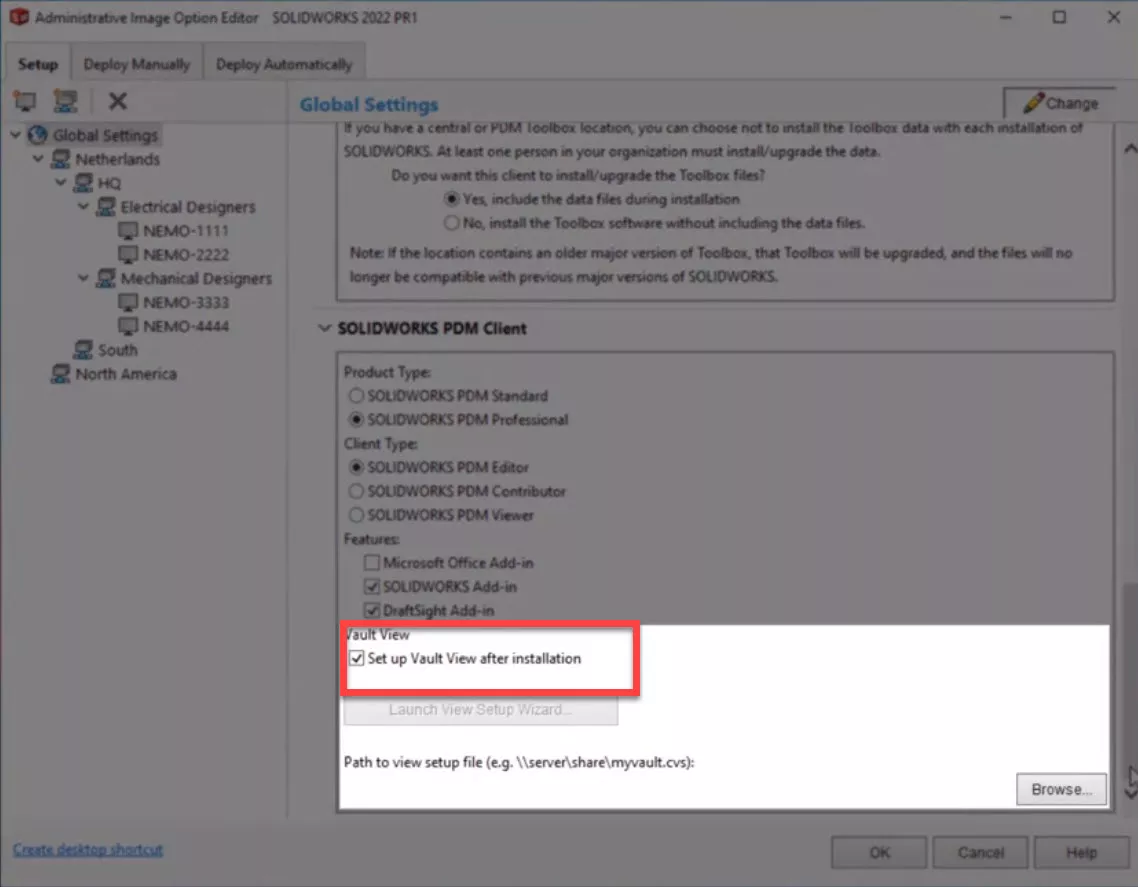
And, in the spirit of creating both a more powerful and rich user experience, the user interface now gives a clear indication of exactly what Electrical products will be installed and where.
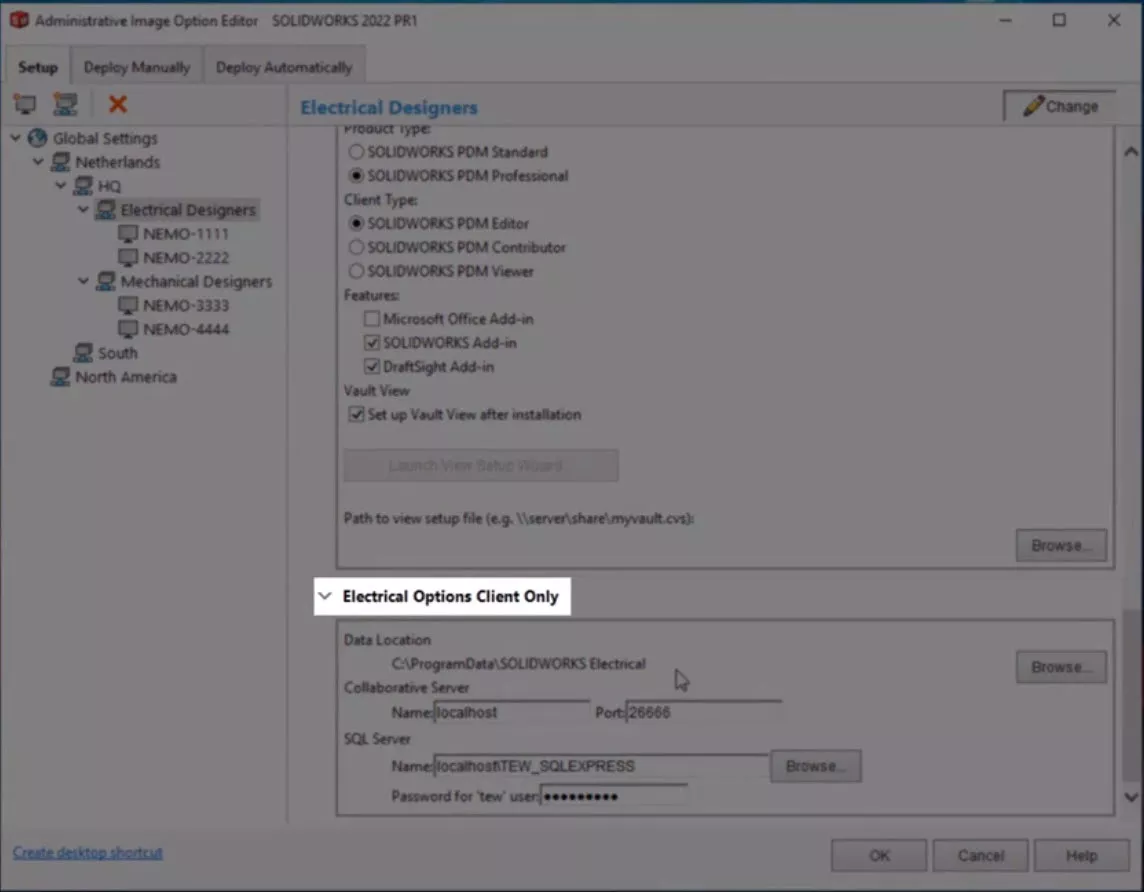
Users can, of course, choose whether to deploy both manually and automatically and the structure in the Setup tab will be displayed here.
All in all, these tools increase the power, ease of use, and flexibility of the popular SOLIDWORKS Administrative tool.
More What’s New SOLIDWORKS 2022
What's New SOLIDWORKS 2022: Simulation, Flow, & Plastics
What's New SOLIDWORKS 2022: 3DEXPERIENCE
What's New SOLIDWORKS 2022: Graphics & User Experience
What's New SOLIDWORKS 2022: Routing, Structure Systems, Parts & Features

About GoEngineer
GoEngineer delivers software, technology and expertise that enable companies to unlock design innovation and deliver better products faster. With more than 35 years' experience and tens of thousands of customers in high tech, medical, machine design, energy and other industries, GoEngineer provides best-in-class design solutions from SOLIDWORKS CAD, Stratasys 3D printing, Creaform & Artec 3D scanning, CAMWorks, PLM, and more
Get our wide array of technical resources delivered right to your inbox.
Unsubscribe at any time.