SOLIDWORKS Electrical Custom Library Design Rule Check
SOLIDWORKS Electrical is a powerful schematic package that is built on a SQL database. This comes with lots of benefits including real time project collaboration and part organization. As a result of this architecture, we can even create virtually any report and design rule check that we may need for our projects.
Although we can create any design rule check to verify the consistency and accuracy of our projects, one specific check of note is verifying that we are using parts that are approved or scrubbed for project efficiency. This works particularly well if a library system has been adopted within SOLIDWORKS Electrical. For reference, we have previously written about adopting a library system.
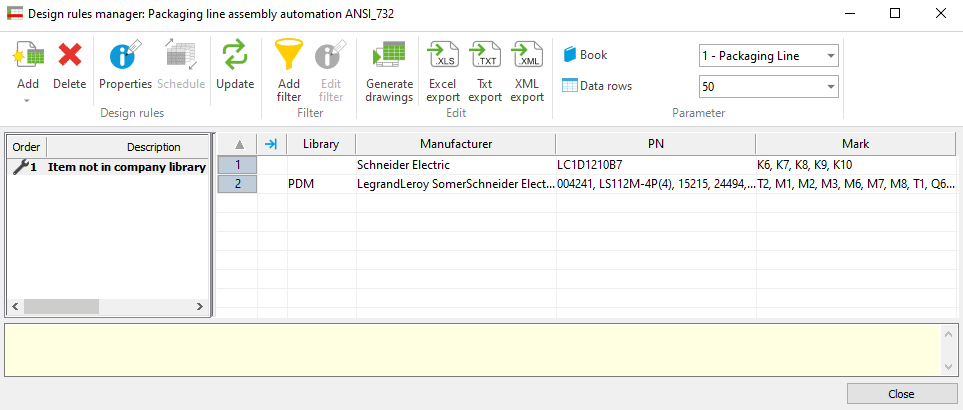
So how do we go about creating a check that confirms we have used approved library parts? Let us take a bit of a step back here. Within our training classes for SOLIDWORKS Electrical, we cover how to create custom and advanced reporting, but we only cover reports from tables, simple views, or extended views. What about “Keywords?” It turns out to identify what library a part is in, we need to utilize the keyword “%APP_CATALOG%.”
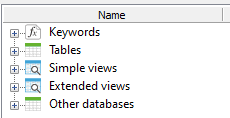
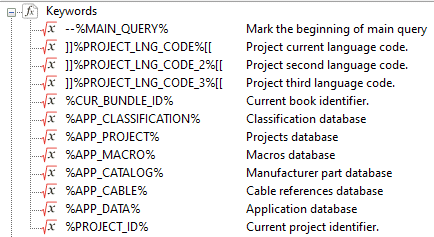
Let us take a look at how to utilize the keyword %APP_CATALOG% in our design rule checks. I tend to think of queries in terms of hierarchy. In typical queries, we will show hierarchy as TABLE.VARIABLE. A keyword is just one level above a table, so we end up with KEYWORD.TABLE.VARIABLE. For our query, we just need to show association between the APP_CATALOG variable cre_reference and the buildofmaterial variable bom_reference. I find that a “RIGHT JOIN” works well here.

Now most design rule checks are made of four main components. A query, columns, sort and break, and filters. We have covered the query. In this check, we want to show Library, Manufacturer, PN, and Mark. Depending on how your library is set up, you may choose to add article number or any additional fields of use.
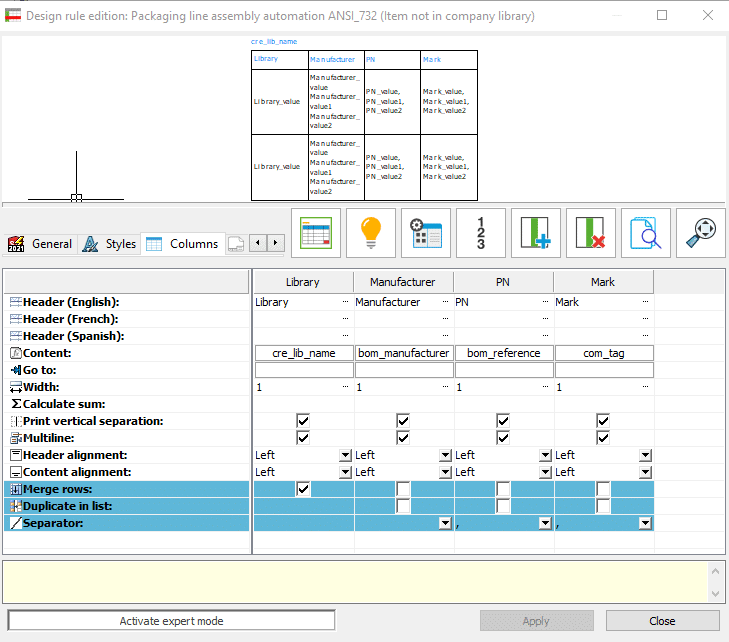
Here is an example for sort and break conditions. I find it helpful to break based on our library
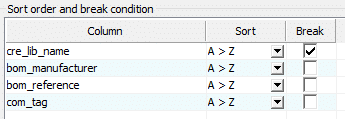
Lastly all we need is our filter condition. We only want to see the problem conditions, so we can filter by anything that is not in our preferred library or libraries.
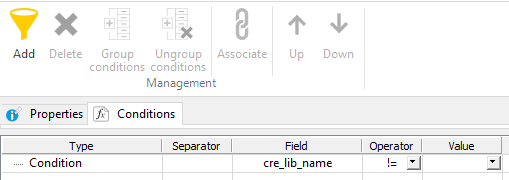
There you have it. Not only can SOLIDWORKS Electrical utilize a custom library system, but we can verify that projects are adhering to that system. This helps projects remain on time and in budget, reducing unnecessary mistakes and revisions by conveniently flagging potential issues prior to project release. If you would like more experience working with custom reports or design rule checks, then check out our SOLIDWORKS Electrical Schematic and Advanced classes. If you have any questions or would like to scope custom reports and rule checks please reach out to your sales rep.
Mark Talbott
Sr. Application Engineer Specialist, Electrical
Computer Aided Technology

 Blog
Blog