Applying a New SOLIDWORKS Drawing Sheet Format to Existing & Future Drawings
Over time, companies may find themselves needing to create new templates for SOLIDWORKS drawings. This can include changing existing drawings to the new template format. The question is, how do we incorporate new drawing templates, into our existing & future SOLIDWORKS drawings.
- Start by creating the new template (.drwdot).
- Be sure to create a second sheet if necessary.
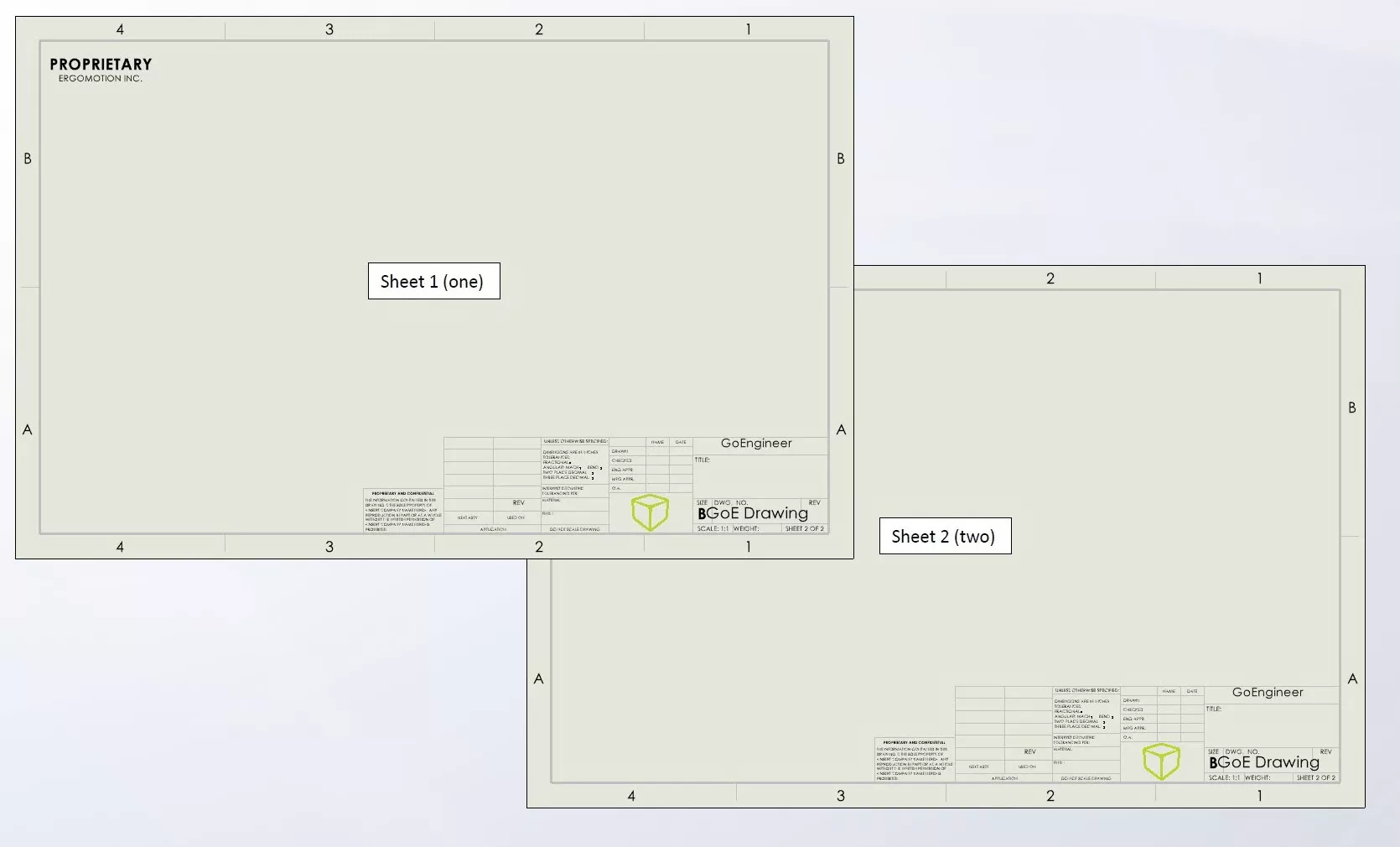
- Save each sheet format (.slddrt). File > Save Sheet Format.
- Be sure to name each file appropriately.
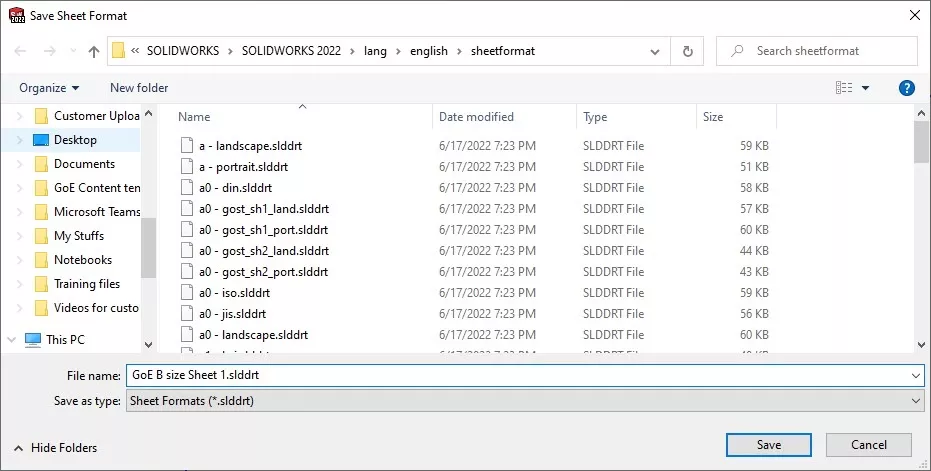
- Ensure future drawings will pull the new template.
- Open and edit template file (.drwdot).
- Open Document Properties > Drawing Sheets.
- Checkmark Use different sheet format.
- Navigate to sheet format 2 (.slddrt).
- Select OK.
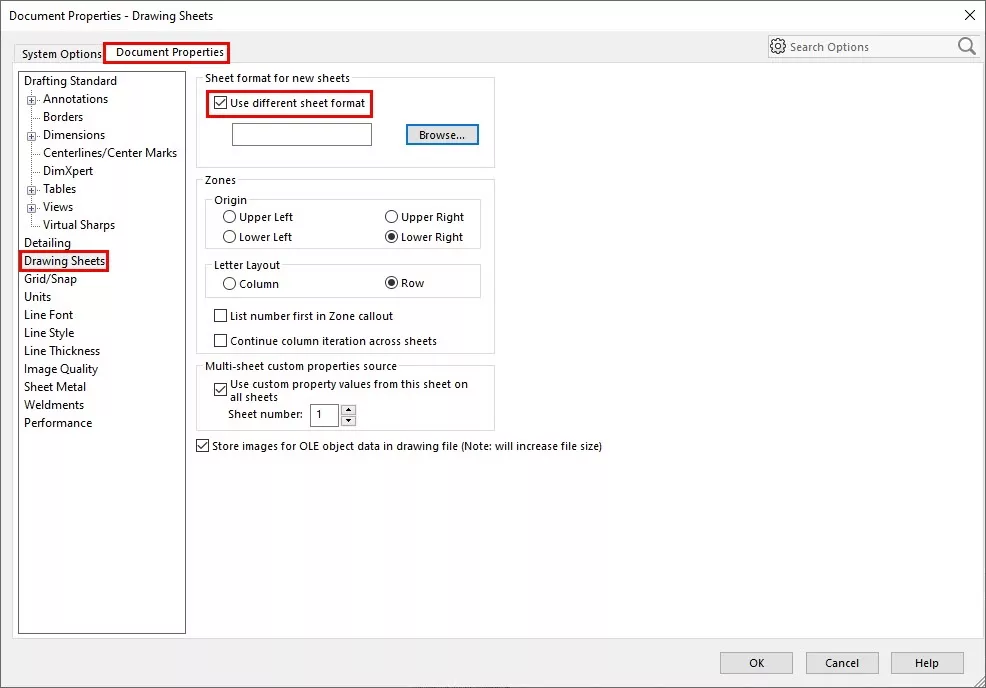
- Save and overwrite the existing template file.
- Navigate to Options > System Options > File Locations.
- Move template file (.drwdot) to this location. (All new drawings will reference this template.)
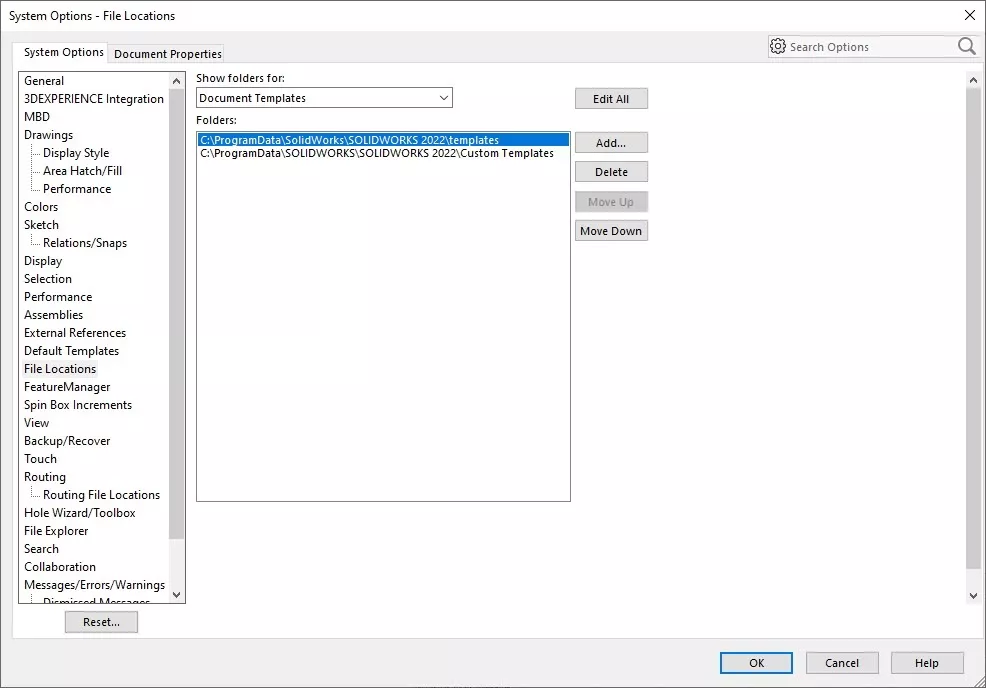
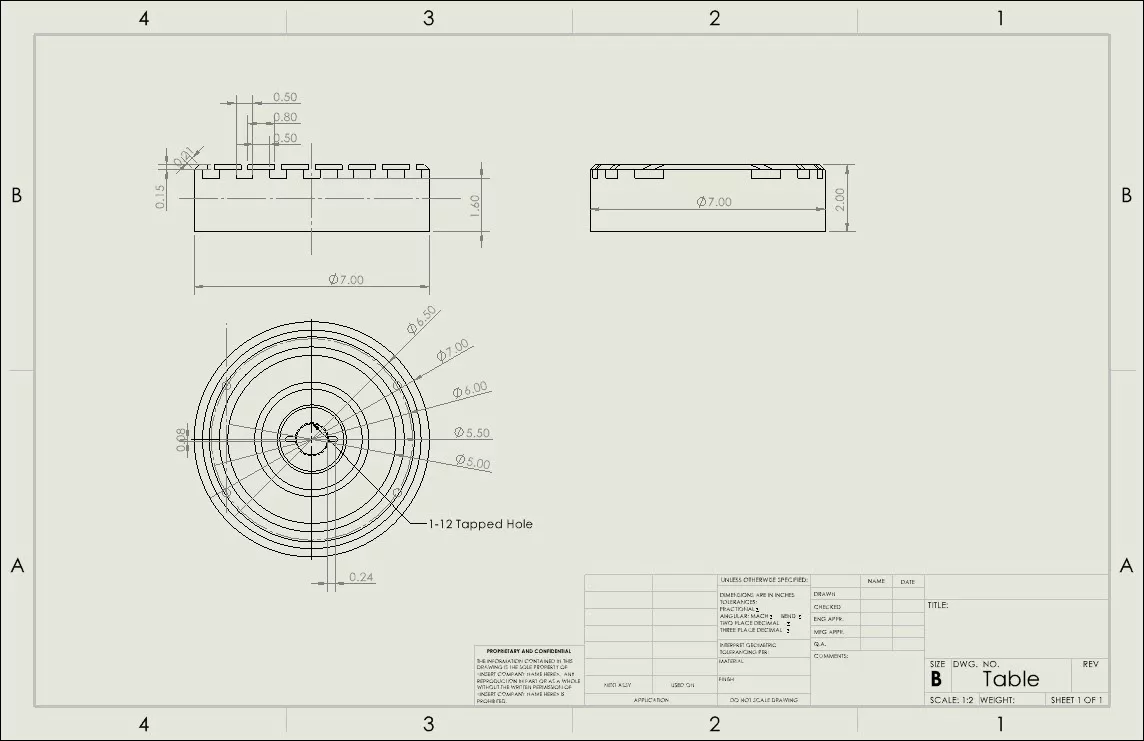
- Change existing drawings to a NEW template.
- Open existing drawing.
- Right Mouse Button (RMB) on the drawing and choose Properties.
- In the Sheet Properties dialog box choose to browse for the new format.
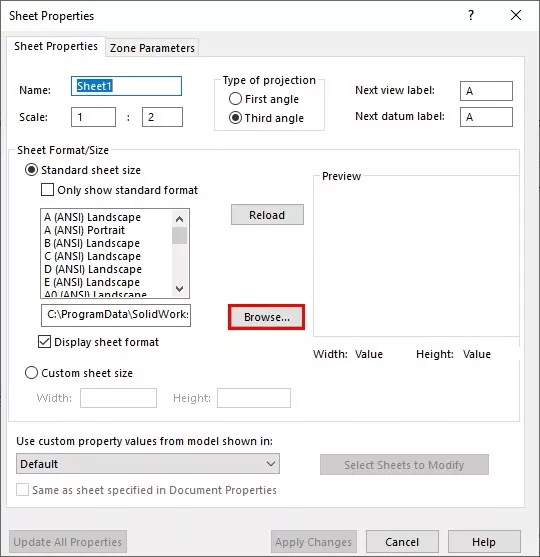
- Browse to the folder where sheet formats were saved. Choose GoE B size Sheet 1.slddrt.
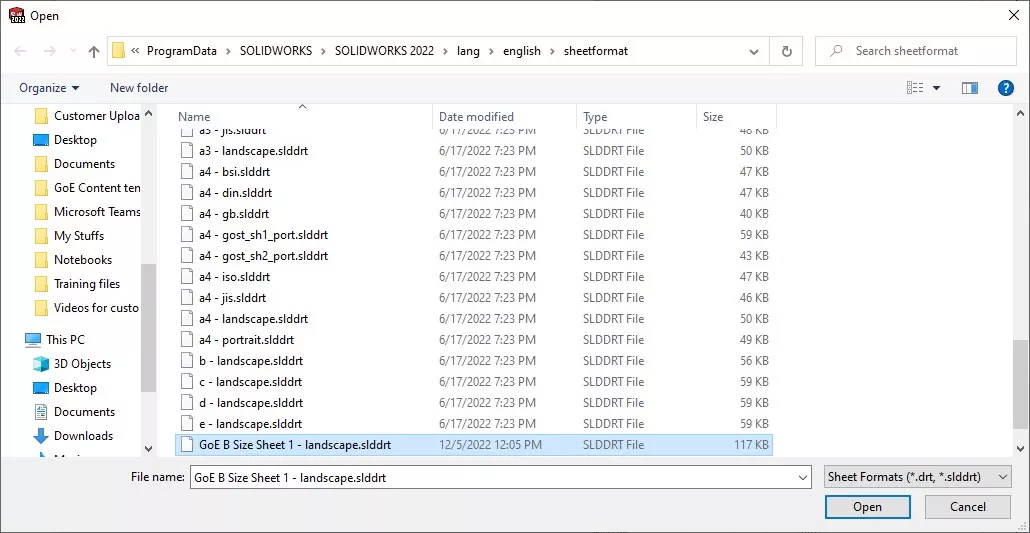
- Choose OK and verify that the sheet format has changed on the existing drawing. Be sure to change the sheet format template for any additional sheets using the second format created ex. (GoE B size Sheet 2.slddrt).
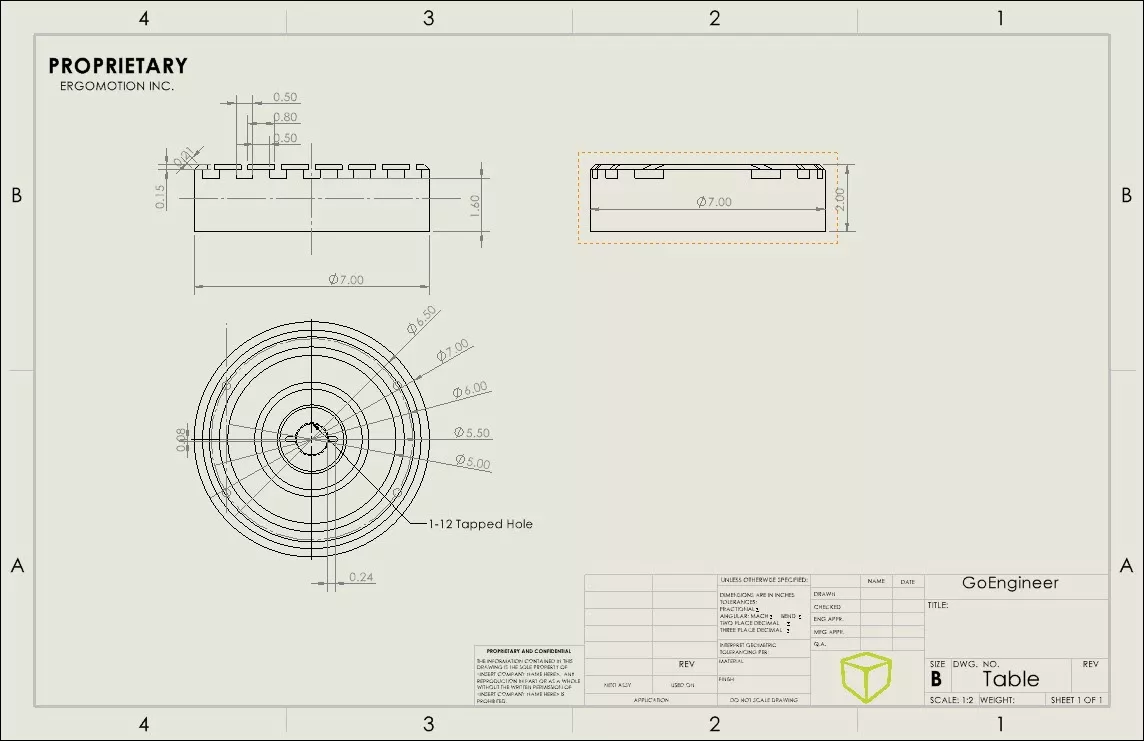
Note: Follow step 4 (a-e) for all existing drawings that need their sheet format updated.
I hope you found this SOLIDWORKS tutorial helpful. Check out more tips and tricks below.
Editor's Note: This article was originally published in November 2015 and has been updated for accuracy and comprehensiveness.

SOLIDWORKS CAD Cheat Sheet
Our SOLIDWORKS CAD Cheat Sheet, featuring over 90 tips and tricks, will help speed up your process.
More SOLIDWORKS Tutorials
How to Adjust Template Settings in SOLIDWORKS
SOLIDWORKS Error Message: The Sheet Format Could Not Be Located
Creating a Multi-sheet Drawing Template in SOLIDWORKS

About GoEngineer
GoEngineer delivers software, technology, and expertise that enable companies to unlock design innovation and deliver better products faster. With more than 40 years of experience and tens of thousands of customers in high tech, medical, machine design, energy and other industries, GoEngineer provides best-in-class design solutions from SOLIDWORKS CAD, Stratasys 3D printing, Creaform & Artec 3D scanning, CAMWorks, PLM, and more
Get our wide array of technical resources delivered right to your inbox.
Unsubscribe at any time.
