Resolve SOLIDWORKS Imported STEP File Error: Encountered Invalid Record Index
Have you ever imported a STEP file into SOLIDWORKS and saw the error Encountered invalid record index? This error occurs because SOLIDWORKS found problematic data in the file.
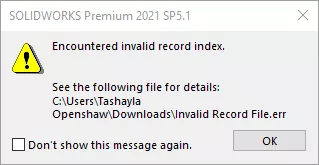
Fixing the Error
Luckily fixing this error is relatively straight forward and simple.
- Start by checking the Import settings in your System Options. Tools > Options > System Options > Import
- Deselect the setting Enable 3D Interconnect.
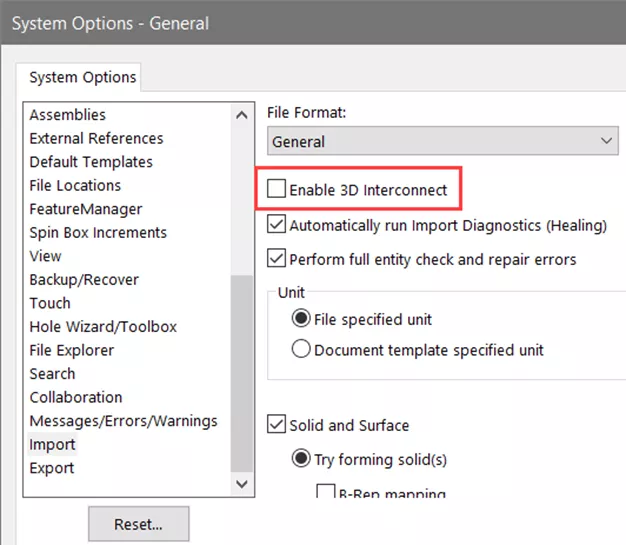
- Open the STEP file in Notepad so that it appears as text.
- Go to Edit > Replace.
- For the Find what section, look for ‘PRESENTATION_STYLE_ASSIGNMENT’ and Replace with the word ‘Pres’. Then select Replace All.
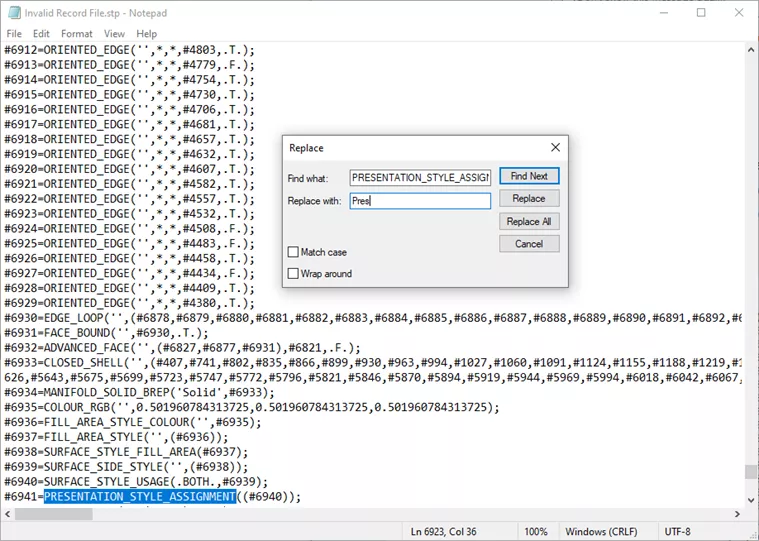
- Save the file in Notepad. Now, that parameter will be overlooked and should import properly into SOLIDWORKS.
- Attempt the import again with the newly saved file. It should open without that error.

I hope you found this tutorial helpful. To learn more about SOLIDWORKS, check out more tips and tricks listed below.

SOLIDWORKS CAD Cheat Sheet
Our SOLIDWORKS CAD Cheat Sheet, featuring over 90 tips and tricks, will help speed up your process.
More SOLIDWORKS Tutorials
SOLIDWORKS Assembly Hole Series Explained
Create a SOLIDWORKS Assembly from a Multibody Part
How to Link Values with External Files in SOLIDWORKS
Quickly Create a Radial Explode in SOLIDWORKS

About Tashayla Openshaw
Tashayla Openshaw is a SOLIDWORKS Technical Support Engineer based out of our Headquarters in Salt Lake City, Utah. She earned her Bachelor’s degree in Mechanical Engineering from the University of Utah in 2018 and has been part of the GoEngineer family since February 2019.
Get our wide array of technical resources delivered right to your inbox.
Unsubscribe at any time.
