Maintenance Details
DIAMOND CARE SUPPORT
OR
Canada support
- Dental (FR)
- FDM Emerald Care (FR)
- P3|DLP (FR)
- PolyJet Emerald Care (FR)
- SAF (FR)
- Stereolithography (FR)
GoEngineer U.S. offices will be closed on Friday, July 4th in observance of the holiday.
SUPPORT AVAILABLE: 5 AM to 5 PM Pacific Time | 6 AM to 6 PM Mountain Time | 7 AM to 7 PM Central Time | 8 AM to 8 PM Eastern Time
MONDAY THROUGH FRIDAY
Call our technical support team directly at:
AM Support:
1-855-470-0647
3D Printing Services:
1-877-967-5755
Upload a Model >
3D Printing Supplies:
1-877-395-2100
Visit Store >
Send Email at:
AM Support:
AMsupport@goengineer.com
3D Scan Support:
3DScanSupport@goengineer.com
3D Printing Services:
3dservices@goengineer.com
3D Printing Supplies:
supplies@goengineer.com
Need SOLIDWORKS Support?
CLICK HERE
Do you have questions about your 3D printer, materials, software, or service? If so, our Applications Engineers and Field Service team are here to help. When purchasing a 3D printer from GoEngineer, you have the option to purchase a service contract along with your 3D printer. 3D printer service contracts include:
Although we don’t anticipate equipment issues, we do know they can happen. You can feel comfortable knowing that our team of experts are here to assist you with all of your support, service, and maintenance needs.
GoEngineer supports 3D printer customers for Stratasys (FDM, PolyJet, SAF, P3, Stereolithography).
Additionally, GoEngineer supports 3D scanning customers for Artec, Creaform, and Peel scanners as well as GeoMagics software.
For support on Stratasys FDM and Polyjet materials download the Defective Material Exchange Request Form here.

OR
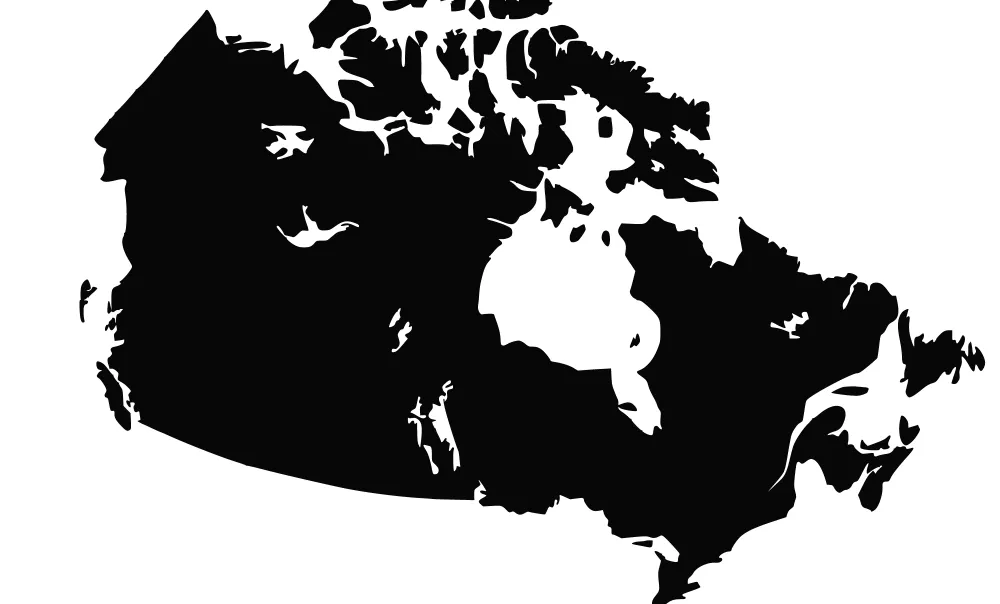

Recycling with Stratasys
Sustainable Solutions for 3D Printing
As part of our continued commitment to sustainability, Stratasys has streamlined its Recycling + Returns Program. The program now exclusively accepts metal Fortus material canisters for recycling.
Currently Accepted for Recycling:
Metal Fortus Canisters only
Please Note:
Cartridges, print engines, spools, PolyJet waste containers, Eden/Connex cartridges, and desktop printer containers are no longer accepted through the recycling program.
We appreciate your support in helping us create a cleaner future for additive manufacturing.
"... my appreciation"
"I am writing to express my appreciation with the technical support I received last week. Mr. Andrew Berwald was very prompt in responding to my questions regarding the installation of SW-2012 (Educational Version), which I use to teach the CAD course at the Mechanical & Aerospace Engineering Department at UCLA. After solving my problem, he followed up to make sure everything was working."
![]()
Shahram S.
"...GoEngineer as our preferred VAR"
" This kind of quick help is why we chose GoEngineer as our preferred VAR. I appreciate everything you’ve done for us over the years!! "
![]()
W. Stevens
"...world-class advice"
"Thanks again for your world-class advice and follow up!"
![]()
Matt S.
"REALLY appreciated..."
"You absolutely helped in so many ways helping me to understand this software. REALLY appreciated."
![]()
Matthew D. / Drafter/Designer
"Extremely knowledgeable, ridiculously prompt"
"Your Technical Support team members are amazing. Being wonderfully patient with me, extremely knowledgeable, ridiculously prompt with answers that are well thought out and well communicated...Your company clearly demonstrates a customer-focused attitude. Without missing a beat, every Technical Support team member I’ve interacted with has been exceptional."
![]()
Joe S.
"...one of the top in my book"
“Blaze is one of the tech support guys that I rely on practically every day. He is not alone, but is one of the top in my book. You were right about GoEngineer being so good when we talked on the phone last year.”
![]()
David H.
"...all around great experience"
"I barely understood what the issue was, and Curran was still able to help me figure out what was going on. The issue was resolved in minutes. Much faster than expected. He communicated clearly and was polite, so all around great experience.
![]()
Jordan H.
"...Extremely courteous, thorough, and knowledgeable"
" We, at NONOBJECT, just want to say — officially — what a STELLAR maintenance technician Luis is! It’s rare that we call, but whenever we do and describe the problem he always knows exactly what it is and what to do. He arrives when he says he will and is always extremely courteous, thorough, and knowledgeable, and answers every question– in a language that even I can understand! I’m sure you know how valuable he is, but we just thought it should be said. "
![]()
J. Bouwkamp
"explained everything so well..."
“Joe did phenomenal to resolve an issue I just couldn’t figure it out on my own to save my life. Joe walked me through it and explained everything so well You, my friend, deserve all the gold stars!”
![]()
Hatem A.
"...cannot thank you enough"
"Your team responded promptly and worked diligently to resolve the issue quickly. I was impressed by the level of professionalism and expertise demonstrated throughout the entire process.
Moreover, you went above and beyond by providing me with detailed instructions on how to avoid such issues in the future. Your proactive approach to customer service is a testament to the high standards of your team and your commitment to excellence.
I cannot thank you enough. Your team's dedication and hard work have made a significant difference in my work, and I am grateful for your assistance. Please extend my appreciation to the rest of the team. You have truly exceeded my expectations.”
![]()
Marcus A.
"...Very impressed with GoEngineer"
"I have been very impressed with GoEngineer's ability to diagnose and solve my SOLIDWORKS problems. I have never presented a problem to GoEngineer that they could not solve on the spot. "
![]()
Michael C.
GoEngineer's extensive SOLIDWORKS technical knowledge and world class support can help you succeed with SOLIDWORKS. Our award-winning team is ready to help you with any task you may have. Using state-of-art remote assistant technology software allows our team to solve most issues within one session. Reach out and see why GoEngineer is the #1 reseller of SOLIDWORKS and Stratasys systems in the world!
GoEngineer offers online and classroom professional SOLIDWORKS training for organizations and individuals. All our instructors are SOLIDWORKS certified and teach thousands of students each year world wide. The curriculum is very diverse with numerous certified SOLIDWORKS courses to choose from. Each student will receive a Course Completion Certificate and preparation materials for SOLIDWORKS certification.







