How to Find Your SOLIDWORKS Serial Number
A SOLIDWORKS serial number is important because it determines the exact set of products a user is entitled to install and use. It only requires a serial number and installation media to have everything you would require to install a functioning copy of SOLIDWORKS. It is important to keep track of where it is and who is using it as machines may malfunction and the serial number can not be retrieved from the machine itself. In this article, I'll show you three spots to find your SOLIDWORKS serial number.
Related Article: SOLIDWORKS Standalone Serial Number Management Skills
How do I find out what serial number my machine has in it?
If your CAD Administrator or IT is not yet keeping track of what serial numbers are installed in what machines, a user can utilize any of the following to find out what serial number is in a specific machine.
Related Article: How to Change Your SOLIDWORKS Serial Number
Inside SOLIDWORKS
- Open SOLIDWORKS.
- Go to Help > About SOLIDWORKS.
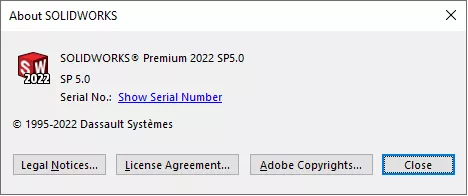
- Click on the link for Show Serial Number to show the SOLIDWORKS serial number currently installed in this machine.
Inside the Windows Control Panel (for non-Admin Images only)
- Go to the Windows Control Panel.
- Go to Programs and Features (or Uninstall a Program).
- Locate the SOLIDWORKS installation in the list of programs, right-click on it, and select to Change it.
- In the Installation Manager that comes up, select Modify the individual installation (on this computer) and proceed next.
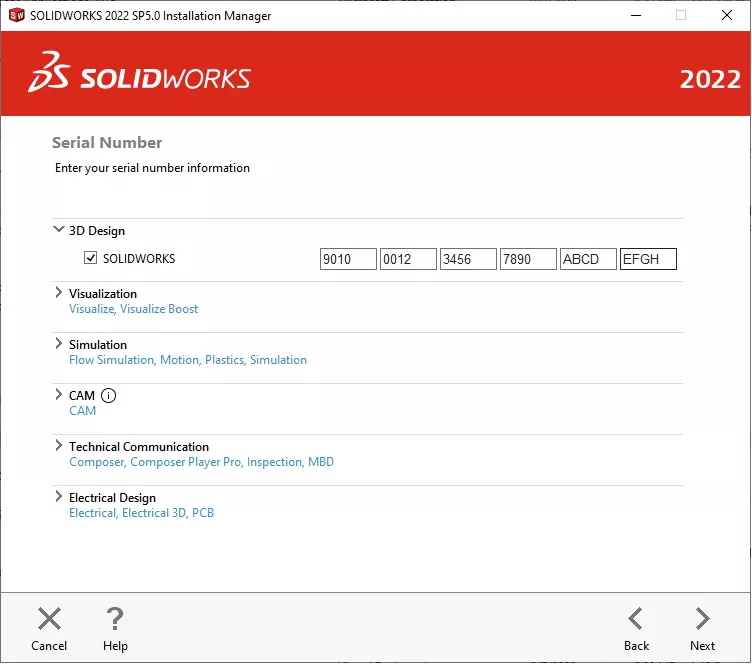
- Collect up all serial numbers listed (there may be many as all serial numbers for a particular installation will be inserted here during installation).
Inside the Windows Registry Editor
- Go to the Windows Start menu.
- Run a search for regedit.exe and open the utility with that same name from the search results.
- Browse in the folder structure to this location: HKEY_LOCAL_MACHINE\Software\SolidWorks\Licenses\Serial Numbers.
- Collect the ‘Data’ values for all the keys listed in this folder location.
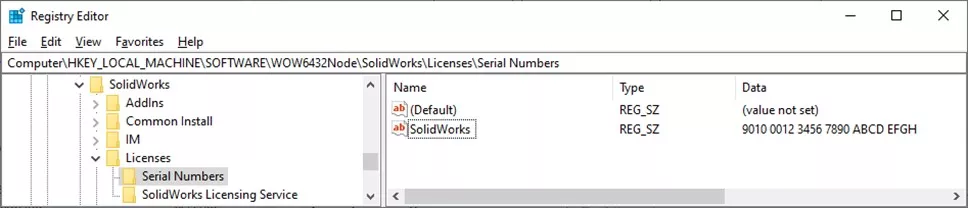
Editor's Note: This article was originally published in November 2017 and has been updated for accuracy and comprehensiveness.

SOLIDWORKS CAD Cheat Sheet
Our SOLIDWORKS CAD Cheat Sheet, featuring over 90 tips and tricks, will help speed up your process.
More SOLIDWORKS Tips
How to Install and Troubleshoot Fonts in SOLIDWORKS
Virtual Components: Parts That Aren't Parts

About Ryan Dark
Ryan has been in the GoEngineer technical support team since February 2008 where he most notably provides support for all FEA and CFD software offered by SolidWorks. His most recent accolade is the title of Elite Application Engineer awarded by SolidWorks Corp.
Get our wide array of technical resources delivered right to your inbox.
Unsubscribe at any time.
