Retrieve Stratasys Objet Service Data Log Files
Stratasys Objet desktop PolyJet 3D printers have a Log file that contains a time sequenced history of events of the printer activities. It contains error codes, calibrations, positions, and generally a snapshot of what the 3D printer is doing at the time. It is an invaluable troubleshooting tool and is often requested by Stratasys for analysis when diagnosing printer issues. The following are step-by-step instructions for how to retrieve the log file so can be submitted for analysis.
To obtain the log files, you will need to access the Objet software on the embedded PC of the printer.
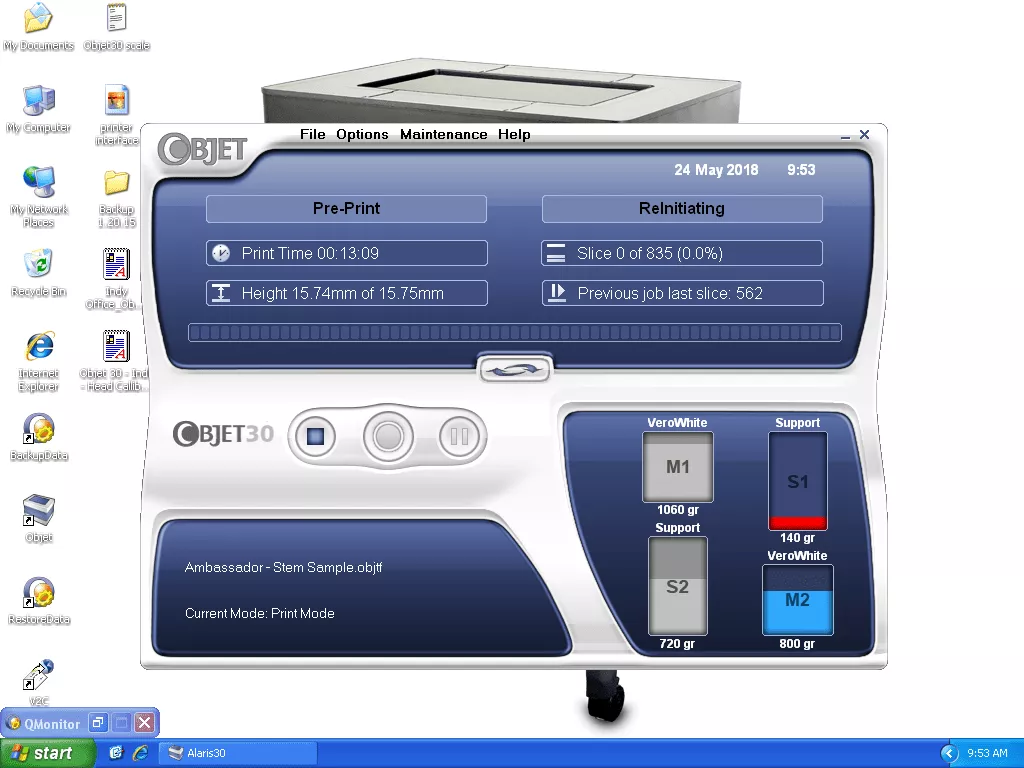
From the Options drop-down menu, select Collect Service Data.
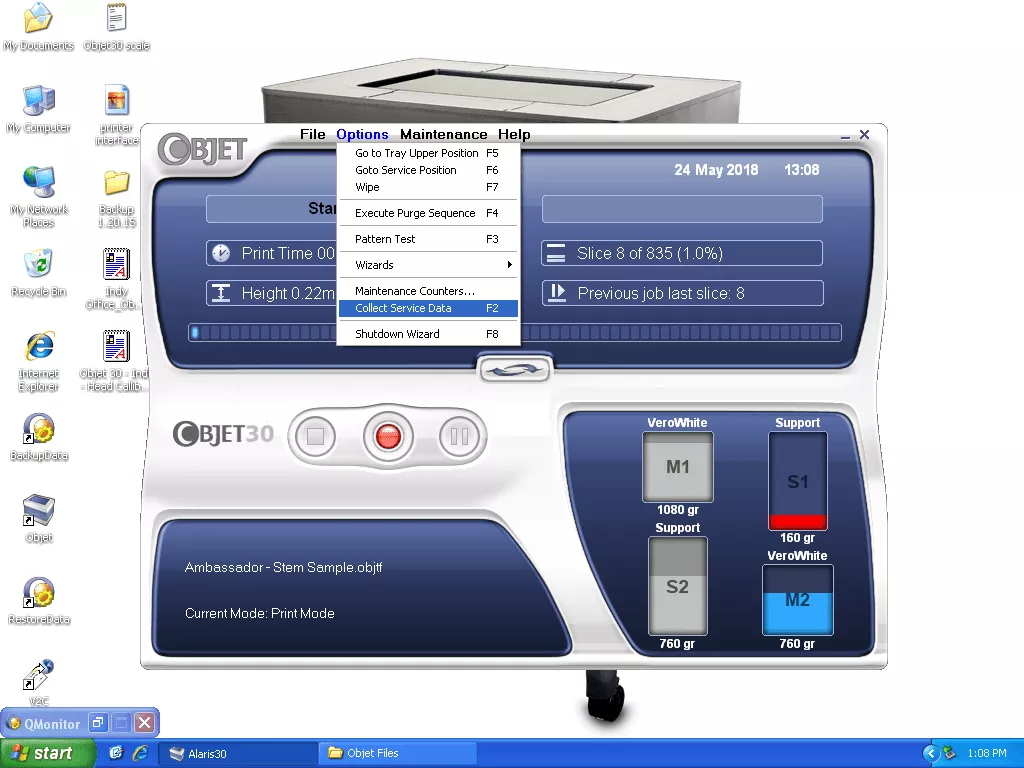
Next, a popup window will ask if you’re sure you want to collect the data. Select Yes.
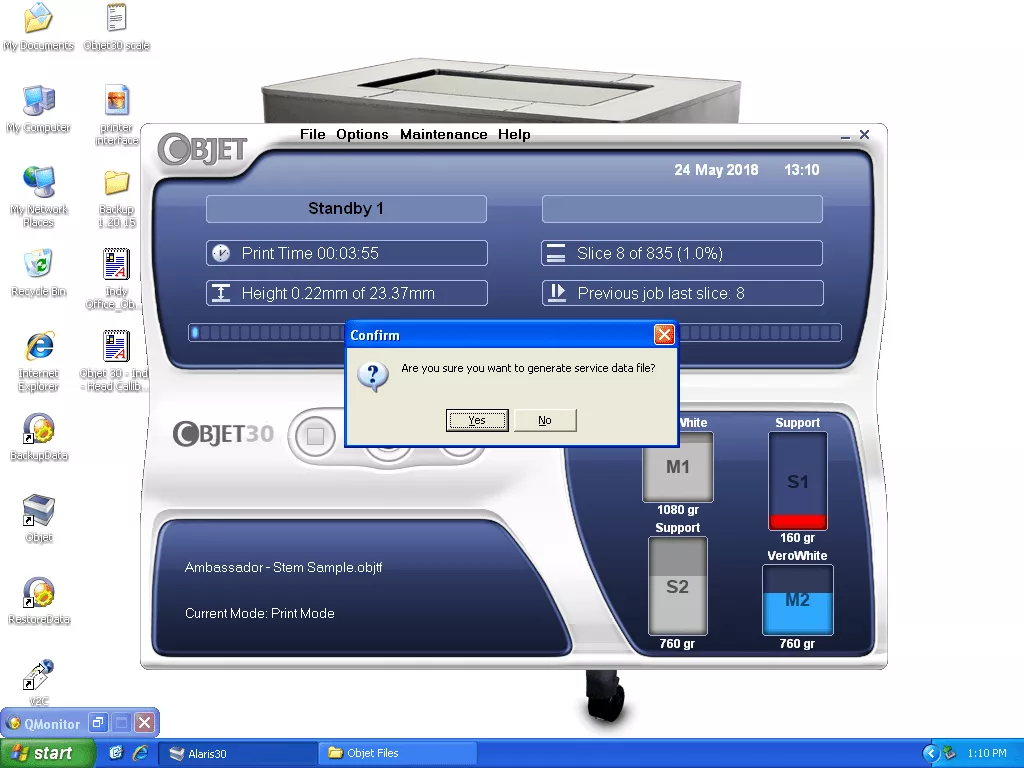
A new window will open, showing the file location.
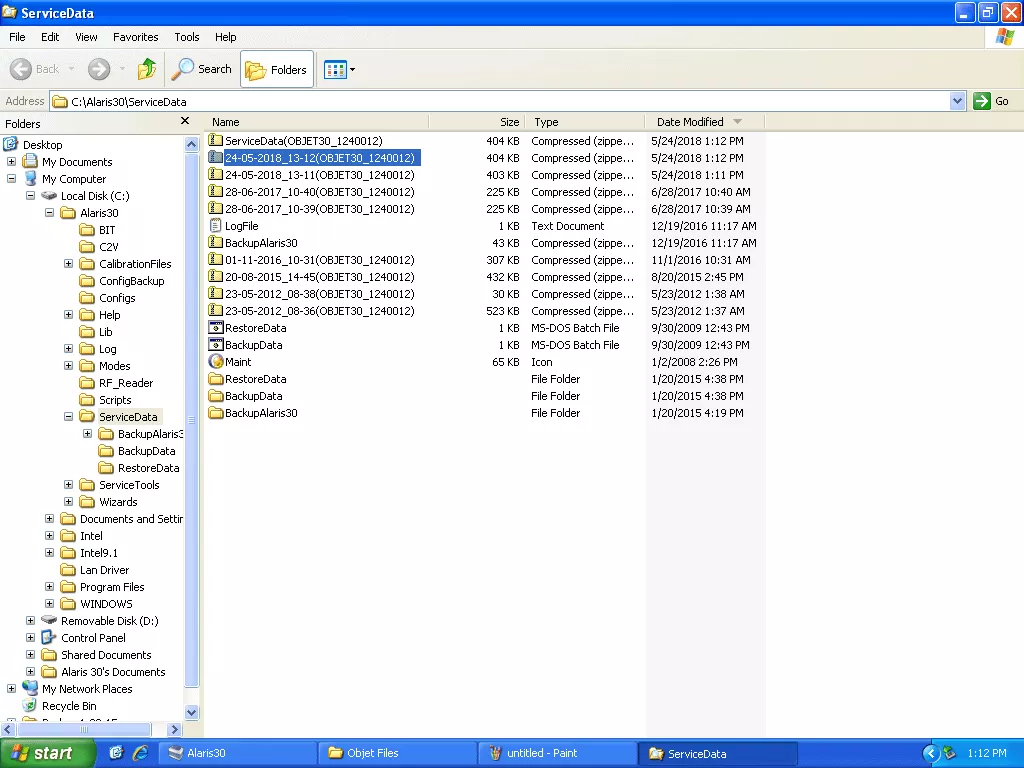
The log files are located in the zip files. Since there may be quite a few, we are looking for the latest generated file. In this case, it is the one marked “24-05-2018”, (as in 24th of May 2018). At this point, you could send the entire zip file as an attachment, but it is quite large. The log file we are looking for is inside the zip file. Double-click the zip file to show the files within. The folder Log contains the log file needed for analysis.
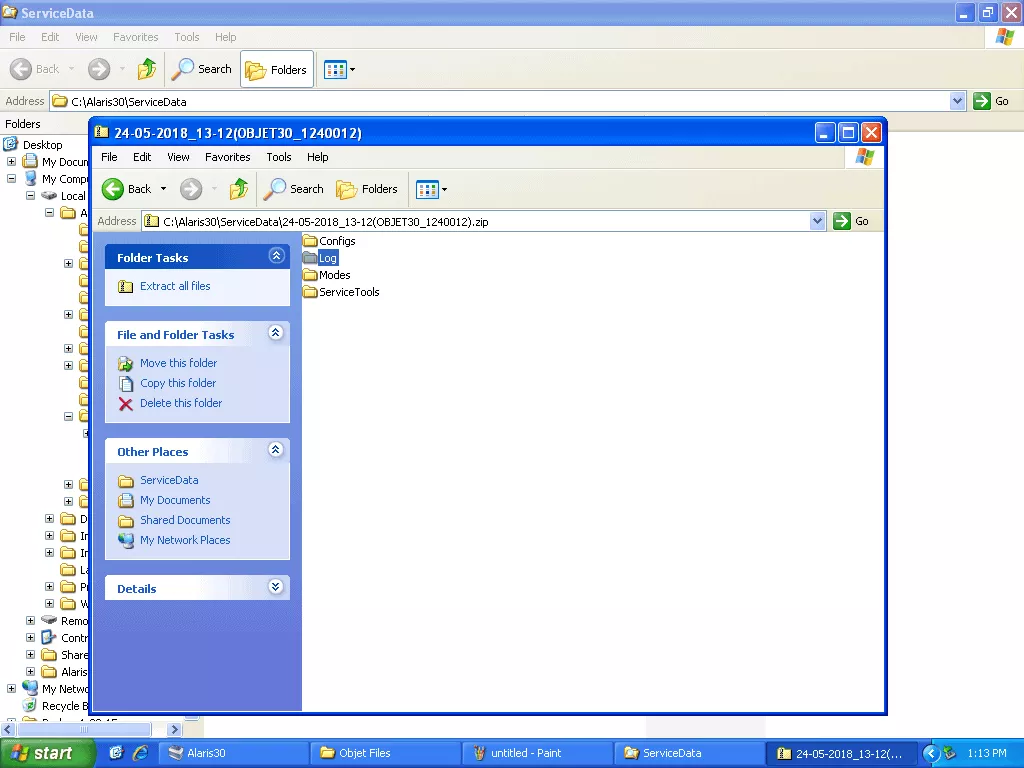
Next, double-click the Log folder to reveal the Log files. Select the latest file date. I’ve highlighted the file and opened the properties to show how large the file is. In this case, it is approximately 2095 KB.
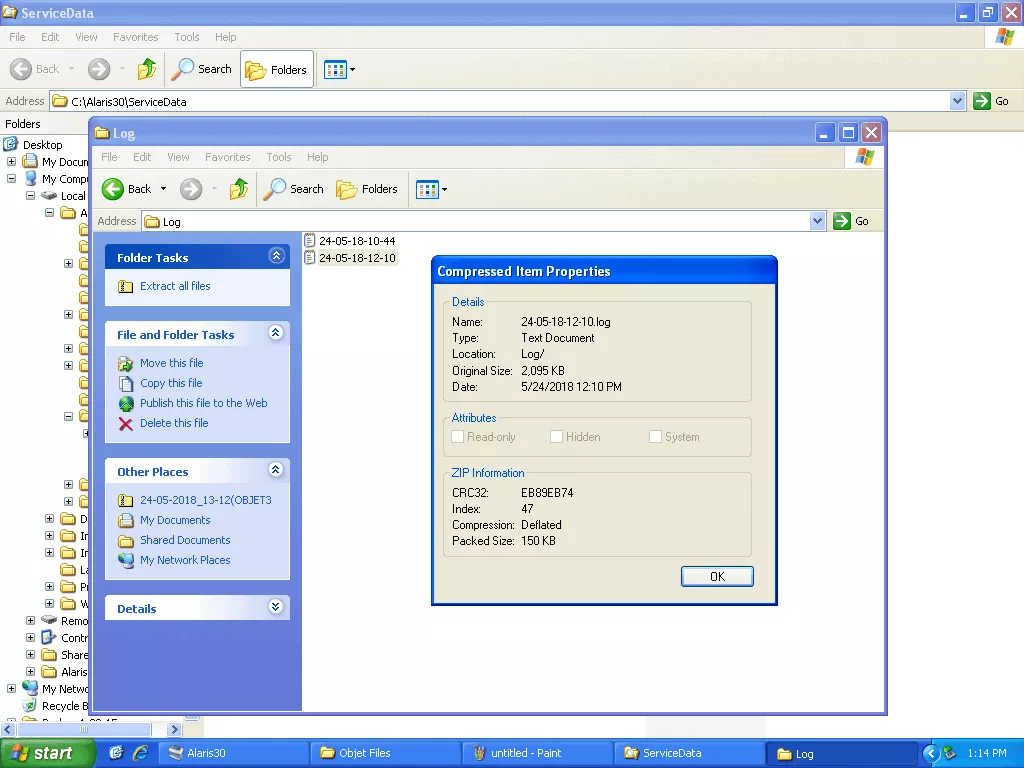
At this point, all we need to do is save the text file to a location we can easily find and attach it to an email to send.
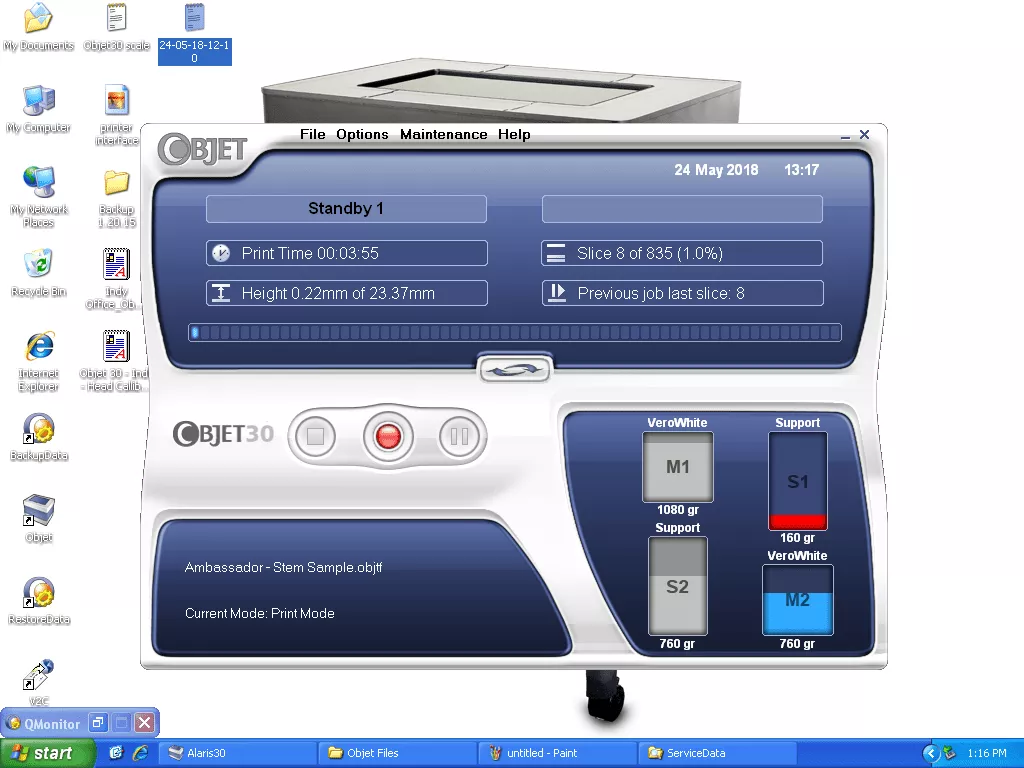
To get the file off the printer's computer, the file will have to be transferred to a USB memory stick. The USB port is on the back of the printer next to the power switch. There are two USB ports, but only one is available as the mouse/keyboard are attached to one of the ports.
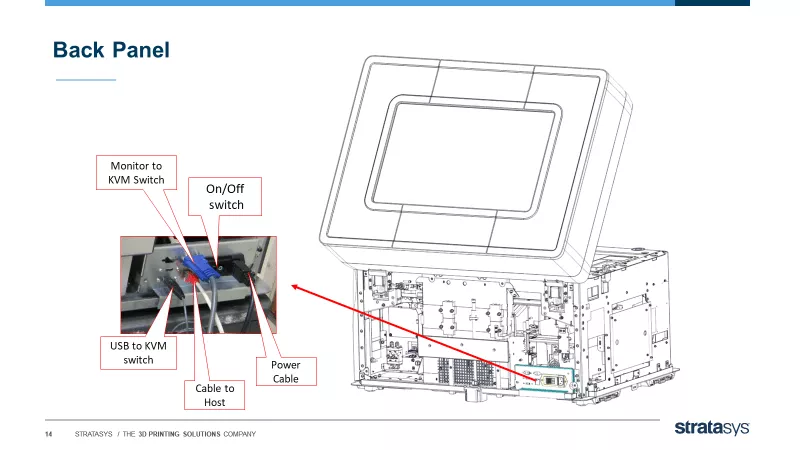
That’s all there is to locating and downloading the file. I hope you found this tutorial for retrieving Stratasys Objet service data log files helpful. Check out more articles below.
Related Articles
Customize Insight Software Interface
Introducing GrabCAD Control for 3D Printer Management
GrabCAD Print Pro: Enhance Efficiency & Streamline Workflows
GrabCAD Print Support Generation for Origin One

About GoEngineer
GoEngineer delivers software, technology, and expertise that enable companies to unlock design innovation and deliver better products faster. With more than 40 years of experience and tens of thousands of customers in high tech, medical, machine design, energy and other industries, GoEngineer provides best-in-class design solutions from SOLIDWORKS CAD, Stratasys 3D printing, Creaform & Artec 3D scanning, CAMWorks, PLM, and more
Get our wide array of technical resources delivered right to your inbox.
Unsubscribe at any time.
