SOLIDWORKS Visualize 2022: New Shadow Catcher, Camera Views, Animations, & More
What’s New in SOLIDWORKS Visualize 2022
Utilizing CAD data to create professional-level renderings is what SOLIDWORKS Visualize is known for. Using Visualize can accelerate your sales and marketing initiatives by providing high-quality outputs from designs yet to be manufactured.
HDRI environments are often utilized because they contain both background images and lighting information. It also dynamically changes as you rotate your model or the environment.
In the image below, we have the sunlight and shadow casting that we prefer but need to replace the background with a different image for proper context in this marketing situation.
This typical operation usually leads to a tedious process of trial and error and a lot of fine-tuning to get the model to look just right in this particular background.
Match Camera Feature
SOLIDWORKS Visualize 2022 solves this with the Match Camera feature.
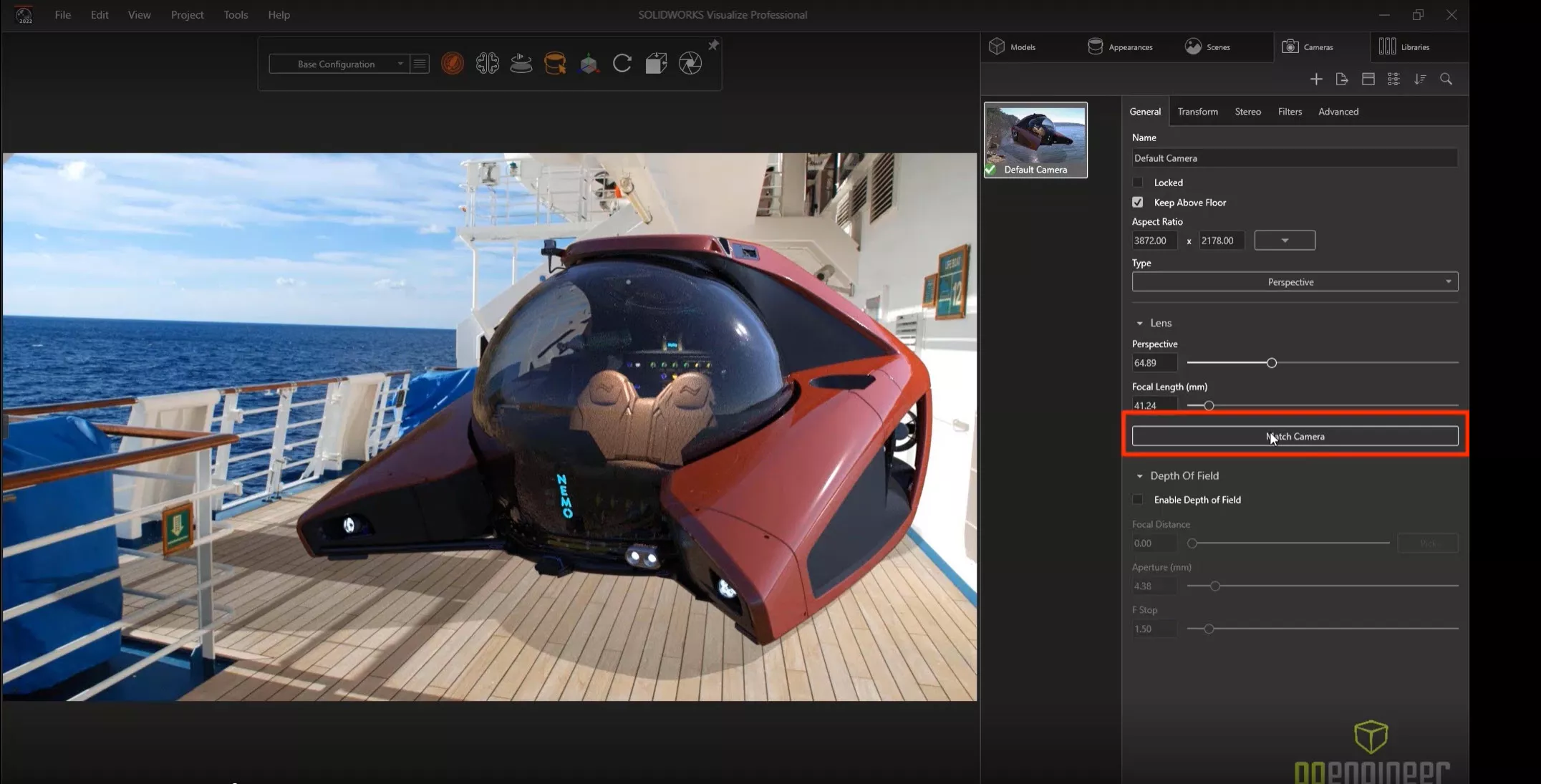
Utilizing two-point perspective, we can align the handles with items in the image, like the horizon and the deck railing, and it applies the proper perspective to the 3D geometry; like the camera angle and focal length.
This unique approach allows us to place almost any geometry in any 2D image completely integrated.
Now, we have the opportunity to go back into the original HDRI image settings and rotate the image to adjust the perspective of the sunlight and, therefore, adjusting the perspective of the shadow cast.
Primitive Geometry
In the image below, you can see that there is an odd perspective where the shadow actually matches up with the wall. This is a situation where primitive geometry comes in handy.
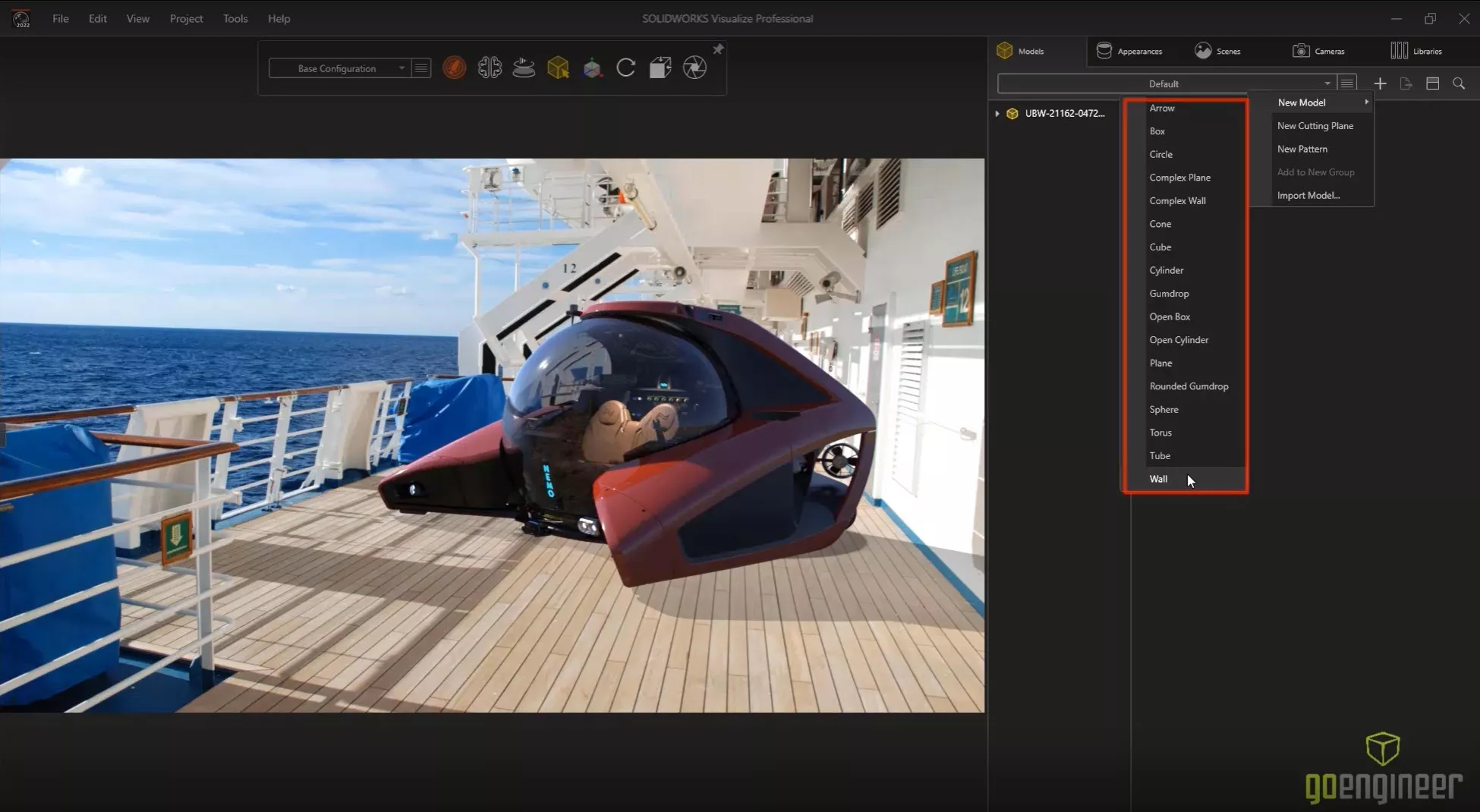
Using a simple technique, we can create a wall primitive by inserting a piece of geometry and aligning it with the geometry in the 2D image.
Shadow Catcher Feature
We can utilize the new Shadow Catcher feature where we convert the primitive geometry to capture the shadow, and it leaves the shadow exposed while removing the primitive geometry from view giving this image the proper end result.
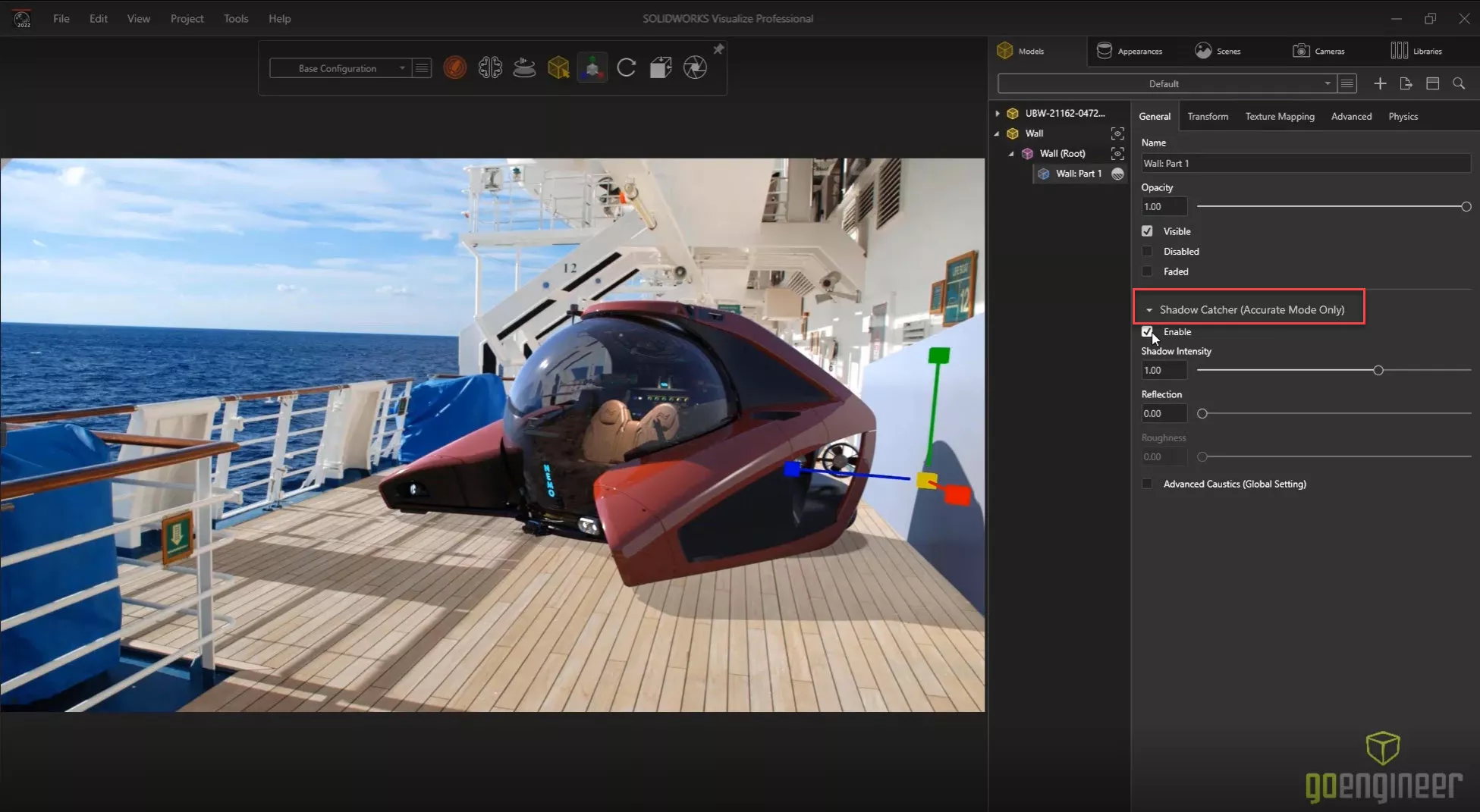
Utilizing multiple cameras and configurations is an easy way to set up multiple shots with our NEMO submersible. Changing the point of view changes the requirement for the light source.
Match Current Camera Position
We can also replicate the scene lighting by selecting the Match Current Camera Position to insert the area lighting into this image.
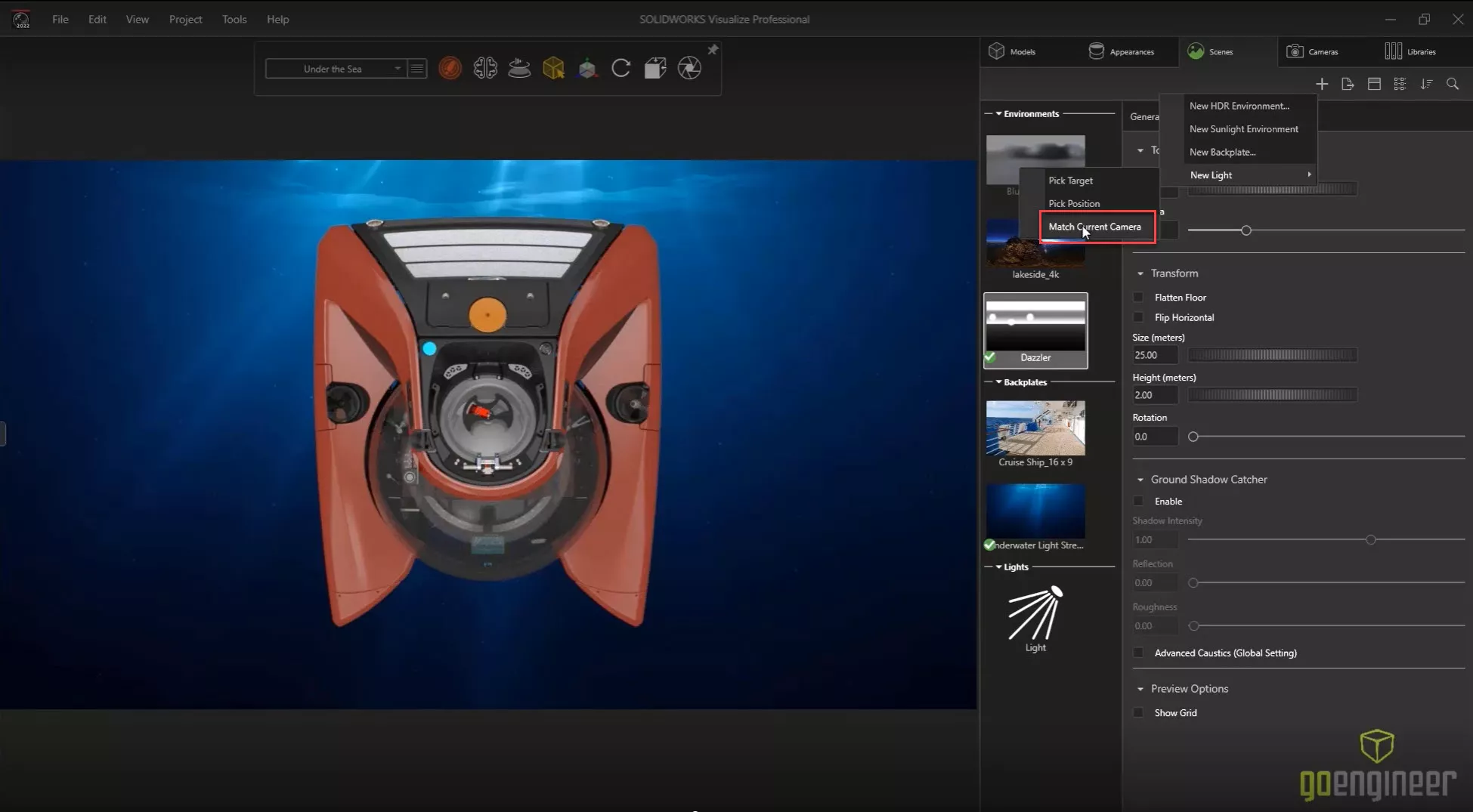
For an additional touch of realism with some depth and perspective, we can add a primitive of a blue line snapper. In previous versions of SOLIDWORKS Visualize, we would need to have multiple primitives in order to create a pattern. In SOLIDWORKS Visualize 2022, we can create a pattern from a single instance.
Scatter Feature
Patterning the single instance can be accomplished in a very regimented way, or we can use the Scatter feature that can be controlled using a simple bounding box to restrict the area.

In the example below, we’re going to create a third configuration to capture an animated explode of the NEMO submersible.
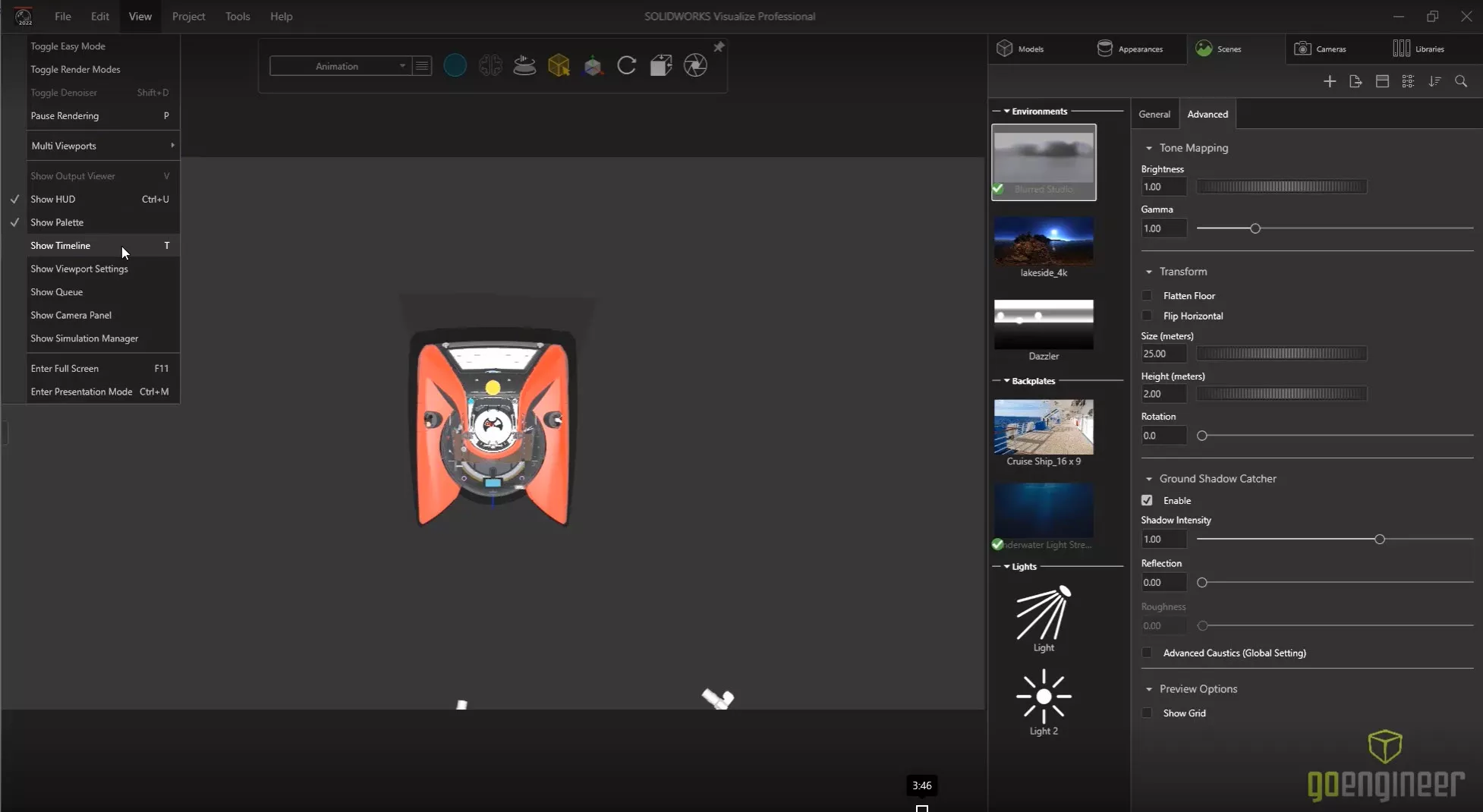
Add to New Group
As we begin the typical process of keyframing multiple components, the timeline begins to get quite cluttered. Items on the animation timeline can now be organized into folders using the new Add to New Group option. Any item on the timeline can also be color-coded so that it stands out visually even more.
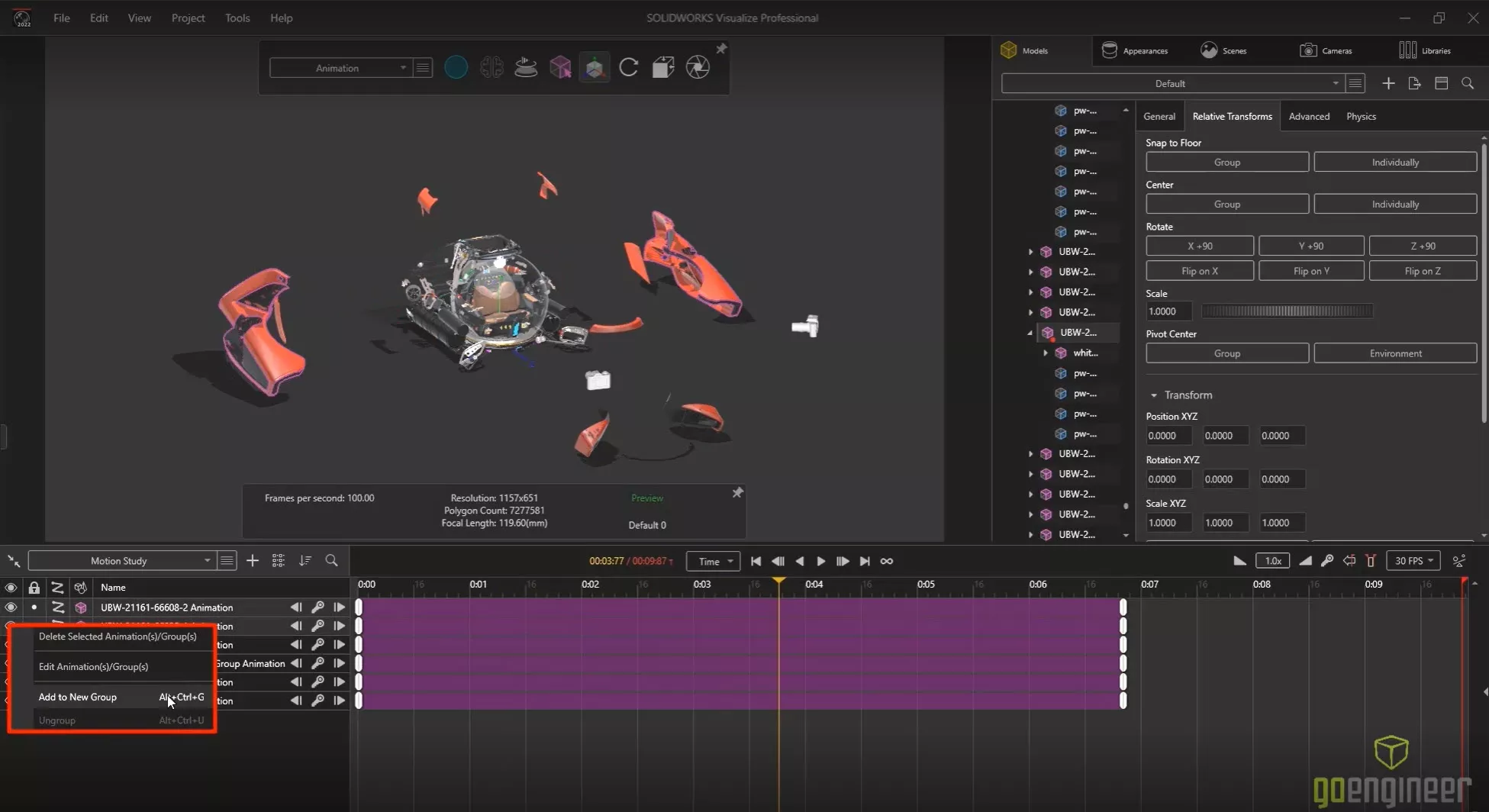
The first camera is a wide shot, and it is set to keyframe on the entire timeline. But to really up the ante on professionalism, additional camera angles can be added to the timeline just as easily.
Create New Camera Sequence Animation
With a couple more cameras, angles, and perspectives set up, we can combine these three shots using the Create New Camera Sequence Animation operation.
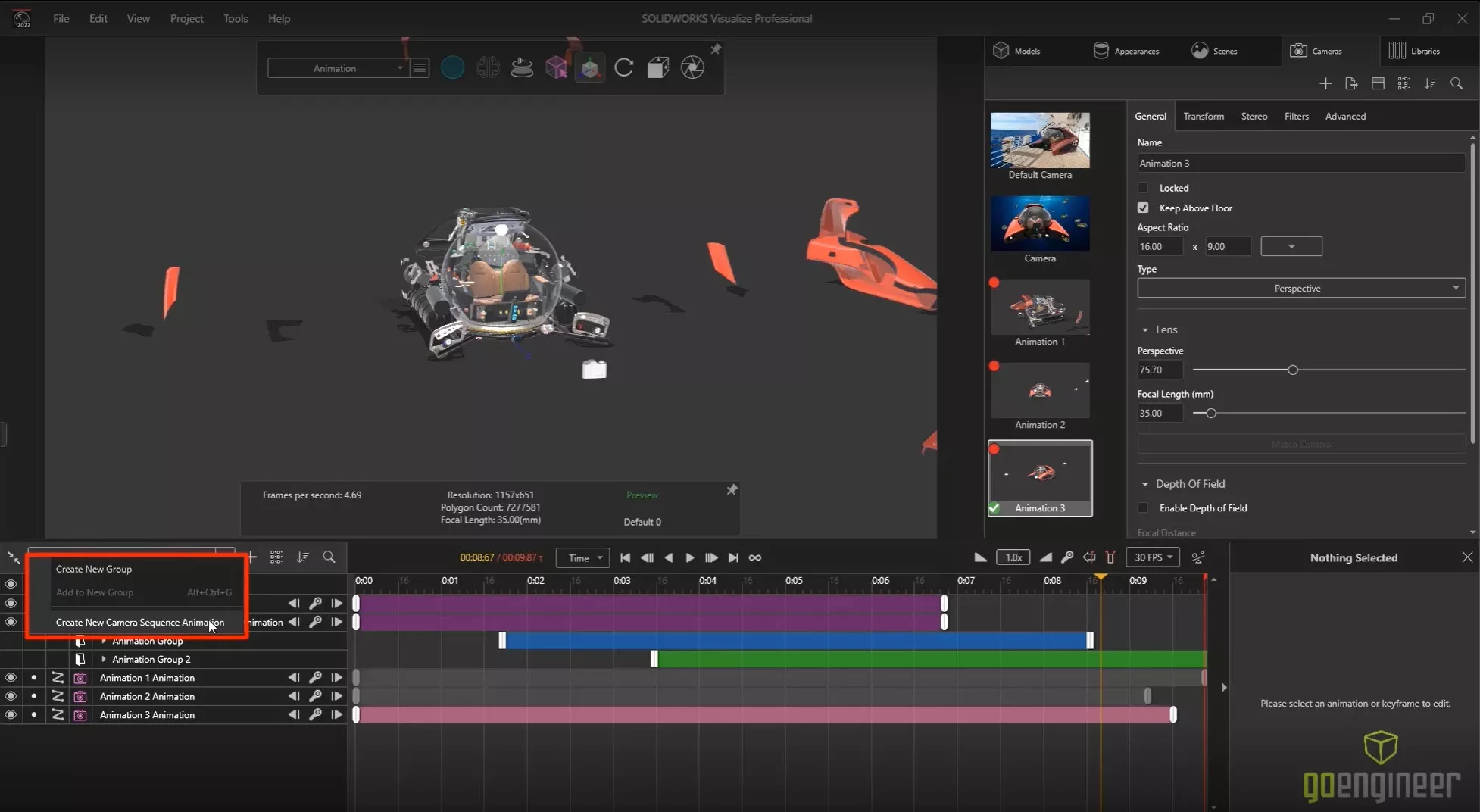
Adding one more item to the timeline, it enables us to control when we switch from one camera to another, eliminating the use of a third-party application to cut the three shots together.
With all of the renderings and configurations set up, the output batch can proceed. As each item finishes up, SOLIDWORKS Visualize 2022 offers a new output viewer that shows the folders and the settings in which each of the items is contained and allows a preview and quick access to the actual data itself.
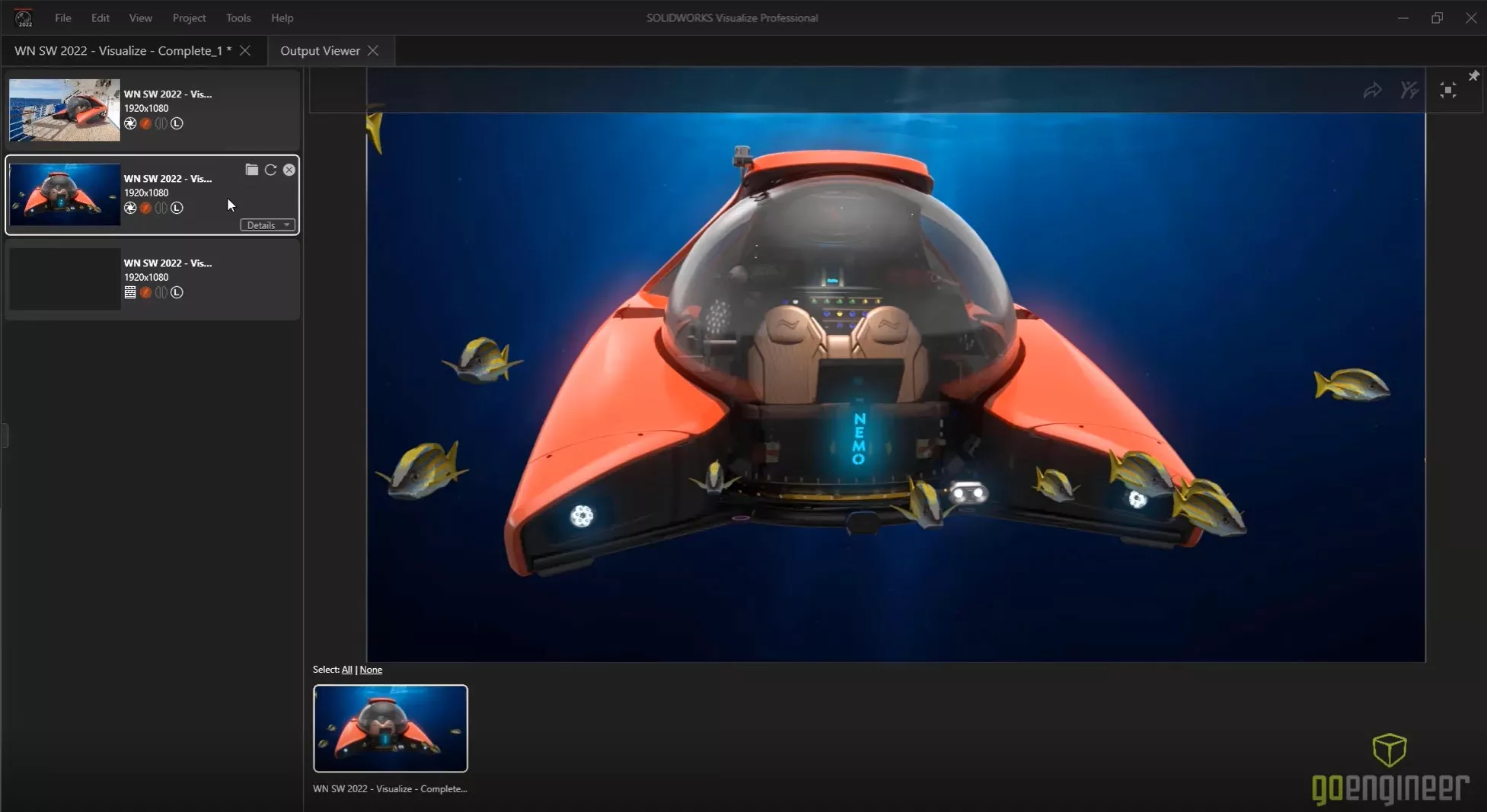
Companies that want to get more out of their assets leverage SOLIDWORKS Visualize 2022 to create their marketing materials.
See All of What’s New in SOLIDWORKS 2022
Routing, Structure Systems, Parts & Features
SOLIDWORKS PDM 2022, Manage, & Admin

About GoEngineer
GoEngineer delivers software, technology, and expertise that enable companies to unlock design innovation and deliver better products faster. With more than 40 years of experience and tens of thousands of customers in high tech, medical, machine design, energy and other industries, GoEngineer provides best-in-class design solutions from SOLIDWORKS CAD, Stratasys 3D printing, Creaform & Artec 3D scanning, CAMWorks, PLM, and more
Get our wide array of technical resources delivered right to your inbox.
Unsubscribe at any time.