SOLIDWORKS Electrical: Adopting a Library System
Have you ever wondered if SOLIDWORKS Electrical includes library content that you might never need? Or perhaps you find it challenging to tell the difference between your company’s parts and those from other sources? Maybe you’ve noticed that some of your used parts are only partially complete in SOLIDWORKS Electrical, while others are fully finished. If filtering for your company’s specific content has become a bit tiresome, this article is here to help.

SOLIDWORKS Electrical makes it easy to create libraries for organizing your manufactured parts, symbols, title blocks, cable references, and macros. To get started, simply go to the Library tab and click on the Libraries manager.
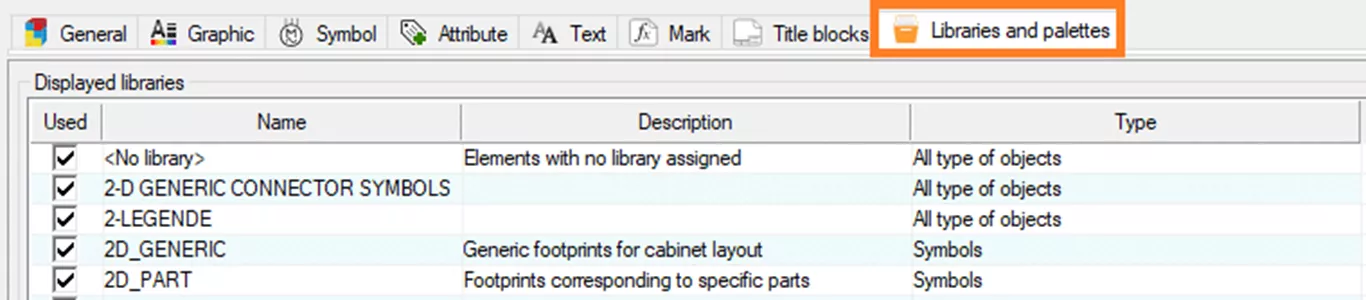
In the Configuration Settings, you also have the option to specify which libraries your project automatically filters. It’s a great idea to incorporate this into a template, as it helps you organize all your company’s parts and content while ensuring that other content stays available for use if needed. As a best practice, consider creating a two-library system to separate your company’s in-progress content from the approved materials.
One small challenge with a company library system is figuring out how to confirm that all components used in a project come from a well-organized company library. Fortunately, there are two effective ways to do this, and I highly recommend using both methods.

First, you can easily have the PDM Connector tool installed to help you synchronize specific libraries with SOLIDWORKS PDM. When you check a project in, you'll see a helpful warning that points out which parts of your project aren't included in your synchronized library. So, by synchronizing just the company libraries with PDM, we create a great way to check for any content we might use that’s outside of our library system.

The second method involves creating a helpful design rule check that provides feedback on parts not found in your company libraries. You can easily consult this design rule check regularly, and the great news is that it doesn’t require a PDM check-in for verification.
Now that we understand the benefits of having a company library or a library approval system, the next step is to determine the best way to transition our used components from their various libraries into the new library system.
In your different SOLIDWORKS Electrical managers, you can conveniently filter and multi-select several items and then change the libraries all at once through the property’s icon. However, the challenge here is how you can initially filter all your company content. To identify company content, you could export a report to Excel that includes the manufacturer and manufacturer part number for each existing project. From there, you can easily add a column to these documents to specify the libraries you want to move the parts to.
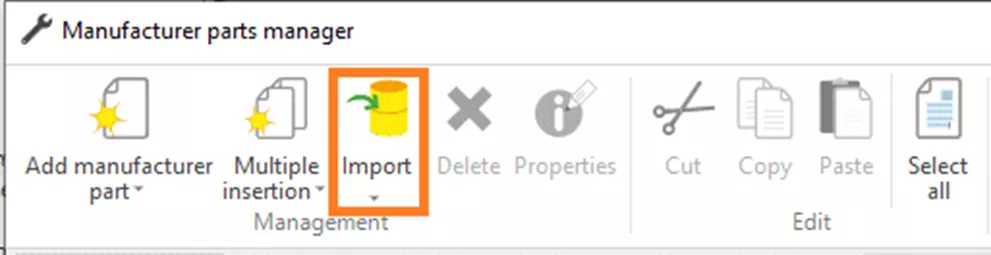
You can easily import this new Excel document, smoothly moving all older project components into their designated libraries.
With this upgrade, you can now organize existing project content into the company library system. It even includes an approval process to validate and thoroughly document each part. Plus, for newly created projects, you can confidently verify that they are using content that has been carefully scrubbed by the company through a design rule check or by checking in to PDM. This not only helps us build trust in the integrity of your database content but also allows you to make the most of the automation and standardization features available in SOLIDWORKS Electrical.
Related Articles
Reusing Wires in SOLIDWORKS Electrical Across Multiple Projects
SOLIDWORKS Electrical 2025 - What's New
SOLIDWORKS Electrical Schematic 2025 - What's New
Import Symbols into SOLIDWORKS Electrical from Other Systems

About GoEngineer
GoEngineer delivers software, technology, and expertise that enable companies to unlock design innovation and deliver better products faster. With more than 40 years of experience and tens of thousands of customers in high tech, medical, machine design, energy and other industries, GoEngineer provides best-in-class design solutions from SOLIDWORKS CAD, Stratasys 3D printing, Creaform & Artec 3D scanning, CAMWorks, PLM, and more
Get our wide array of technical resources delivered right to your inbox.
Unsubscribe at any time.
