Activating Your Free SOLIDWORKS Xpress Tools
Four free SOLIDWORKS tools (Xpress tools) are available with every seat and can be accessed at no additional cost. Xpress activation needs to happen before you can use the software.
*Xpress Activation
If you look under the Evaluate tab in SOLIDWORKS, you will see the icons for SimulationXpress Analysis, FloXpress Analysis, DFMXpress Analysis, and DriveWorksXpress Wizards:

Or:
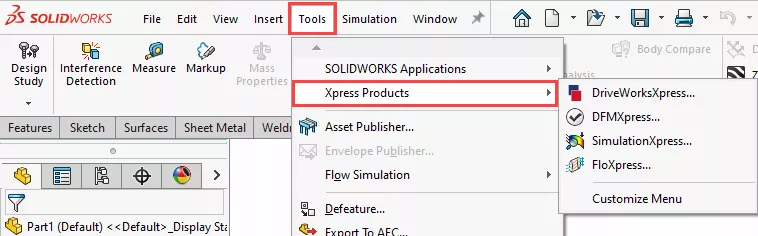
Launch the add-in.
The first time you use the add-in, you will need to activate it for use. Launching the software actives a window asking you to enter the Xpress Product Code. (I'm using DriveWorksXpress as an example for the following images, but all products will be the same process):
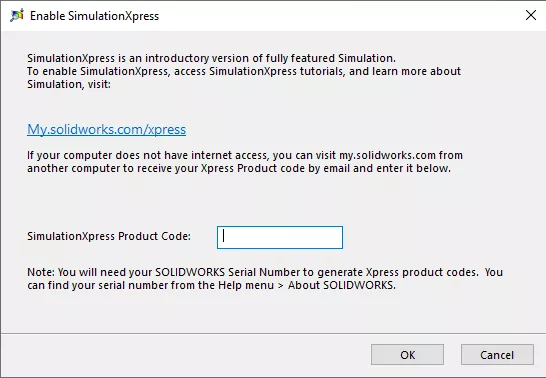
Click on the My.solidworks.com/xpress link provided and it will take you to a website that will give you the free activation code once you log in.
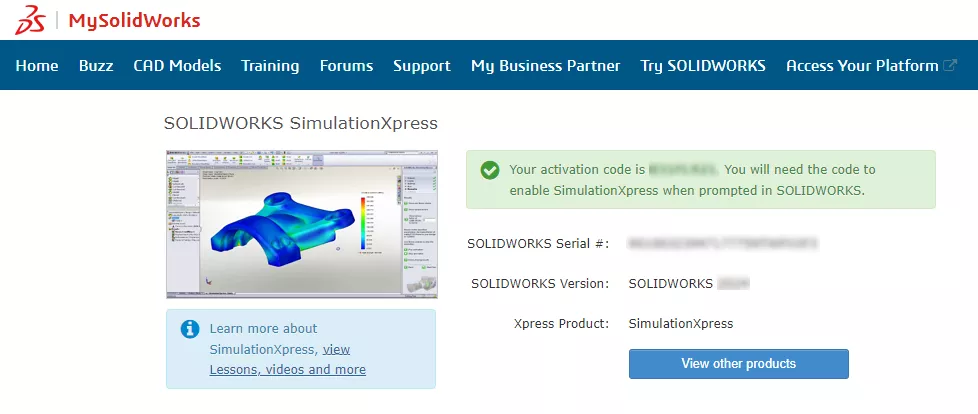
Copy and paste the activation code back into the earlier Xpress Product Code box and hit OK.
The selected Xpress product should now be available to use.
I hope you found this quick tip for Xpress activation helpful. For more SOLIDWORKS tips and tricks, check out the links below.
Related Articles
How to Save Annotation Properties in SOLIDWORKS

About GoEngineer
GoEngineer delivers software, technology, and expertise that enable companies to unlock design innovation and deliver better products faster. With more than 40 years of experience and tens of thousands of customers in high tech, medical, machine design, energy and other industries, GoEngineer provides best-in-class design solutions from SOLIDWORKS CAD, Stratasys 3D printing, Creaform & Artec 3D scanning, CAMWorks, PLM, and more
Get our wide array of technical resources delivered right to your inbox.
Unsubscribe at any time.