Everything You Need to Know about DriveWorks Pro
In this article, we’re tackling the final edition of the DriveWorks suite of products, DriveWorks Pro. Using this tool, you have more flexibility than ever before. Now, you can connect to external databases, such as SQL or Access. Additionally, you can share your work with other people, both inside and outside of your company. DriveWorks Pro builds on what you had with Xpress and Solo, taking your design automation to the next level.
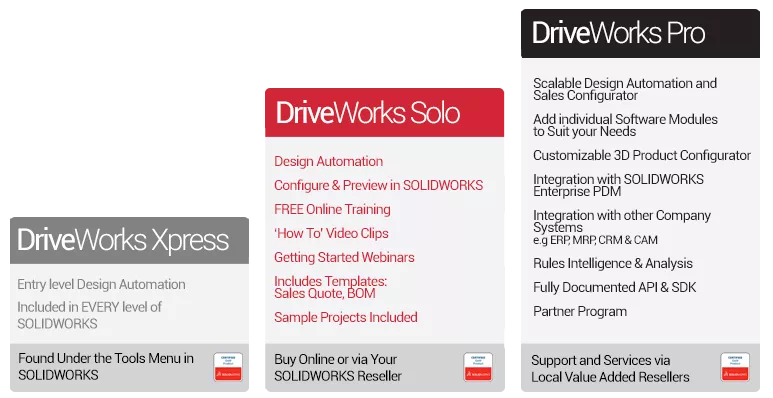
What is DriveWorks Pro?
DriveWorks Pro is the design automation tool that brings everything together. Whether you’re connecting to other business systems, hosting a website, or just sharing the project with your coworkers, DriveWorks Pro is a great tool for you. But the licensing for DriveWorks Pro works a little differently than with Solo and Xpress.
Instead of having a standalone license that sticks with SOLIDWORKS, it comes in modules. So what are these different modules? Well, first is DriveWorks Administrator. The Administrator tool is where you set up everything in your projects. This is where you create your forms, set up the model rules, create reference tables, and develop your project workflow. This is a required module if you want to develop a DriveWorks project.
The next module is DriveWorks Autopilot. The best description of Autopilot is that it’s an engineer in a box. Essentially, it sits behind the scenes and generates all of the requested models and documentation. There isn’t any manual intervention and everything happens automatically.
There are 2 more DriveWorks Pro modules I want to hit on very briefly and I’ll put them together. Those modules are DriveWorks Live and DriveWorks User. These are the two modules that give you a window into the DriveWorks projects. They let you run them and request (or generate) any models, drawings, supporting documentation, etc.
The modules are for you to mix and match, so you only purchase what you need. The only one you have to have is Administrator.
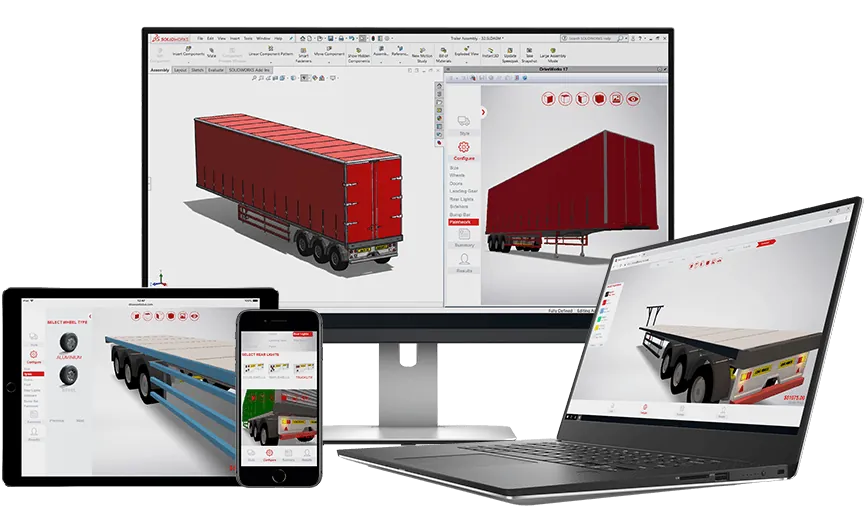
How does DriveWorks Pro expand on Solo and Xpress?
Did you make a “configurator” that customers could use? What if they went to your website and decided they wanted to make their own cabinet? Well, you unlock that potential with DriveWorks Pro. Your customers can log into a portal that you design. Once they’re there, they can pick and choose from a list of options that you’ve set up. And now that they’ve decided they like the design, they can place an order. All of that happens in a single interface, making it a breeze to share your projects.
Speaking of the interface, DriveWorks Pro enhances what your users can do. You can include things like a 3D Preview to give your users a live, 3D image of their models. Additionally, you can run macros on forms to get information from other systems. What? "Other systems", you ask?
Another great way DriveWorks Pro expands on Solo and Xpress is with the integration of external data. We talk to a lot of people that keep their data in other systems. Often, that system might be an Excel file or an SQL database. Regardless of what you use, DriveWorks has several ways that we can try to integrate with them.
I could go on and on, but there are several ways that Pro expands upon what exists in Solo and Xpress. For a comprehensive list, check out this DriveWorks feature comparison matrix.
Where do I start?
Unlike with the Xpress and Solo versions, there isn’t a free trial of DriveWorks Pro. However, all is not lost. Everything that you learn from DriveWorks Solo and Xpress applies to Pro. So, instead of starting with Pro, you can get a start with Xpress and Solo. That way, when you decide to make the move up, you are well prepared for using the tool.
And just like with Solo, all of the work you do in Xpress and Solo can be ported into DriveWorks Pro. This means that you can not only learn with them but also get a jump on your projects. On top of that, you can take your forms and enhance them in Pro. Additionally, you can start working with that data outside of DriveWorks that you’ve been needing to reference. All of that can start as soon as you make the move up to Pro.
Where can I look?
Much like DriveWorks Solo, signing up for the DriveWorks community is a great place to go when looking for information about DriveWorks. It contains information regarding resellers, user group meetings, licensing, webinars, and more! For DriveWorks Pro, you can find lots of information on the DriveWorks Resources Page. The resources page is a great place to start. It also has links to DriveWorksXpress and DriveWorks Solo resources if you are still researching the best tool for you. As always, please reach out to your local reseller for any additional help or with any questions you might have!
Looking for professional DriveWorks training? Check out our DriveWorks Pro Administrator training course!

What’s next?
Now that you’ve learned how you can use DriveWorks Pro, let’s go through your next steps. First, make sure you get in touch with your reseller. DriveWorks Pro goes through them and they should be your main point of contact regarding the tool. Once you’re ready and have decided on DriveWorks, the first step is typically to decide exactly what needs to be automated. We mentioned it in our DriveWorks Solo guide, but I want to also suggest taking a look at a blog on the DriveWorks website that’s all about getting ready for a DriveWorks implementation. It’s a great resource to help you get started.
As always, be sure to contact GoEngineer if you have any questions or need any help.

About Nick Sweeney
Nick Sweeney is a Marketing Specialist with GoEngineer with a focus on software solutions. Nick graduated from The Ohio State University in 2018, completing internships with CATI (now GoEngineer) and DriveWorks Ltd. Before joining the Marketing team, Nick spent 3 years in pre-sales with CATI, giving product demonstrations, leading technical discussions, and creating technical content.
Get our wide array of technical resources delivered right to your inbox.
Unsubscribe at any time.