SOLIDWORKS Electrical
Automatically interconnect electrical design elements within a 3D model
What is SOLIDWORKS ELECTRICAL?
SOLIDWORKS Electrical is a systems-level electrical design package that allows you to design electrical schematics quickly and accurately with customizable design tools. Electrical makes creating 2D schematics a quick and painless process. Additionally, create fully associated single line diagrams, terminal strip drawings, cabinet layouts, and more.
Since SOLIDWORKS Electrical is based on an SQL database, it’s easy to generate reports and confidently make design changes. The reports can be Bills of Materials, Wiring Lists, Design Rule Checks, or they can be fined tuned for specific applications.
SOLIDWORKS Electrical is the only schematic design package that can be linked to the 3D SOLIDWORKS mechanical environment. This capability means you can automatically route and get the lengths of your wires, cables, and harnesses.
dont miss this upcoming webinar!
SOLIDWORKS Electrical: Integration with Common Software Tools-FAQ
Tue, May 10, 2022 at 1:00 PM
When considering adopting SOLIDWORKS Electrical, a frequently asked question we encounter from mechanical, electrical and I.T. professionals is, “How does SOLIDWORKS Electrical work with our existing infrastructure and can we leverage our existing data? “ In this webinar, we will demonstrate how we easily bring in existing data and quickly generate the required deliverables by covering a few scenarios where SOLIDWORKS Electrical interacts with other commonly used products and tools in a complementary fashion.
We will discuss:
• How we simply import AutoCAD and AutoCAD Electrical blocks, drawings and libraries
• How we can import and leverage eplan Macros
• The top FAQ’s on what infrastructure SOLIDWORKS Electrical works with
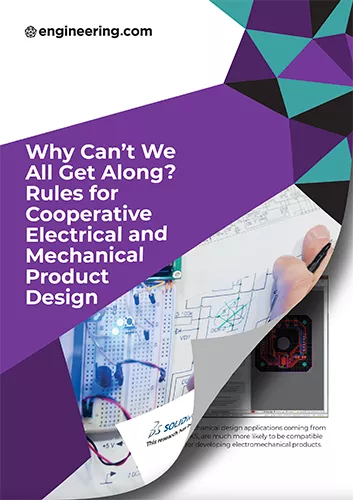
Why Can't We Get Along? Rules for Cooperative Electrical & Mechanical Product Design
We understand that cooperation and collaboration between mechanical and electrical designers are absolute necessities for developing innovative electromechanical products. But why and how do some teams succeed at achieving these while others fail?
Why do some multi-disciplinary teams get along and prosper while others struggle just to get the job done? Successfully-integrated multidisciplinary teams have the right electromechanical product development mindset and follow nine common basic rules that help ensure their success.
Tools
SOLIDWORKS ELECTRICAL
Advanced tools to aid your electrical design process.
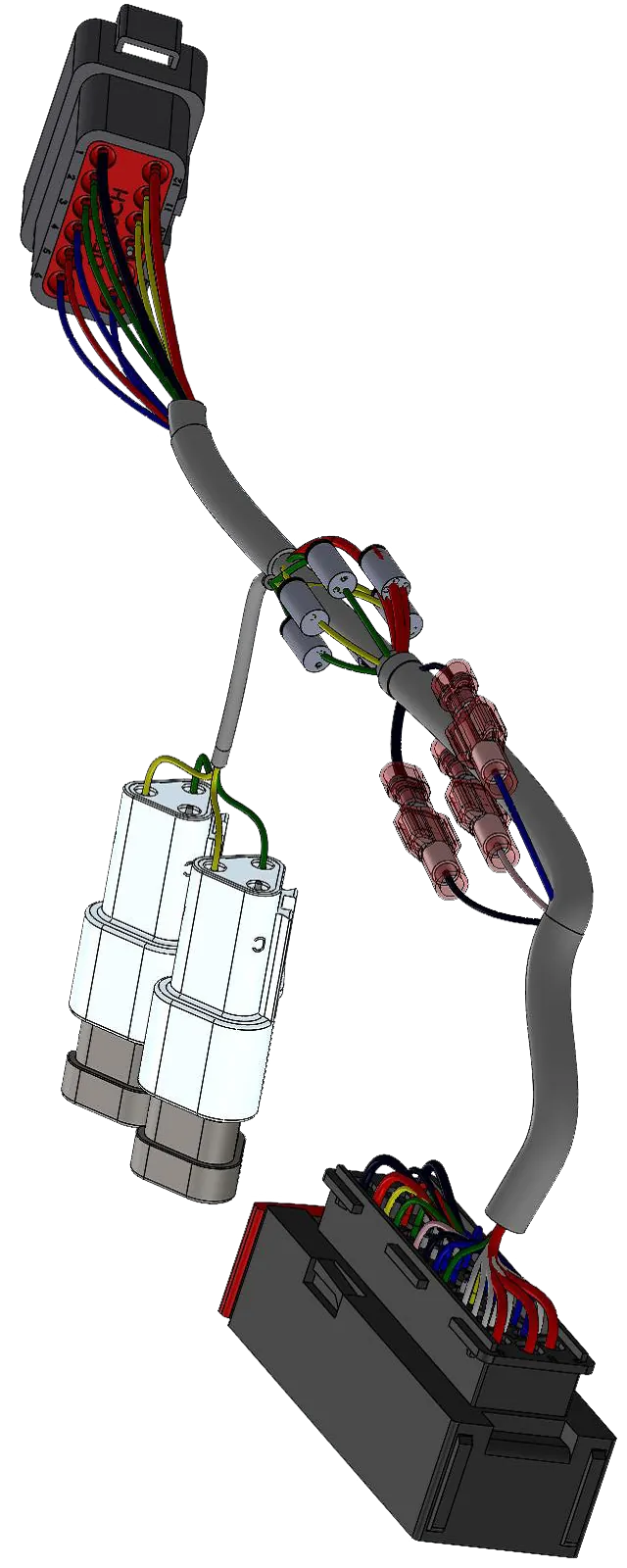
Single Line and Schematic Design
Create beautiful, fully associated documentation with easy-to-use schematic tools. Simply select the symbol from the library and place it on the schematic to start creating components. The intuitive wiring tools minimize having to trim or split lines.
Terminal Strip Editor
The Terminal Strip Editor has tools to specify terminal part numbers, add any accessory terminal parts, and define multi-level terminals. Additionally, it can manage bridges or jumpers between terminals. Once the terminal strip is completed, the terminal strip drawing can be generated with a click of a button.
PLC Manager
The PLC Manager facilitates the management and creation of PLCs. Here is where PLCs, Racks, and Modules can be organized as well as creating reusable sets of inputs and outputs. When everything is set up, configurable PLC drawings can be generated.
3D Integration with SOLIDWORKS
The SOLIDWORKS Electrical 3D add-in allows wires, cables, and harnesses to be automatically routed in the 3D environment. The connections that are established in SOLIDWORKS Electrical Schematic define which components are connected. Wires and cables that are routed in 3D will have accurate lengths reported in all reports. Once a harness is routed, it can be flattened to produce a full-size mockup of the harness to be used on a form board.
Harnessing
Harnesses can be created in SOLIDWORKS Electrical Schematic to provide reports of which wires and cables are included in a harness. Additionally, the SOLIDWORKS Electrical 3D add-in provides tools to create to-scale flattened harness drawings.
Automatic Reporting
Anything included in a SOLIDWORKS Electrical project can be used to create custom reports. There are out of the box reports such as Bills of Materials, Wire Lists, and PLC Inputs and Outputs, but any report can be customized.
Frequently Asked Questions
The SOLIDWORKS Electrical 3D add-in can work with any tier of SOLIDWORKS (Standard, Professional, or Premium).
Absolutely! SOLIDWORKS Electrical can be integrated with the SOLIDWORKS PDM environment unlike any other schematic tool on the market. SOLIDWORKS Electrical Schematic has a PDM connector built in to manage projects and the SOLIDWORKS Electrical 3D add-in integrates natively to the SOLIDWORKS Ecosystem.
(required)
SSD >250 GB, with 10% free disk space
(recommended)
Processor Intel Core i5, i7 or comparable AMD
(required)
Intel Core i7 Quad Core or Intel Xeon with 3.3+ GHz clock speed
(recommended)
Memory
(RAM) 8 GB
(required)
16-32 GB
(recommended)
SOLIDWORKS ELECTRICAL Features
Automated Project Configurations
To speed up designs, SOLIDWORKS Electrical has extremely customizable Project Configurations. Project templates make use of these configurations to ensure that the right design settings are in place so you can jump into designing. Configurations are powerful, ranging from multiple languages to text setting for specific symbol attributes. Multiple project templates can be configured for unique design demands and can be selected when the new project is created.
Fully Associative Designs
The components inside of a SOLIDWORKS Electrical project are fully associated. This means that any properties applied to a component propagate to the Bill of Materials, Single Line symbols, schematic symbols, and even the 3D SOLIDWORKS models. The beauty of a fully associated design is that changes can be done once, and all other symbols and models will reflect these changes. There’s no need to manually go through every page and make changes. SOLIDWORKS Electrical facilitates quick and accurate design changes.
Accurate Wire and Cable Lengths
It’s easy to get accurate wire and cable lengths by harnessing the power of the SOLIDWORKS Electrical 3D add-in. After creating the schematic design, the 3D Electrical add-in can be used to insert the 3D models into a SOLIDWORKS assembly of the project. The add-in provides an Electrical Component Manager which shows a list of every component in the project. It's easy to insert the components by simply right-clicking and inserting the SOLIDWORKS model that’s associated with the component. Once the necessary components have been included in the SOLIDWORKS assembly, routing cables, harnesses, and wires are only a click of the button. All wires are routed with accurate thickness, bend radius, and color directly based on the schematic project.
Report Customization
SOLIDWORKS Electrical comes preloaded with tons of reports including Bills of Materials, Cable Lists, Wire Lists, Drawing Lists, To-From lists, and many more. The reports in Electrical are really powerful because they will automatically update just based on symbols, cables, and wires drawn on the schematic. All of the reports can be customized to report nearly anything in the design. Bills of Material can be specified based on what wiring harness they are a part of what cabinet they are in or both. Have you ever wondered what cable cores are drawn on which page for every cable in a project? Wonder no longer! The reporting possibilities in SOLIDWORKS Electrical are endless.
Compare Electrical Packages
*Our software is all inclusive - not module based - hydraulics and pneumatics - 2D Cabinet layout - Harnessing - Reports - Line Diagrams - Schematics - No page limits - No component limits
electrical Schematics
professional
Schematics
Professional
schematics
standard
-
Synchronize all project design data in real time and bi-directionally.
- Collaborative environment
- Multi-platform use (Schematic, SOLIDWORKS, PDM Professional)
- Synchronizes key information (such as Bill of Material and design data) between design disciplines and users.
-
Environment allows for concurrent design.
- Real time collaboration
- Multiple users can work in the same project at one time
- Multiple users can work in the software and share data
- Mechanical and Electrical users can collaborate on design concurrently (with the use of the SOLIDWORKS Electrical 3D)
- Manage electrical and mechanical data in one system based on proven SOLIDWORKS PDM capabilities and an enhanced PDM interface. Automate publishing of schematic data, drawings and reports for archival purposes and revision control.
-
Access to extensive integrated libraries of manufacturer parts.
- Create new parts easily
- Customize and adapt parts
- Import wizards and tools
- Web-based portal for access the libraries of parts, symbols, 2D footprints, DWGs
- Add external links to PDF data sheets
- Links available for inconnectivity - Component instances - origin/destination arrows - links between component and 3D models - BOMs to schematics and manufacturer parts - links translate into functional PDF - additional data sheets added to project are included in project files.
-
Ease of use with SOLIDWORKS Assemblies.
- Place, insert, or remove 3D CAD models for electrical components in a project
- Fully control paths for routing wires, harness, and cables to follow
- Automatic routing due to schematics controlled connectivity
- Associate existing 3D models to electrical componentry
- Allow for planning and documentation of route paths and associated data (such as length of wires, cables, and harnesses within the system)
- Facilitate the verification of proper fit, planning of all wire, cable and harness routes, and calculation of all wire lengths prior to any assembly
- Utilize existing CAD designs as well as SOLIDWORKS automation tools to create comprehensive electrical 3D cabinet designs and documentation. This cohesive environment is synchronized in real time without the use of external files and can utilize existing CAD designs.
- (AKA Line Diagram) Create complex embedded electrical systems utilizing simple pictorial representations of electrical components and interconnectors. Functionality is perfect for documenting Ethernet connectivity, positions of devices on equipment layouts, and more.
- Create schematics with an easy-to-use interface optimized for simplification of repetitive tasks.
- Combine both single-line and multi-line drawings on the same page while maintaining associativity.
- Generate 2D panel representations from an electrical schematic, with 2D dimensioned outlines of electrical components.
- Speed designs with integrated tools for intelligent cut and paste, an easy-to-access selection of “favorite” components and circuit design elements, and the ability to reuse non-SOLIDWORKS Electrical design elements through easy-to-use import wizards.
- Generate terminal drawings automatically based and synchronized to the real-time design.
- Generate reports automatically from real-time design database queries.
- Sync and cross-reference electrical contacts automatically in real time based on the availability and type of contacts from manufacturer-specific components.
- Take advantage of enhanced formula capabilities from wire naming to project name formulas.
- Access an extensive library of industry-standard schematic symbols (IEC, ANSI, JIS, GB) to easily customize and adapt parts with easy-to-use import tools. Symbol Editor to Edit index and passive symbols with enhanced tools.
- Take advantage of number group options, reuse of unused wire marks, natural ordering support and enhanced DWG import capabilities.
- Simplify the creation, design and use of electrical connectors with the powerful, easy-to-use connector wizard.
- Automatically generate reports based on real-time design database queries, with custom reports created via integrated custom report-creation tools. Develop custom reports using integrated custom report creation tools.
- Automate many PLC wiring design tasks and import PLC data and labels with Programmable Logic Controller Management (PLC) management tools.
- Manage 3D terminal strips and renumber/set component terminal properties, as well as add manufacturer parts, circuits and accessory components to terminal strip.
SOLIDWORKS Services:
Utilize GoEngineer’s Award Winning Support & Training for SOLIDWORKS
Award Winning Technical Support
GoEngineer's extensive SOLIDWORKS technical knowledge and world class support can help you succeed with SOLIDWORKS. Our award-winning team is ready to help you with any task you may have. Using state-of-art remote assistant technology software allows our team to solve most issues within one session. Reach out and see why GoEngineer is the #1 reseller of SOLIDWORKS and Stratasys systems in the world!
- 125+Certified Technical Specialists
- Email, Phone and Chat Support Available
- 98% Exceptional Customer Service Rating
PROFESSIONAL SOLIDWORKS TRAINING
GoEngineer offers online and classroom professional SOLIDWORKS training for organizations and individuals. All our instructors are SOLIDWORKS certified and teach thousands of students each year world wide. The curriculum is very diverse with numerous certified SOLIDWORKS courses to choose from. Each student will receive a Course Completion Certificate and preparation materials for SOLIDWORKS certification.
- Increase Your Earning Potential
- Led by Certified SOLIDWORKS Instructors
- Smaller Classes with Focused Attention
Additional Resources
Take Advantage of GoEngineer’s Extensive Knowledge Base and Resources

Find a Solution
Our robust Knowledge Base contains over 12,000 resources to help answer your product design questions. From basic CAD questions to in-depth guides and tutorials, find your solution here. Find a Solution

PROFESSIONAL TRAINING
Improve your skills with professional training and certifications in SOLIDWORKS, CAM, 3D Printing, and 3D Scanning offered four ways: self-paced, online, on-site, or in-classroom. Certified Training Courses

BLOG
#1 Technical Resource Worldwide - Right at your fingertips. Search or browse through hundreds of SOLIDWORKS tips & tricks, additive manufacturing product developments, announcements, how-to guides, and tutorials. Blog

YouTube Channel
Our YouTube channel hosts hundreds of educational tutorials, product demonstrations, recorded webinars, and best practices for all of our products and services. GoEngineer's YouTube Channel

ONLINE STORE
Order 3D printing materials and consumables, enroll in SOLIDWORKS training classes, and buy official GoEngineer gear directly from our online store. Online Store

WEBINARS
Our engineering webinars are hosted by some of the top experts in the industry. They are always recorded, always free, and always offer a live Q&A. WEBINARS
3D Printing Services
Need to 3D print a part? Our Additive Manufacturing experts will 3D print your part and deliver it to you using the latest technology on one of our professional FDM, PolyJet and SL 3D printers. 3D Printing Services
