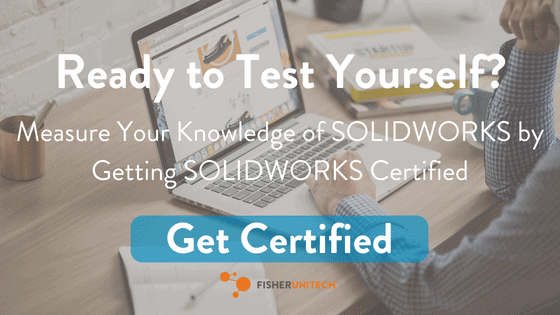10 Tips for Success: SOLIDWORKS Certification Exams
 A SOLIDWORKS certification is the difference between saying you’ve worked with the software and proof of your expertise. I recently completed the process of becoming a Certified SOLIDWORKS Associate (CSWA) and a Certified SOLIDWORKS Professional (CSWP). In this blog, I will be discussing what the SOLIDWORKS CSWA and CSWP exams are all about if you are ready to take them, and ten tips from someone who just successfully went through the process.
A SOLIDWORKS certification is the difference between saying you’ve worked with the software and proof of your expertise. I recently completed the process of becoming a Certified SOLIDWORKS Associate (CSWA) and a Certified SOLIDWORKS Professional (CSWP). In this blog, I will be discussing what the SOLIDWORKS CSWA and CSWP exams are all about if you are ready to take them, and ten tips from someone who just successfully went through the process.
The CSWA certification is proof of your cutting-edge SOLIDWORKS skills that businesses seek out and reward. It is recommended to have taken a SOLIDWORKS Tutorials course as well as a SOLIDWORKS Essentials course before attempting the exam. The CSWA is a single section, three-hour online SOLIDWORKS exam based on part creation and modification from basic to advanced as well as some pretty standard assembly.
The CSWP SOLIDWORKS certification is proof of your ability to design and analyze parametric parts and movable assemblies using a variety of sophisticated features in SOLIDWORKS. In general, it is recommended that a user take a SOLIDWORKS Essentials, SOLIDWORKS Drawings, Advanced Part Modeling, and Advanced Assembly Modeling training course as well as about nine months of heavy use. For the CSWP there are three different sections, part modeling, configurations and advanced assemblies. In the testing center, there is an option to either take the entire three and a half hour exam or take these sections individually in one-hour stints. The split up parts gives the tester the opportunity to spread out the test and to have breaks in between. Good news is that you only have to pass the segments one time. So say you pass sections one and two but not three, you have to wait for the designated 14 day period and buy another credit to retake the segment three portion, but you don’t need to retake the first two segments, and you don’t have to purchase them again.
If you decide you are ready to take the test, there are dozens of resources to help you prepare. Fisher Unitech offers all the recommended training courses if you are looking to brush up or learn a new skill. There are also online learning resources such as the SOLIDWORKS prep courses as well as sample online exams for the CSWA and the CSWP.
Once you feel as though you are adequately prepared, it’s time to purchase your exam codes. Subscription-based users get two free codes a year. Once you purchase your code, log into or create your virtual tester account and download the Tangix TesterPro application. The code, application, and a seat of SOLIDWORKS is all you need to take the exam. Once you pass, you will be emailed immediately with a link to your certification and be added to the online directory.
Here are 10 tips that worked well for me to become SOLIDWORKS certified.
#1. Get your workstation ready
I suggest using two monitors; one for the test app and one for SOLIDWORKS. I used two separate computers and it was really useful to have SOLIDWORKS and reference drawings up at the same time. If you do use two computers, make sure to have a way to transfer the given files that are downloaded off the test app – I used google drive, but you could also use a flash drive. Another tip is to have SOLIDWORKS up and running before you get started and to make sure SOLIDWORKS is in the right units (MMGS).
Before you begin, create a new folder for the test and remember to save a new file of your part or assembly after every question. Saving consistently is essential for going back to check your work if you realize you’ve made a mistake and/or as a learning resource if you don’t pass your exam the first time.
#2. Get situated before you start your SOLIDWORKS certification exam
It’s important when taking a SOLIDWORKS certification exam to make sure you have uninterrupted time blocked out. Make it clear to others that you need to be undisturbed for the next three hours. It’s also important to make sure you’re comfortable and I suggest having some water and snacks. It is essential to remove as many distractions as you can, so if you’re taking your exam in an office setting like I did, some soft background music will help. Finally, and most importantly, relax.
#3. Read through the SOLIDWORKS certification exam first
Once you begin, I recommend reading through the entire exam first – looking ahead at all of the questions. Make sure you understand engineering drawings, and if that is an area you’re unfamiliar with, be sure to do some research beforehand. Also, make sure you know how your part s going to change and keep this in mind.
#4. Know your equations
Equations in both the CSWA and the CSWP are a big deal. Individually changing dimensions or worse remodeling the part would cause you to go over time, so make sure that you understand what is happening with equations and global variables. I like to have my equations folder shown in the tree. The automatic setting is hidden until equations are created. Change this by going to System Options > Feature Manager > Hide/Show tree items > change equations from automatic to show. This way the folder is displayed, and before you even start modeling, you can access it. Right-click and choose manage equations.
I recommend creating all global variables right away. The basic set up is A, B, C and so on equal a number. Making sure to always have your variables linked. If you type just A for example while dimensioning, it will show the correct dimension initially, but it won’t change when you update your equation list. Make sure the dimensions are linked. To do this, type an equal sign before the global variable, for example, = “A”. Check that everything is working by confirming the red sigma shows up next to each dimension.
#5. Start with a perfect first model
When starting your SOLIDWORKS certification exam, the first question may take longer than expected. It’s essential not to get nervous or rush. This first model must be perfect because as the exam progresses, tasks will continue to build on this model and the rest of the test or segment will focus on it.
It is also vital that you don’t assume. Drawings within the exam aren’t necessarily to scale, so if the pictures don’t explicitly say something, don’t include it. Adding extra constraints, especially on accident, will affect the par making it seem fully defined when it shouldn’t be. Make sure all the dimensions you create are precisely like the drawing shows, meaning don’t do quick math in your head. Even the difference between diameter and radius could slip you up in a test environment. If for some reason you do need to change it, click the dimension > Display Options > Display as Radius/Diameter.
Making the drawing exact allows for quicker debugging, consistent design intent, and it eliminates mental math errors. Make sure you have fully defined sketches always, if the sketch is blue, if a minus sign appears next to the sketch name in the feature tree, or if in the bottom right-hand corner it says under defined, don’t move on. You must continue to constrain until you get the sketch fully defined. Finally, even though the origin is often said to be arbitrary in the instructions, using it with intent helps future edits.
#6. Remember the material
Always double check you have the right material. It is possible even that in middle of the exam the material could change so always keep a lookout.
#7. Multiple choice is your friend
Multiple choice answers are there to serve as a check for your part. They are instant validation if you are doing things right, so make sure they are exact. It is tempting to move on if your answer is close but if they are off by any amount the next answer will be wrong. There is a tiny amount of room built in for error, but as a general rule, the answer shouldn’t be off by more than a couple of hundredth places. If the multiple choice answer is wrong, put in the time to fix it. The next questions will most likely be a switch of global variables so they will take significantly less time. The problems continue to build on each other, so if you don’t start off strong, you won’t pass.
#8. Watch your coordinate system
Make sure your coordinate system is orientated correctly. Be mindful that the axes are pointing in the right direction and be sure to pay close attention to the negative signs. If the point at which you need to make a coordinate system is a filleted edge, create a quick sketch, convert the entities of the sides and extend them to meet at a vertex. It will now be significantly easier to create a coordinate system based on the sketch. Finally don’t forget to change the tab under mass properties that say “Report coordinate values relative to:” from the default to Coordinate System 1 or whichever coordinate system you previously created.
#9. Make sure you know your mates
The third section of the CSWP exam is all about advanced assemblies. To pass this section, you have to know standard mates as well as advanced and mechanical very well. The way this section is designed is you are given a folder with a set of parts, and the questions are a walkthrough of the assembly process. They give you all the mates you need to be able to recognize what type they are and implement them correctly.It is important to have your parts orientated correctly because some parts are asymmetric so pay close attention to match the drawings. They might be nice and give you a detail view to draw your attention to it more but always keep a look out in case- concentric and width mates aren’t uncommon.
#10. Speed is key
Speed is critical throughout both of these exams. When I took the CSWA, I had a decent amount of time to spare, but with the CSWP I finished right on time. Do whatever you can to speed up your process but don’t cut corners and create poor parts because you’re worried about time. Use shortcuts, hotkeys and mouse gestures if you are used to them but don’t mess with them if you haven’t given them a good deal of use.
Direct editing methods also prove to be very fast. For example, in editing a part, they may ask you to remove a feature. On one part of my CSWP, I had to remove a knob feature on the side of the part. My first instinct was to suppress the feature itself, but that forced the suppression of other features later in the tree. I went back through the history and deleted the feature. Removing this then created warnings in future sketches due to constraints modeled off the deleted sketch, so I had to go through and fix those dimensions. It worked in the end, and I would do it that way again if time wasn’t a concern. It is possible to use the Delete Face command with the option of Delete and Patch to delete the feature. I reopened my CSWP test part and tried it out after the exam, and it was super quick and would have saved me some valuable time.
Related Articles
How to Get Free SOLIDWORKS Certification Exams for Subscription Customers
SOLIDWORKS Online Training: Here’s What to Expect
Online SOLIDWORKS Courses: Worth the Investment?
SOLIDWORKS Performance Benchmark Test
SOLIDWORKS Tech Tip: Expanding What you Know About “Select All”
SOLIDWORKS Tech Tip: Symmetry Fixtures on Shell Elements
About the Author
 Madison Bryce is a sophomore at the University of Michigan. She is studying mechanical engineering with a minor in computer science. Madison has four years of CAD experience and joined the Fisher Unitech team to share and grow this knowledge. Madison is a Certified SOLIDWORKS Associate (CSWA), Certified SOLIDWORKS Professional (CSWP), and a Certified DriveWorksXpress Associate. Madison’s dream is to one day become a roller coaster engineer. She is currently in a theme park engineering group at the University of Michigan.
Madison Bryce is a sophomore at the University of Michigan. She is studying mechanical engineering with a minor in computer science. Madison has four years of CAD experience and joined the Fisher Unitech team to share and grow this knowledge. Madison is a Certified SOLIDWORKS Associate (CSWA), Certified SOLIDWORKS Professional (CSWP), and a Certified DriveWorksXpress Associate. Madison’s dream is to one day become a roller coaster engineer. She is currently in a theme park engineering group at the University of Michigan.

 Blog
Blog