Using "Select All" in SOLIDWORKS
I like to post information about things I see people struggle with, or questions that I get from people I’m trying to help. One such struggle involved someone who was trying to select all (or most of) the part files in his assembly. He would use the Ctrl key to select them individually, or the Shift key to select the components in groups.
In an assembly, the Select All option allows a person to select all the parts and subassemblies within that assembly. You can do this by using the Select All command from the Edit pull-down menu, or by using the shortcut key Ctrl+A.
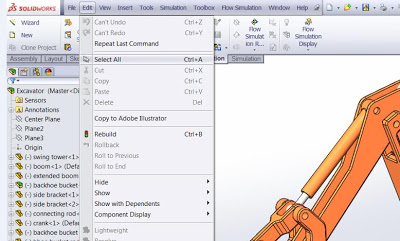
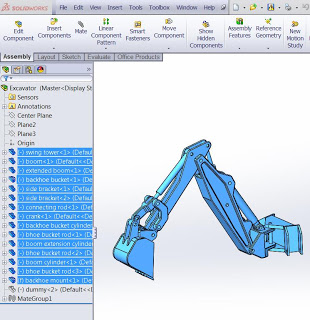
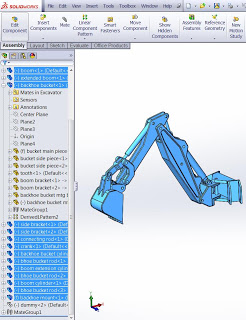
In a part, the Select All works a little differently, and can work in conjunction with the Selection Filter Toolbar. By default (without any filters turned on), Select All will select all edges in the model. This can be particularly useful when trying to select all the edges of a part to be filleted. However, if you select Filter Faces from the Selection Filter Toolbar, and then Select All (Ctrl+A), then only the faces are selected. And if you have the Vertices Filter selected and you Select All (Ctrl+A), then only the vertices are selected.


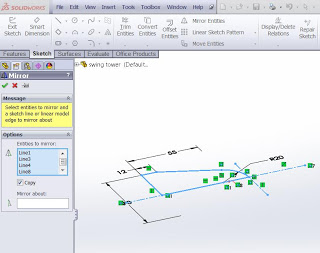
And believe it or not, we can also use Select All (Ctrl+A) in a drawing. Before applying annotations, Select All can be used to select all of the views. This can be useful when trying to resize all the views to one particular scale. First you hit Ctrl+A, then select any view to bring up the Multiple Views property manager.
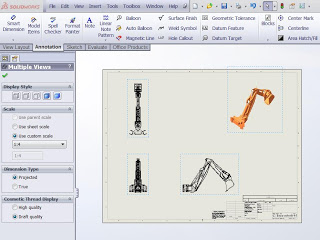
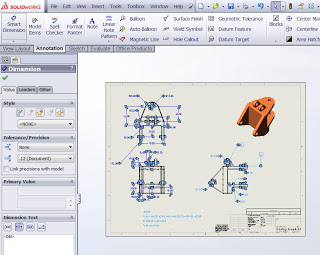
So as you can see, SolidWorks allows us to utilize our Windows knowledge and Windows commands to make life a little better and a little easier.
For more training and tutorials on the many 3D CAD Modeling solutions in the SolidWorks family of products and add-ons, register for an upcoming Event or look into our SOLIDWORKS training.

 Blog
Blog