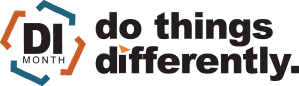SOLIDWORKS 2022 What’s New – Flow Simulation Scenes and Compare Feature Improvements
With every release of SOLIDWORKS Flow Simulation there are great improvements in capability, performance, and usability. SOLIDWORKS Flow Simulation 2022 is no different. Today, I’d like to share a few of my favorite enhancements this year: Scenes, and improvements to the Compare Feature.
Scenes
New in the SOLIDWORKS 2022 release is the ability to create pre-defined scenes while post-processing your SOLIDWORKS Flow Simulation results. These scenes control model orientation, transparency, zoom, and displayed Flow Simulation plots.
Below is a CATI logo Flow Simulation study. Note the model orientation, zoom, and 50% transparency. On top of these, there is a cut plot showing temperature and a flow trajectories plot showing pressure.
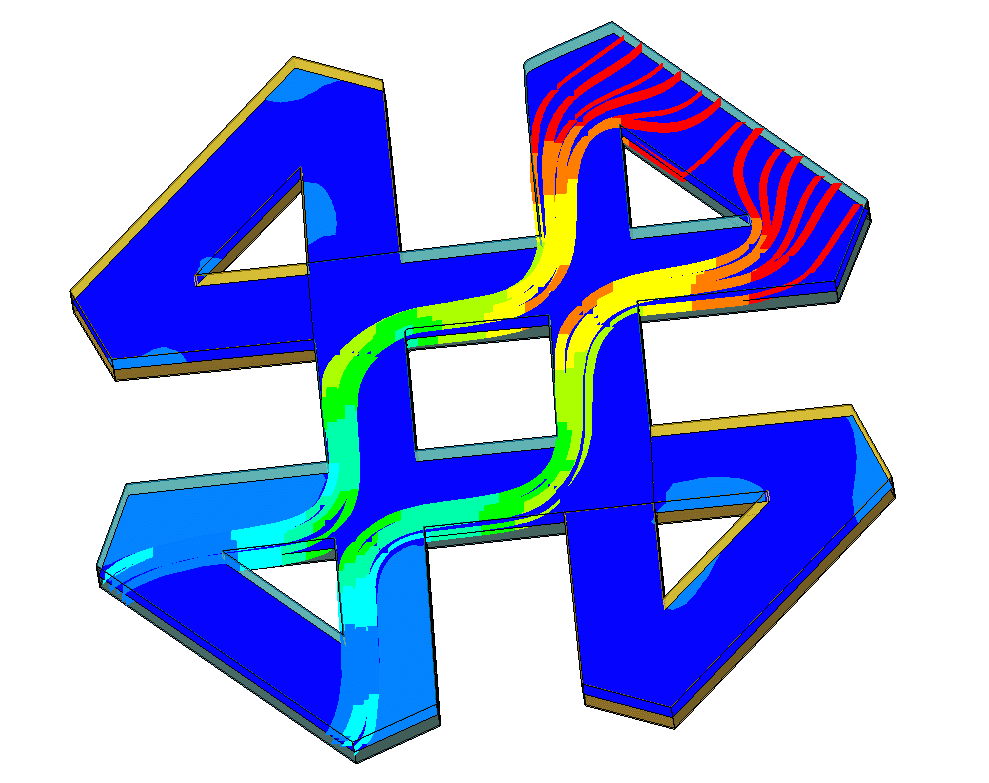
We can save this combination of plots and model displays as a scene. In the results feature tree, we can simply right-click “Scene” and select insert. Now we have a “Scene 1” item in the results tree. Activating this scene will bring back all the same plots and model display that we set before.
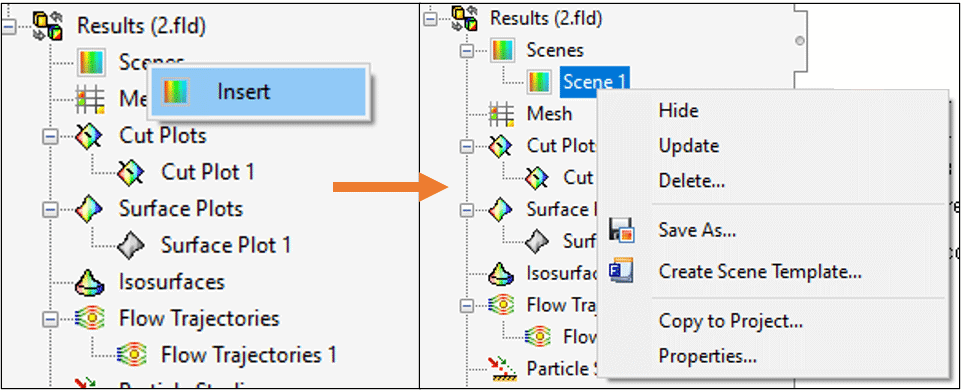
Note that scenes can be edited after they are made, saved as a template for further use, and cloned to other projects, just like other Flow Simulation plots.
We can create another scene with the actual CAD model hidden, and just a single surface plot turned on just as easily.
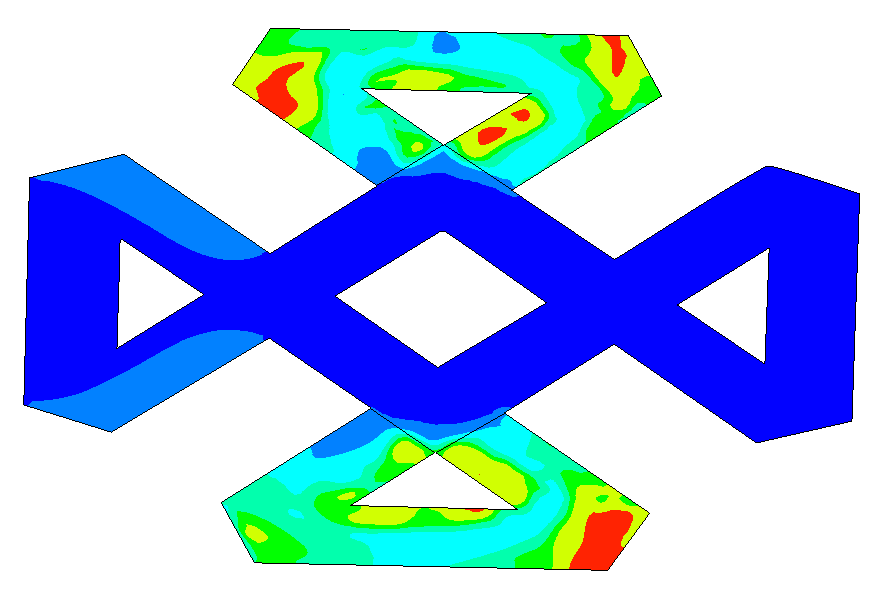
Finally, you can swap between these scenes easily by selecting show/hide on the scene you want to view.
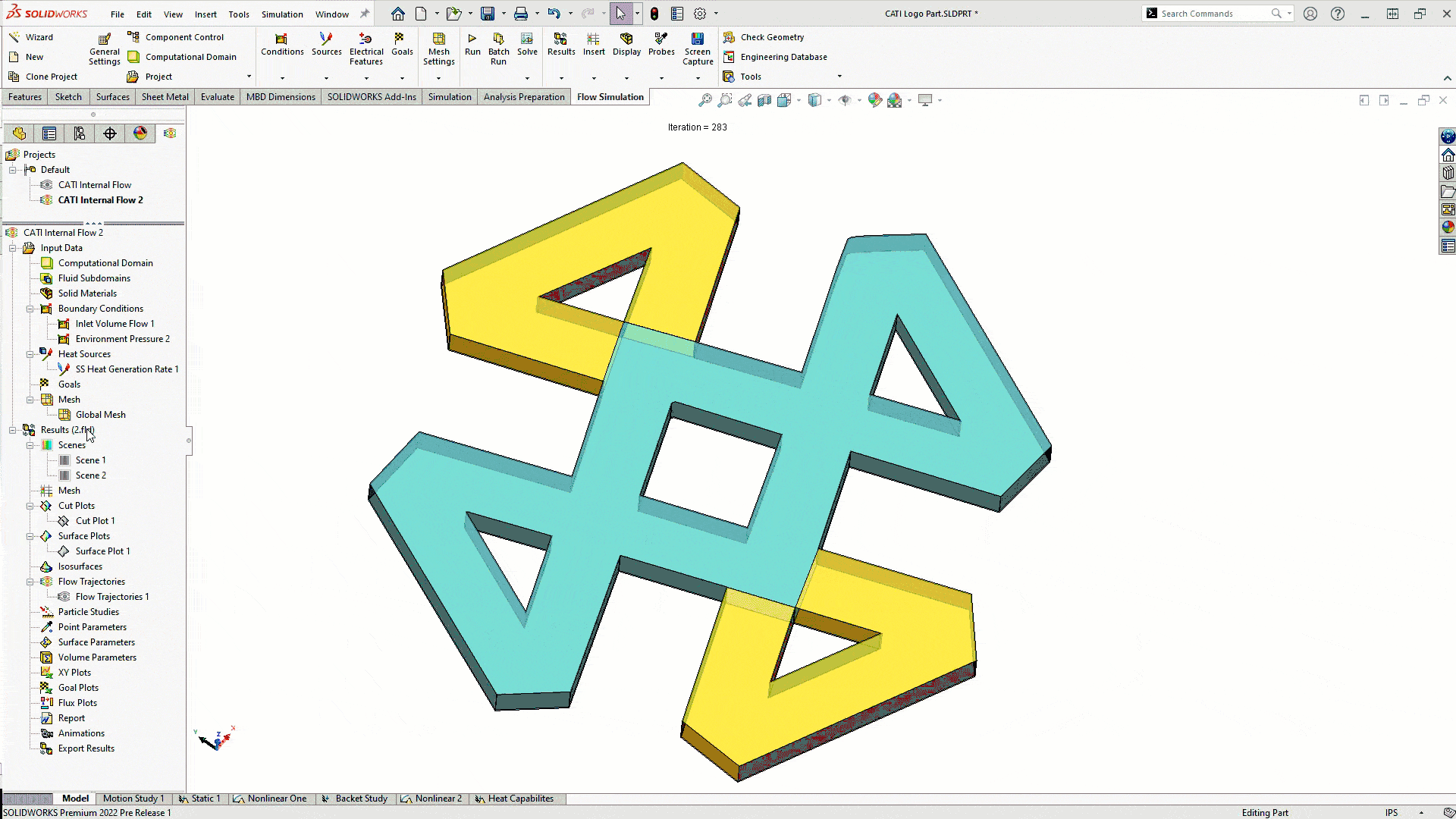
Scenes will be a great addition to the software, making post processing faster and easier for any Flow Simulation study.
Compare Feature Upgrades
The Compare tool in SOLIDWORKS Flow Simulation is used to contrast plots from one Flow Simulation study to the next. Using this tool, we can easily make side by side comparisons of every plot type available. The compare feature is accessed by right clicking the “Results” folder in the Flow Simulation feature tee and Selecting “Compare.”
In the 2022 release, the compare feature has been greatly expanded. One of the new options is to run a compare for the “Results Summary.” This is an easy way to compare cell count, solve times, and other solver related parameters between studies. See the highlighted line below.
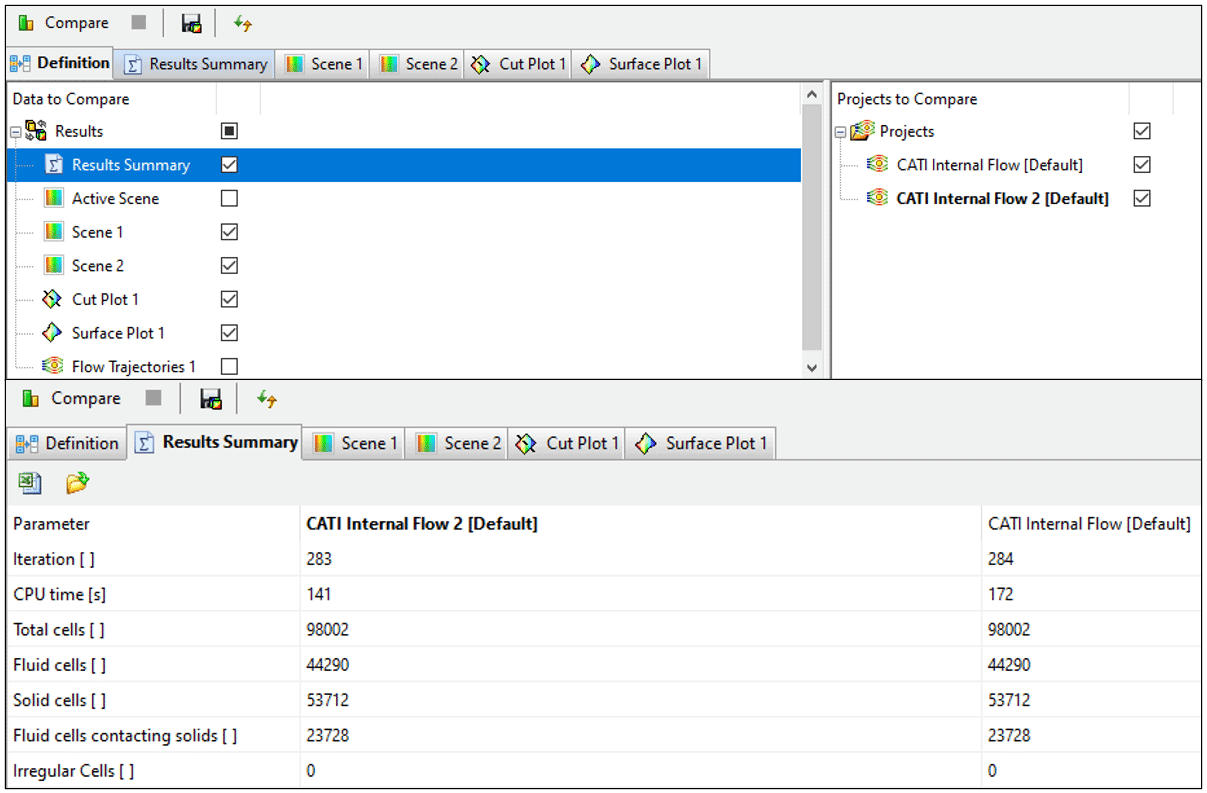
Note that we can also run comparisons on Scenes! On top of this, the compare tool has been expanded to allow for other ways to post-process cut plots and surface plots.
When we have a cut plot or surface plot tab open in the compare tool, we now have the option to merge the plots together. The plots can be merged to show just maxima or minima as in the bottom row of the screenshot below. They can also be set as a difference plot- this subtracts one plot from another so that only the differences between the two are visible. This will be a great tool for comparing results between studies or projects. See the top right section of the screenshot below.
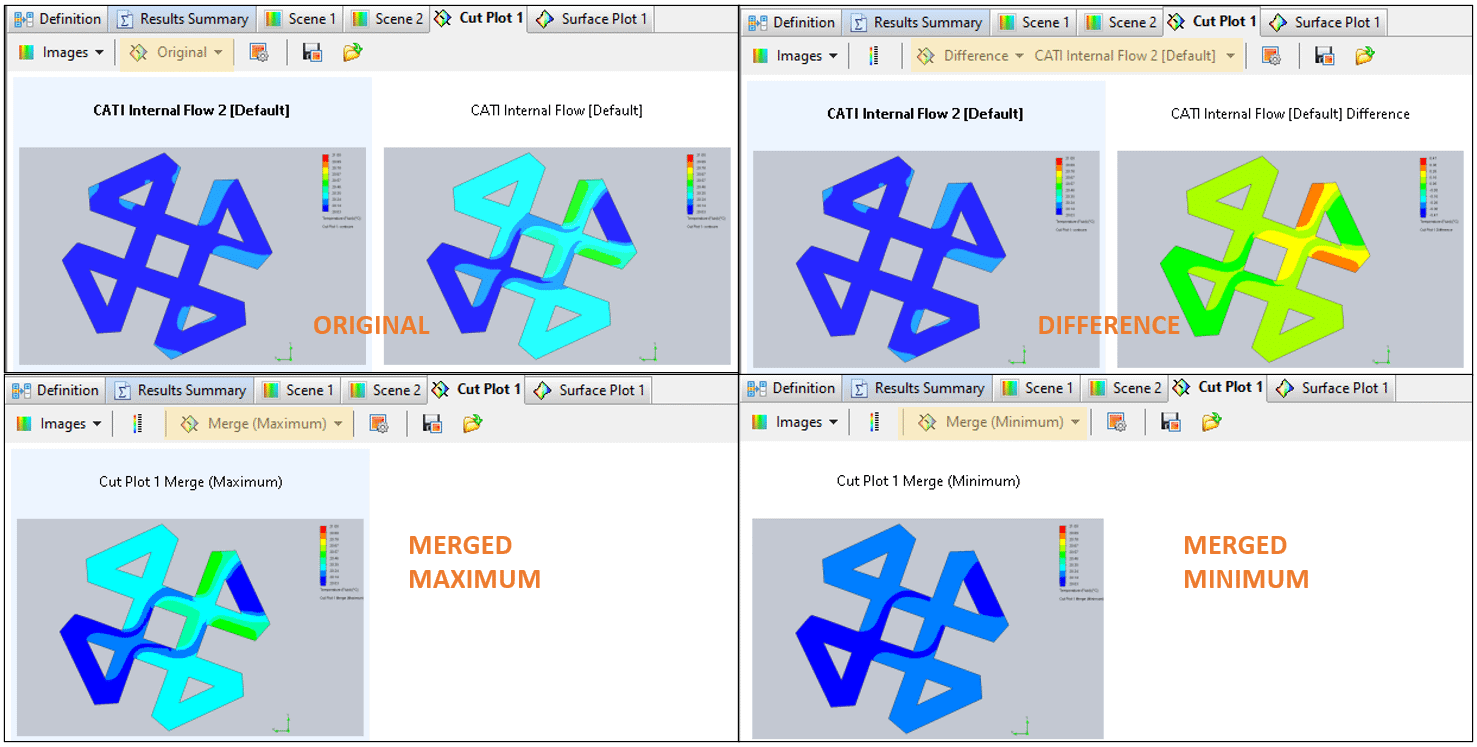
I hope this part of the What’s New series gives you a better understanding of the new features and functions of SOLIDWORKS 2022. Please check back to the CATI Blog as the CATI Application Engineers will continue to break down many of the new items in SOLIDWORKS 2022. All these articles will be stored in the category of “SOLIDWORKS What’s New.”
Matt Sherak
Sr. Simulation Product Specialist, Elite Application Engineer
Computer Aided Technology
What is Design Innovation Month?
DESIGN INNOVATION MONTH 2021 – Live Events, Webinars, Virtual Showroom, Contests
Design Innovation Month is CATI’s massive “What’s New in 2022” event for SOLIDWORKS, 3DEXPERIENCE, and 3D printing & 3D scanning technology. That’s six weeks of in-person events, live and on-demand webinars, demonstrations, in-depth blog posts, and prizes! Best of all, it’s free of charge! Check the DI Month Hub for all the details and to sign up for your nearest live event.

 Blog
Blog