Calibrating the HandySCAN 3D
Calibrating the Creaform HandySCAN 3D
Changes in the environment may affect the scanner calibration, mostly due to pressure or temperature variations. Optimizing the calibration allows you to get back to the initial measuring characteristics.
VXelements includes an application to optimize the scanner calibration, available through Configure | Scanner | Calibration or by clicking on Scanner calibration in the main toolbar. Creaform will recommend doing this each time you use the scanner. An annual factory calibration is also recommended to keep the scanner at its highest accuracy.
The calibration uses a known reference, the calibration plate, and consists of bringing the scanner to fourteen positions represented by the three green indicators (see below). The calibration plate contains a serial number that matches up with your scanner. Scanning plates that are serialized for a different scanner should never be used.
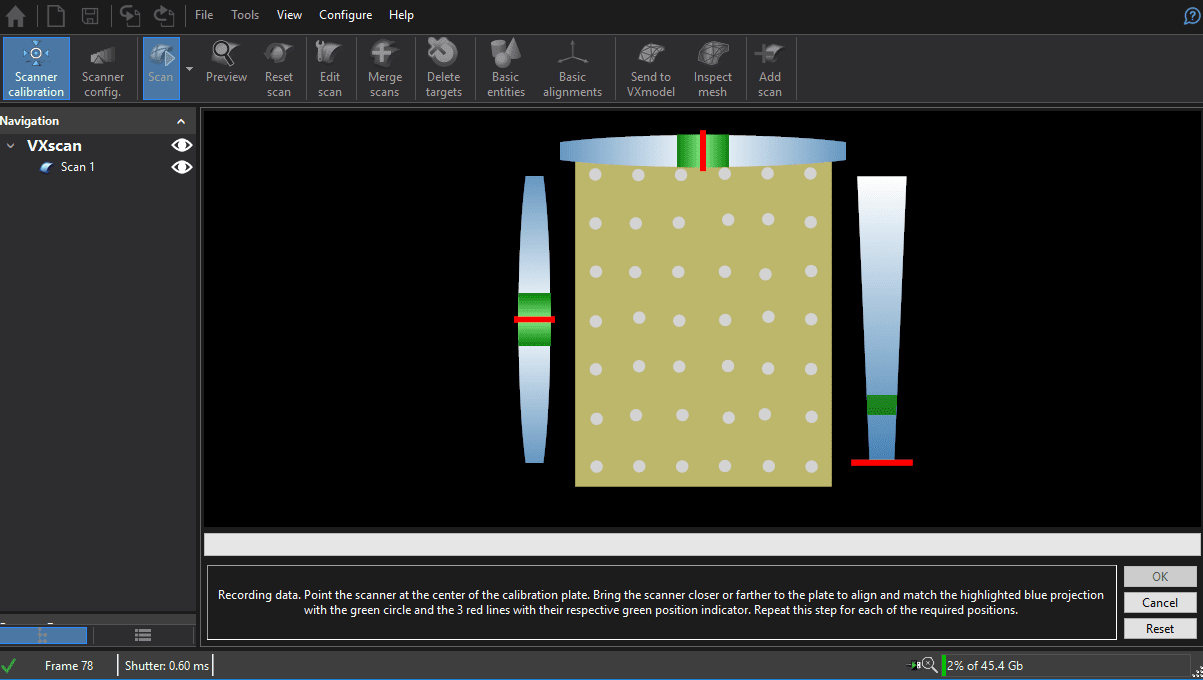
- For the first ten measurements, stay normal to the plate. Try to maintain the red indicator of the top and left bars as centered as possible. As for the right bar, it goes up each time a measurement is successfully taken.
- For the last four measurements, move the scanner at an angle from the plate to match the red indicator of the top, left and right bars as centered as possible in the green rectangular. The blue circle indicator must be aligned on the green circle in the middle of the user calibration plate as well the blue circle’s cross must be aligned with the green indicators.
- Once completed, the calibration should be accepted with the OK button. If accepted, the HandySCAN is ready to scan.

Note: It is important to position the scanner lengthwise during the calibration otherwise, the optimization will not work.
If the calibration fails, please check the following:
- Make sure there are no reflective objects near the user calibration plate, including extra targets.
- Verify that the positioning targets on the plate are in good condition; a damaged target will produce an Optimization failed message.
Jeremy Marvin
Application Engineer, Rapid Prototyping
Computer Aided Technology

 Blog
Blog