Create Custom Dashboards with DriveWorks Professional
Different jobs typically require different tools. You wouldn’t try to put a nail in a roof with a screwdriver. Similarly, you probably wouldn’t try to install a stained-glass window with a hammer. When people think about getting an engineering tool to be used outside of just engineering, they think the same idea applies. “How can one tool do it all?” With custom user interfaces and custom dashboards in DriveWorks Professional, we can show users only what is applicable to them. This means an interface with for sales to input an order and a separate interface for engineering to review and submit the order. All of this in one tool.
Customized Dashboards with Form Decisions
The topic of custom dashboards is common in my discussions of DriveWorks. These dashboards can be about choosing which models to create, or they could be about reviewing pending orders. The dashboards we are making today will be separate for sales and engineering. We don’t want sales pushing an order all the way to manufacturing before it’s reviewed. Likewise, engineering is not speaking directly with customers, so they should not be entering order specifications.
Let’s introduce the tools we will be using today. At a high level, we are all users in DriveWorks. Every use in DriveWorks is assigned to a team. What we will be doing is finding which team a user is part of, and then, using form navigation decisions, sending them to the correct dashboard.
Which Team Am I?
There is a function in DriveWorks called SecIsCurrentUserInTeam. What that function does is compares all of the different teams the logged in user is a member of and then compares it to a specified team. The return is either TRUE or FALSE.
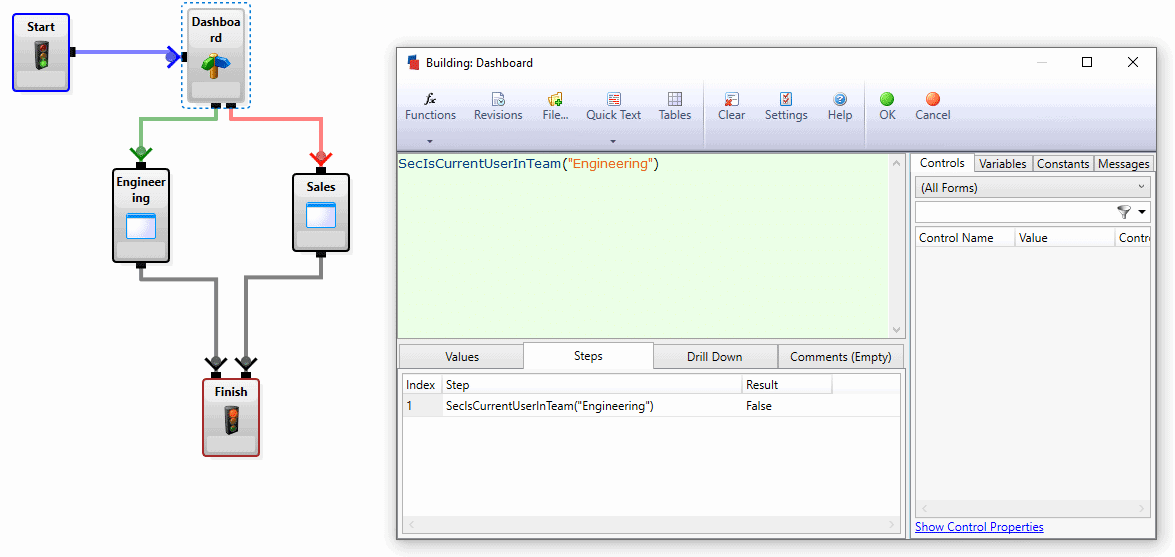
In the above example, we have a very simple for navigation. When the project is launched, the user is run through a form decision to ask if the user is part of the engineering team. If the return is true, he or she will be sent to engineering, without any option to see the sales side. But, if the return is false, meaning they are not engineering, he or she will be sent to sales.
Of course, there can be more options than just engineering or not. One way to think of these form decisions is as “nested if statements”. So, we can have multiple decisions occurring at the same time to get the user to the correct dashboard.
Customizing Within Each Dashboard
Sometimes there is segmenting among teams. If you are a large, multinational team, you may have a sub-team in engineering for each country you have an established location. Within each form, you may choose to hide or show certain parts of a form based upon specific information to customize the our dashboard.
DriveWorks visibility rules allow us to hide or show controls on our forms. By combining that with functions, such as the SecIsCurrentUserInTeam rule, we can get a lot of flexibility with our forms. Now instead of using separate custom dashboards, we are using one dashboard and customizing it within the team.
Custom views and dashboards in DriveWorks for different sets of users can be a game changer for many people. We can ensure that the right people are seeing the right information, and only at the right time. By using form navigation decisions, we can direct people down the correct path every time, regardless of their team. With form visibility, we can control if a user only needs to see some of the form. With DriveWorks , we are always in complete control. How will form decisions and visibility improve your project and increase your flexibility?
~Nick Sweeney
Check out our other blog posts about DriveWorks on the InFlow Blog

 Blog
Blog