Creaform VXElements Shortcuts and Help
VXElements is a big program. Not SOLIDWORKS big, but still has a lot of power behind it. So what do you do if you find yourself trying to use a new feature that you don’t have a lot of experience with? Well the simple answer is to use the embedded Help features!
The Help feature is actually very useful within VXElements, unlike some other programs where it is expected. When you open up the Help menu you will notice that it is contextual help, so it will open directly to the relevant page for what current functions or process you are in. This makes getting your issues figured out much faster and easier. The contextual help combined with some knowledge of some hotkeys can make your Creaform VXElements experience much better and help you to get your finished products faster and more efficiently. The Help info will even give you step by step instructions for how to best approach a task
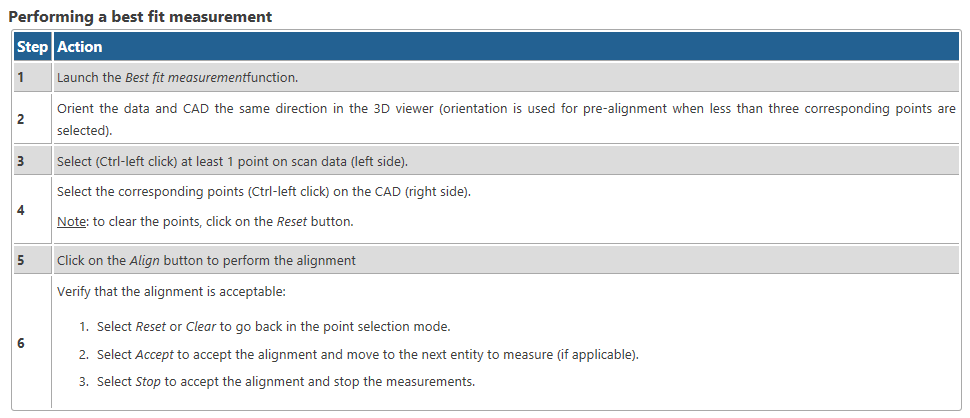
The first hotkey to get familiar with would be ‘F1’, this is the contextual help hotkey. Now you don’t have to even hesitate when you are trying to figure out something and can open the relevant help up lightning quick. Let’s say you want to make a cross section for your bike scan. You notice that there are a bunch of options for different cross sections styles to make and want to know how each one works to figure out what is best for your situation. A quick ‘F1’ will answer your questions.
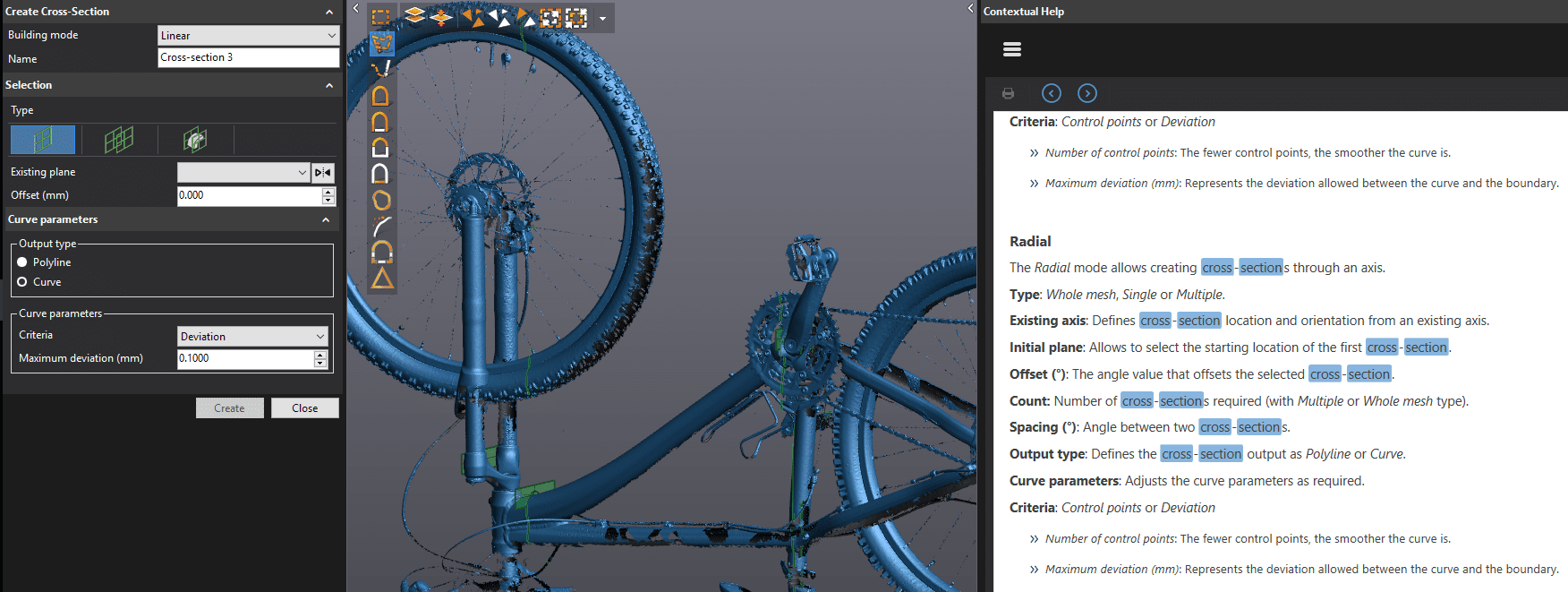
Speaking of shortcuts there are a few that are more useful than others to use. Here are some that I find useful:
- Ctrl+a is select all and Ctrl+s is save, that gets to obvious ones out of the way.
- The ‘space bar’ can be used to start and stop scanning acquisition.
- Ctrl+i is invert selection. This is useful for selecting a part with the ‘All connected triangles’ tool and then inverting the selection to delete out the hanging data and other noise in the scan.
- Ctrl+d will deselect everything on screen, very handy for when you make a bad selection.
- Ctrl+Ins will grow your current selection by one triangle around the edge and Ctrl+Del will shrink it by one.
- And Ctrl+9 is fit to window to re-center all of your data which is useful all of the time when you make a bad rotation and the parts shoot off into space.
There are lots of other hotkeys that you might want to use depending on your workflows but these should get you started. The list of hotkeys is located under the help menu.
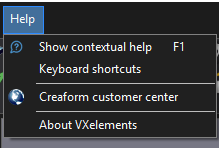
Tim Crennen
Applications Engineer, 3D Printing and 3D Scanning

 Blog
Blog