Templates and Options, SOLIDWORKS Flow Simulation
Often times little niceties in software are overlooked. Flow Simulation is not any different. With this blog I wanted to point out some of these time saving possibilities, specifically regarding units, and project settings.
Flow Simulation allows a user to specify the units of a study. Flow has predefined unit templates like IPS, Metric, SI etc., Flow also allows a user to mix and match within a unit template. For example the main units could be IPS but the temperature could be specified in Kelvin instead of Fahrenheit.
Most users specify the same units for most studies they run, and the units are almost always mixed. Typically these units are picked and changed per study. This is an easy but time consuming process. Flow Simulation allows for the user to create unit templates. These templates appear in the units list making it easy and fast to choose the commonly used custom unit scheme. To add a new unit template the user can use either method presented below.
When using the Flow Setup Wizard appropriately choose the units for the study mixing and matching as needed. Once the custom units are specified the option to save the Unit Template. Simply Check the “Create New” selection box, and name the unit template. By proceeding through the wizard the unit template is saved into the Engineering Database.
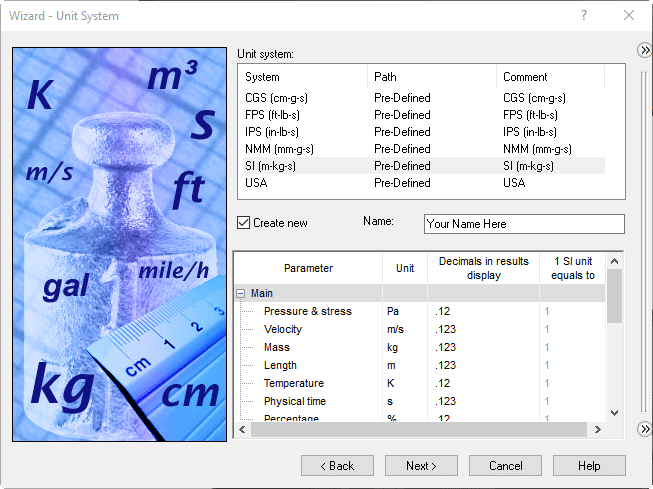
The Engineering Database is a location for all things Flow including, Materials, Fans, Porous Media, units etc. To open the Engineering Database choose the Engineering Database icon in the Flow command manager. Choose the units section and copy and existing unit template to the User Defined folder. Modify as needed. Save the custom unit template to the name of your choice.
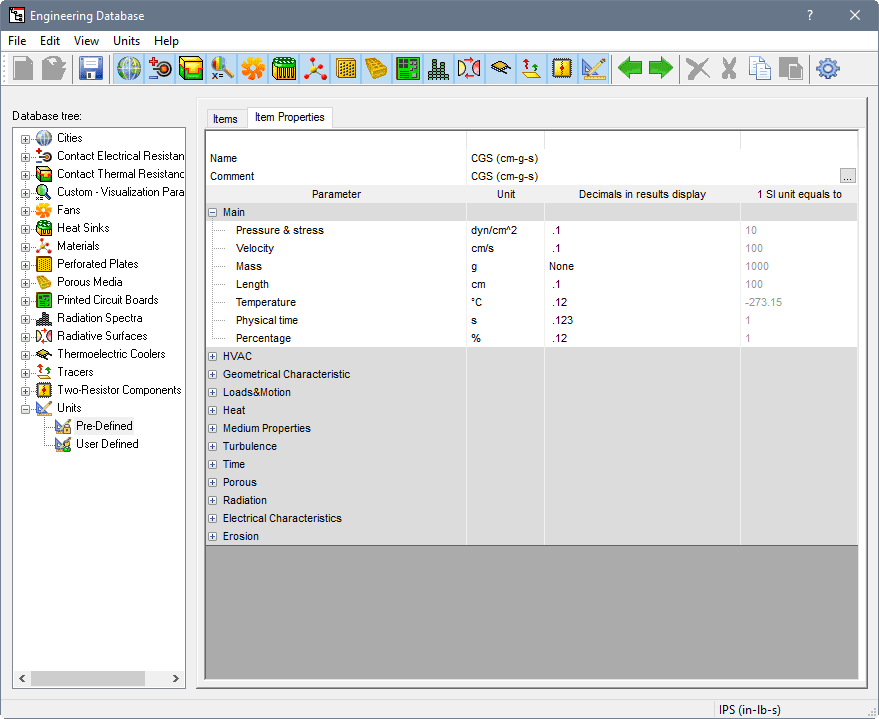
Note that in the Options of Flow located Tools>Flow Simulation>Tools>Options, a user can specify the default units including the newly made unit template.

Another Template that few know of is the Study Template. The study template allows the user to leverage an already setup study and save it as a template. This Study Template contains the options specified in the Study settings(or wizard specifications) such as Units, Materials, Internal or External Flow, Initial mesh settings etc.
To create a custom Study Template open an existing study that has the setting you wish to use again. Right mouse button on the study name and choose “Create Template”.
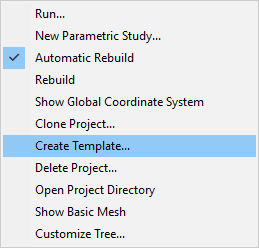
When starting a new project the option of the New template will be in a drop down. This eliminates having to go through the Wizard for projects with the same general setup.
Please let me know if setting up the templates and options ahead of time helped save you time during the Flow study creation. These options can be easily overlooked but provide great benefit when used. Another way SOLIDWORKS Flow Simulation is helping the user be better, faster, and smarter.

 Blog
Blog