Serial Number Flexibility with PDMSave
The Problem
Serial numbers are a very useful tool in PDM. They allow me to sequentially number my parts as I create them, making it easier to keep track of them and ensure they have been numbered correctly. However, I can run into problems if I have multiple projects on my plate. If I want to use different SOLIDWORKS PDM serial numbers to name everything, I run out of options. This is because I can only use one serial number for saving with PDM.
That is where PDMSave comes in really handy. With PDMSave, I can now select which serial number I want to use when I am saving a part.
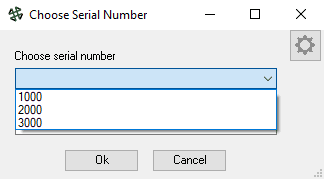
Straightforward SOLIDWORKS Integration
The tool is built into SOLIDWORKS as well, making it easy for any designer to learn how to use it. No need to go through the typical “File -> Save As”. Now you can use the PDMSave option instead and it will take you through the process of adding a serial number, adding a description, and saving the file in the proper folder.
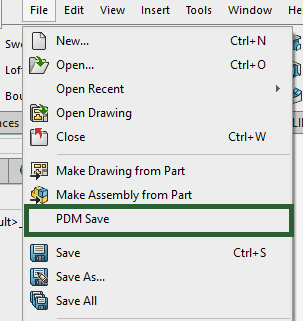
This is great! Every time I create a new part, I can name it automatically with the serial number to keep them straight. And if I don’t want to use a new number in the sequence (say, for example, I am making a drawing for a part) I can just use the standard “Save As” in SOLIDWORKS. PDMSave provides me with the flexibility to save my parts exactly how I want. This is exactly how SOLIDWORKS and PDM integration should be.
Why PDMSave?
This is the perfect tool for the designer that has too many projects on his/her plate to keep them straight and wants to use different SOLIDWORKS PDM serial numbers to keep track of them. PDMSave with PDM Professional makes it possible to have your choice of serial number when saving your SOLIDWORKS parts, assemblies, or drawings.
For more information, check out www.inflow-tech.com or www.cati.com
~Nick Sweeney

 Blog
Blog