How To Download DriveWorks
What DriveWorks Files Should I Download?
DriveWorks comes in different modules. You’ll find DriveWorksXpress in SOLIDWORKS. DriveWorks Solo is part of SOLIDWORKS, but it is standalone. And DriveWorks Professional has an entirely different set of modules. Now, you’re probably wondering, “Hey great, but where do I download it?” In this blog, let’s take a look at what to download and where you can download the DriveWorks software.
First, let’s clarify what to expect with the different versions of DriveWorks. DriveWorks has three main packages – DriveWorksXpress, DriveWorks Solo, and DriveWorks Professional. DriveWorksXpress is a great tool for simple design automation. It harnesses the power of your models and lets you quickly create models and assemblies. DriveWorks Solo is an excellent tool for automating the creation of more complex designs and any supporting documentation. And, finally, DriveWorks Professional is your tool when you want to share your “automater”. You can quickly integrate DriveWorks Professional into your website and connect with virtually any system you can imagine.
Activate DriveWorksXpress
Now that you have a better idea what each package has to offer, lets discuss where to download your software. If you decided to first try DriveWorksXpress then all you need to do is start with SOLIDWORKS. Then, go to Tools > Xpress Products > DriveWorksXpress. From there, you may be asked to go to your MySolidWorks.com account to get an activation code to fully activate DriveWorksXpress on your PC. See Figure 1,2, and 3 below.

Fig. 1 Turn DriveWorksXpress on
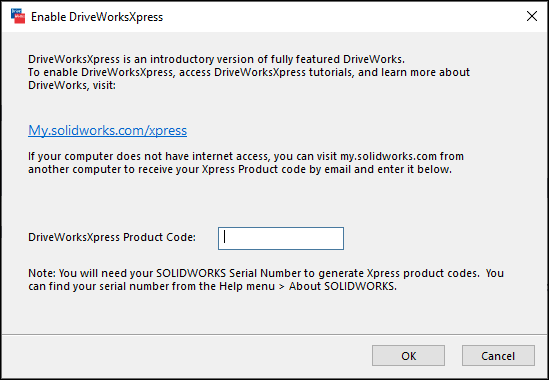
Fig. 2 Input Product Code
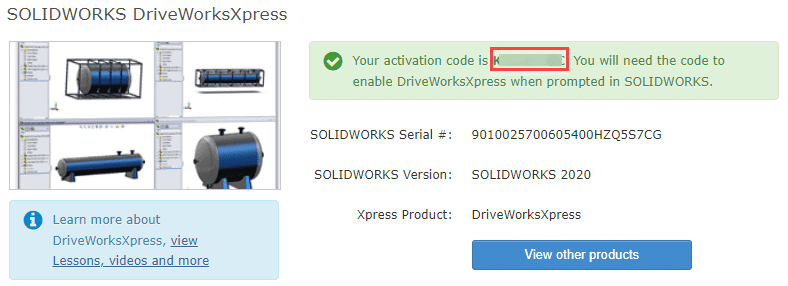
Fig. 3 DriveWorksXpress activation code
Download DriveWorks Solo/Professional
Now, if you decided to purchase or test DriveWorks Solo or Pro then you’ll need to take a different path to download and install the tool. To install either, you’ll log into the DriveWorks Community page. After logging in, you’ll see a note that says, “Contact the DriveWorks Team at info@driveworks.co.uk”. You can either send an email to the listed email address or click on the link to email DriveWorks, requesting access into the site to start downloading the needed software. Now check your inbox. You’ll receive a few emails confirming you are able log into the community and start downloading software. See Figures 4 and 5 below.
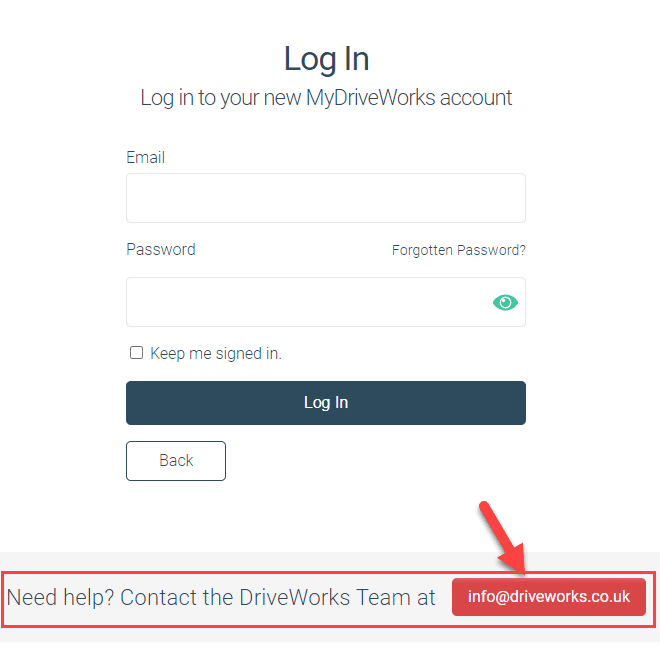
Fig. 4 Link to email DriveWorks
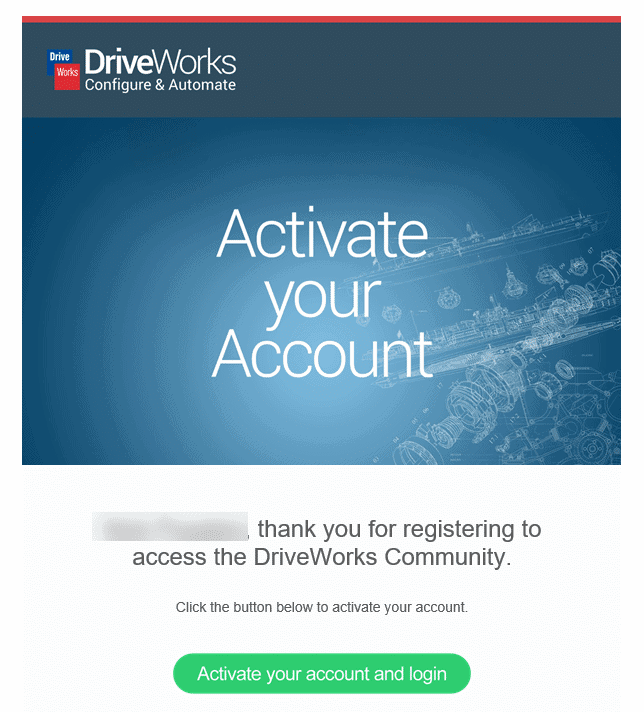
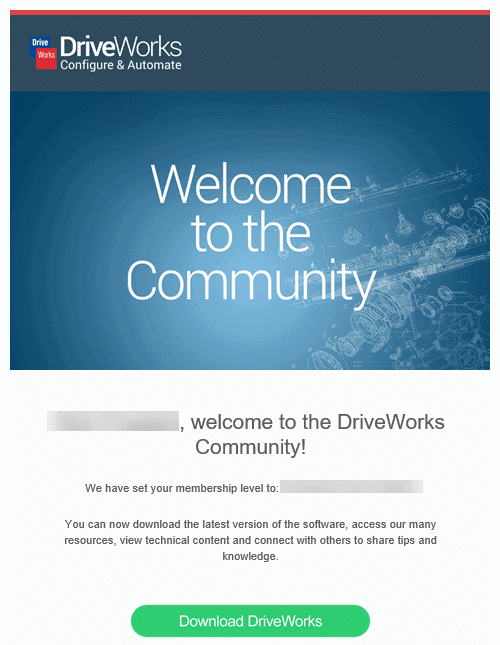
Fig. 5 Email confirmation examples
Now that you’re logged into the DriveWorks Community, click on “Download Software” to start downloading and then installing DriveWorks Solo or Pro software. After you’ve installed you’ll need to turn on the DriveWorks Add-Ins in your SOLIDWORKS. See Figures 6 through 8 below.

Fig. 6 Download link
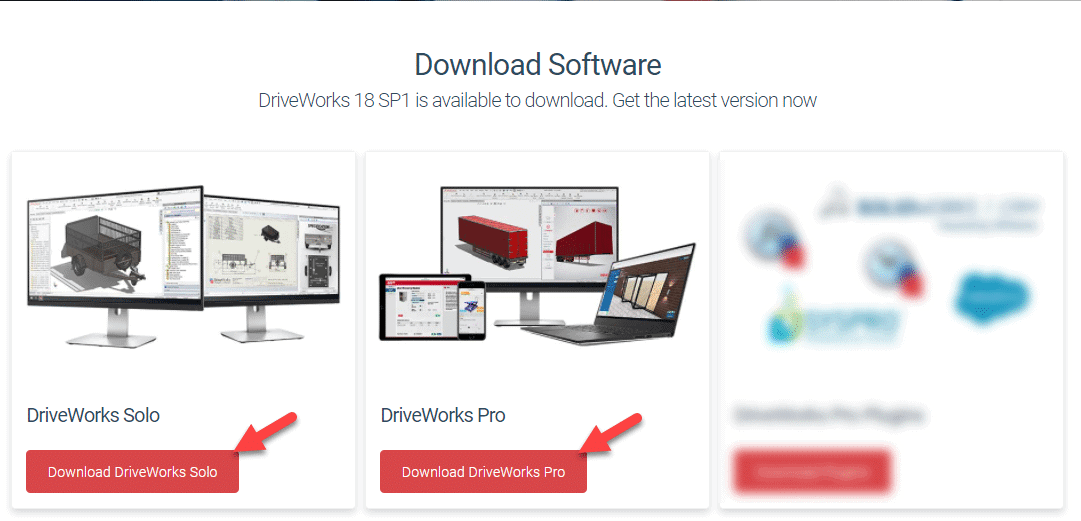
Fig. 7 Download Solo or Professional links
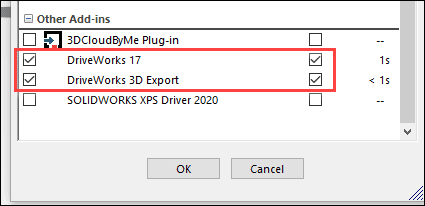
Fig. 8 DriveWorks Add-ins to turn on in SOLIDWORKS
Adding Plugins
If you decided to go with DriveWorks Professional, you might need to go beyond the core files. In this case, you’ll need the “Pro Plugins” (or “Powerpacks”) to fully take advantage of DriveWorks Professional.
By the way, the Pro Plugins come free when you purchase DriveWorks Professional.
The most common plugins to download are Specification, SOLIDWORKS, Image, and AutoPilot Powerpacks. There are other plugins as well, such as Salesforce and CAM, that can be integrated with DriveWorks. See Figures 9 through 11 below.
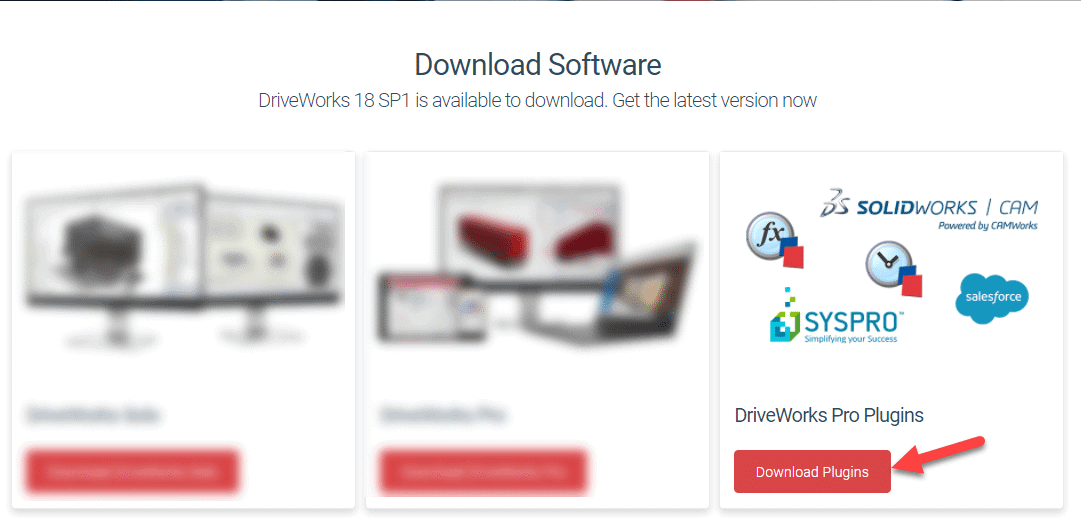
Fig. 9 Download needed Po Plugins
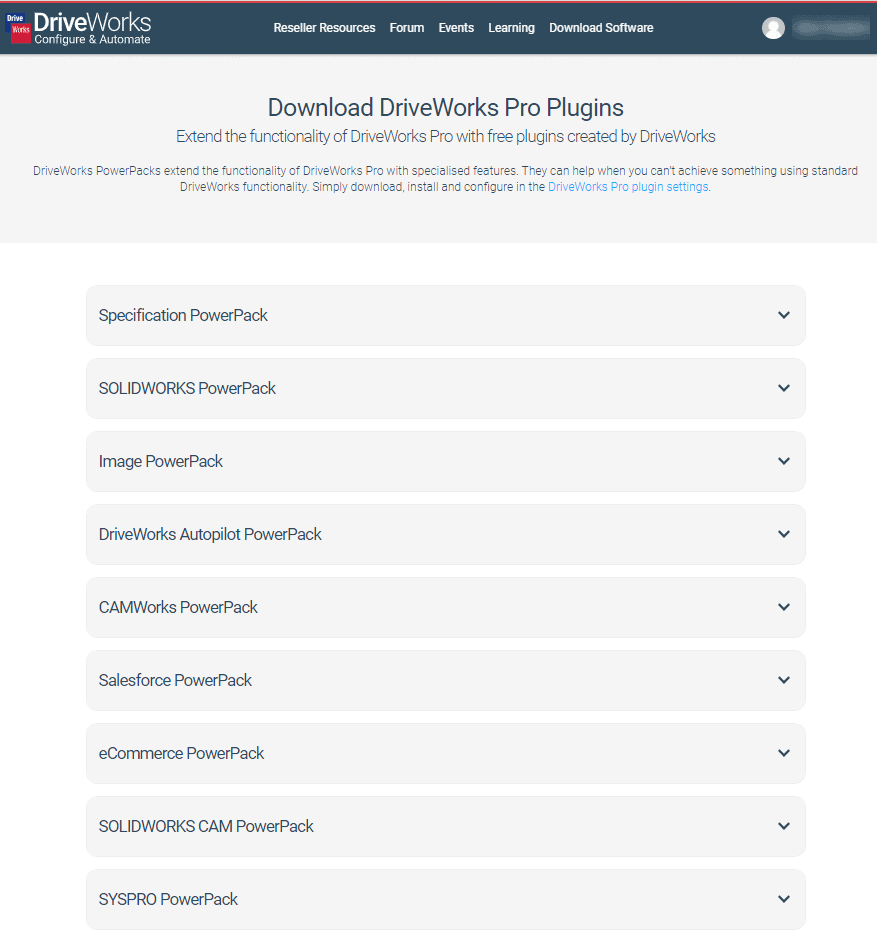
Fig. 10 PowerPack Plugin listing
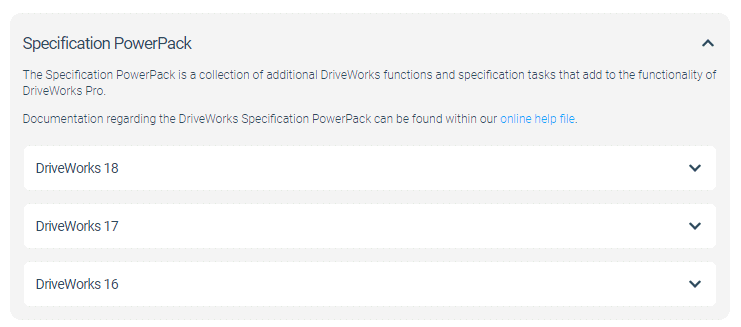
Fig. 11 Link to download PowerPack
After downloading and installing the plugins, you can confirm that they installed successfully by opening the DriveWorks Administration tool. From there, choose Settings > Plugin Settings and you’ll see a list of plugins that were installed successfully in DriveWorks. Here, you can enable, disable, and configure the default settings of a plugin.
You also can see a list of things the pack can do within DriveWorks. For example, typing SPP (SOLIDWORKS PowerPack) or IPP (Image PowerPack) in the Function list of the Rule builder in the Administration tool, you then see a list of new functions from the the PowerPack. See Figure 12 and 13 below.
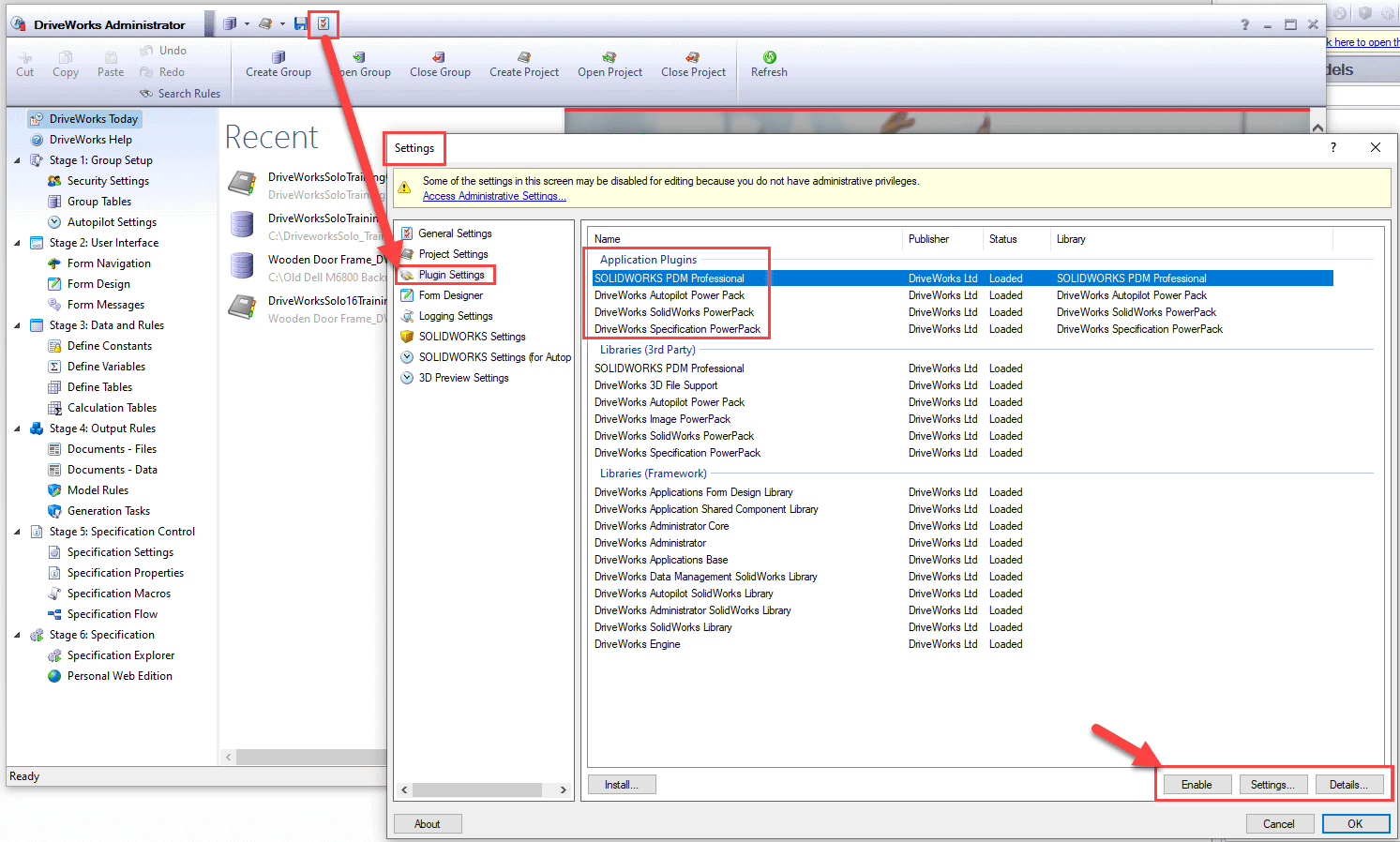
Fig. 12 Listing of packs in administration tool
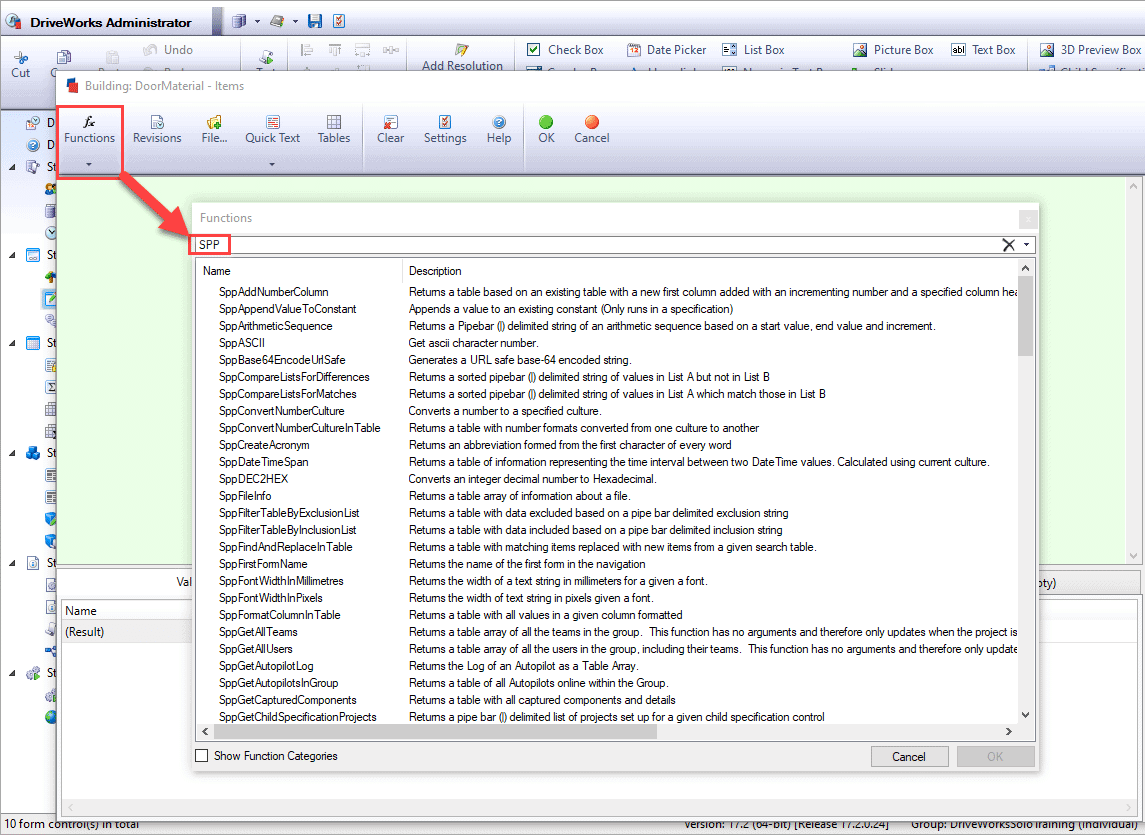
Fig. 13 Listing of what the pack can do
Hope you found this blog useful and answered the questions on what to download and install if you decided to test or purchase the awesome design automation tool called DriveWorks.
Nick Pusateri
Application Engineer

 Blog
Blog