SOLIDWORKS Flow Simulation. Old Dog New Trick
SOLIDWORKS Flow Simulation software is an established Computational Fluid Dynamics (CFD) analysis tool. Flow Simulation offers users internal and external analysis of fluid systems. Steady State,Transient, and conjugate heat transfer solutions are standard with Flow Simulation. Flow Simulation works seamlessly inside of SOLIDWORKS and offers a straight forward, easy to use interface. The results are post processed right inside the SOLIDWORKS/Flow window. Flow Simulation has been a part of SOLIDWORKS for 20 years and has a history dating back to the space race. Users just beginning, and veterans alike know about Flow Simulation’s ease of use, accurate results, and fast solution times. Long time users like myself know about the ins and outs of Flow, as well as the little hidden niceties within the interface. Recently one of those niceties was brought to my attention by SOLIDWORKS Simulation Technical Manager Joe Galliera also know as “Flow Joe”.
As the user tells the software to solve “Run” the Flow simulation a Solver window opens on you start menu. Within the Solver window information is displayed such as the solutions progress, warnings (if any), cut plots showing live results, and convergence information. The goal plot(convergence information) displays the progress of the solver related to goals that the user specifies. The Name of the goal, Current Value, Progress, Criterion, and Averaged Value are all displayed by default. When Flow Simulation’s solver window is open the user can add additional columns to the displayed convergence plot.
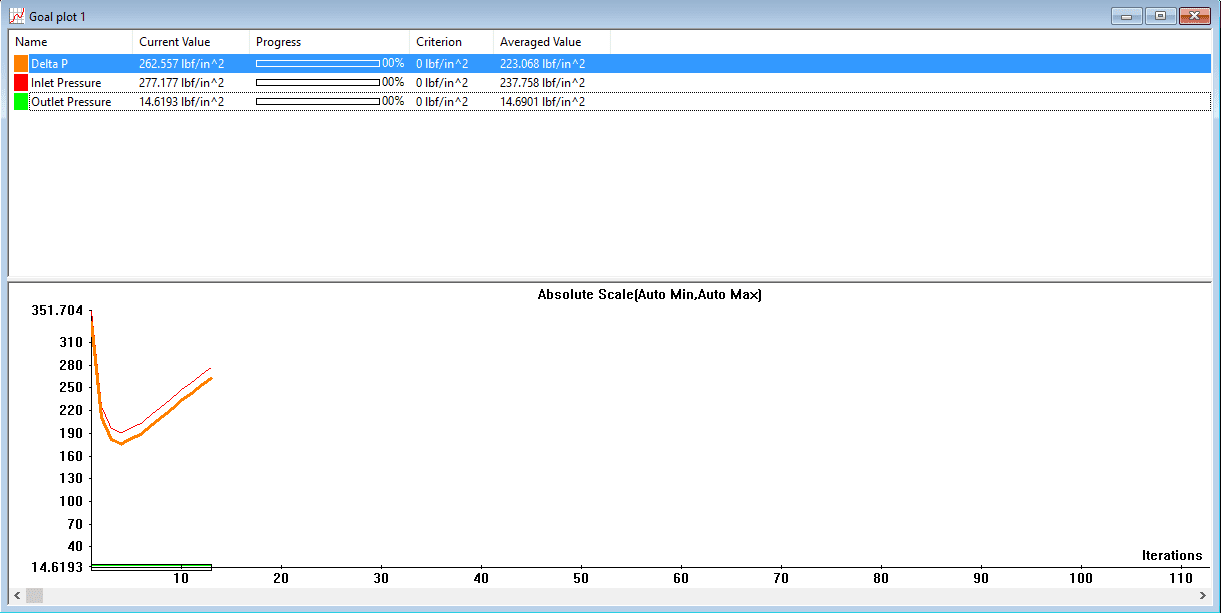
A user can add additional columns such as Maximum, Minimum, or Delta by Right Mouse selecting on the column header. Here’s the Trick the user does not need to use the right mouse button at all. Simply drag the column edge to the right to display the next value.
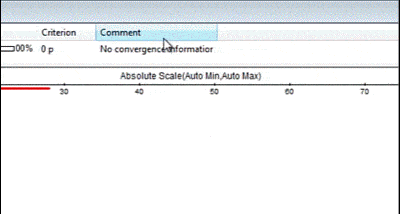
Intuitive and simple. Just how the interface is and should be within Flow Simulation. I guess we learn new things everyday. Let us know how you use Flow Simulation, and if you have any questions please do not hesitate to contact 3DVision Technologies.

 Blog
Blog