Copy with Mates
I think one of the most under used, but beneficial commands in SOLIDWORKS 2008 is the Copy with Mates. It is one of those sneaky commands that gets put in a right click, but isn’t added to a toolbar by default. So if you are like a lot of SOLIDWORKS users, you get used to the same tools everyday and don’t even notice other options that are around. When I show this to current SOLIDWORKS users they are very excited and talk about how much time that will save them. If it is something you will use a lot, customize your assembly toolbar to include it. 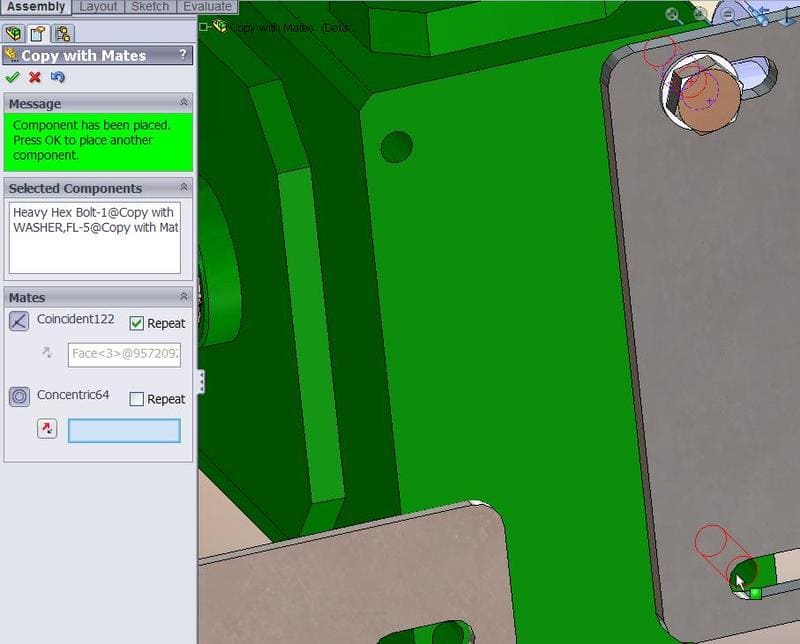
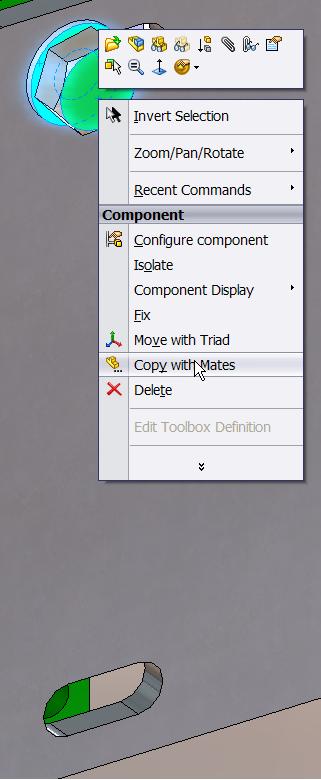 To use it, select the component(s) you want to copy. Right click on one of the components and choose “Copy with Mates." In the Property Manager on the left, it lists the selected components to copy. You can add more to here if you would like. Then you need to select the new mate references for where you are copying the part(s) to. In my example, I am going to copy the bolt and washer to a different hole on the same face. So, I am going to check Repeat to repeat the Coincident mate because the new washer is going to be coincident to the same face as the original is. For the Concentric mate reference, I will pick the face of the new hole that I want the bolt to go into. Right after you select the face, you will see the new components, hit the green check to accept and you can repeat this over and over again. Hope this tool improves your productivity with SolidWorks!
To use it, select the component(s) you want to copy. Right click on one of the components and choose “Copy with Mates." In the Property Manager on the left, it lists the selected components to copy. You can add more to here if you would like. Then you need to select the new mate references for where you are copying the part(s) to. In my example, I am going to copy the bolt and washer to a different hole on the same face. So, I am going to check Repeat to repeat the Coincident mate because the new washer is going to be coincident to the same face as the original is. For the Concentric mate reference, I will pick the face of the new hole that I want the bolt to go into. Right after you select the face, you will see the new components, hit the green check to accept and you can repeat this over and over again. Hope this tool improves your productivity with SolidWorks!
Leslie Lougheed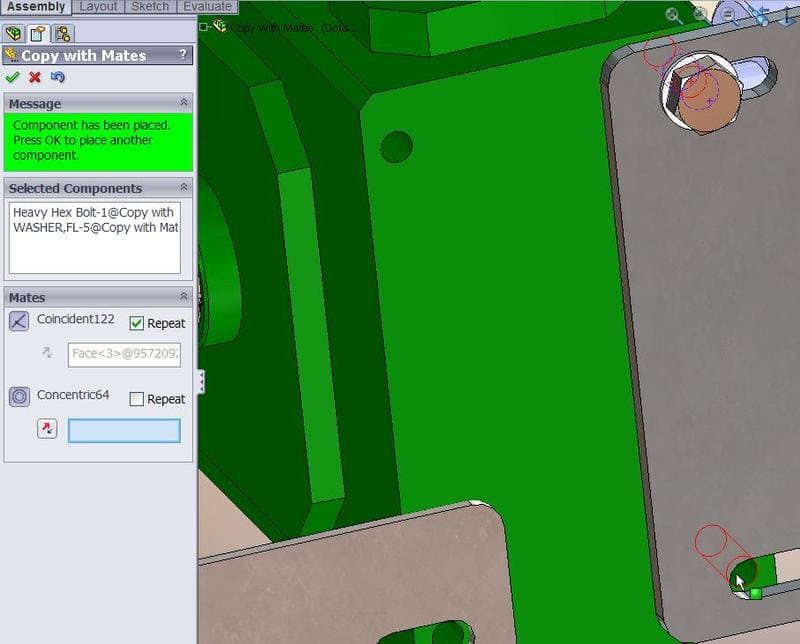
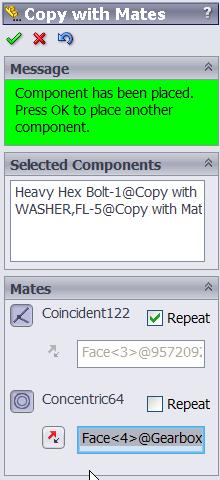
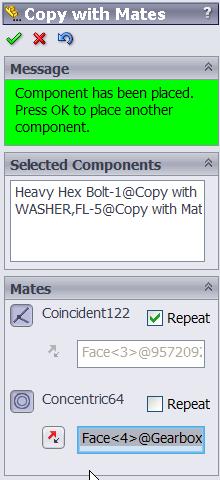
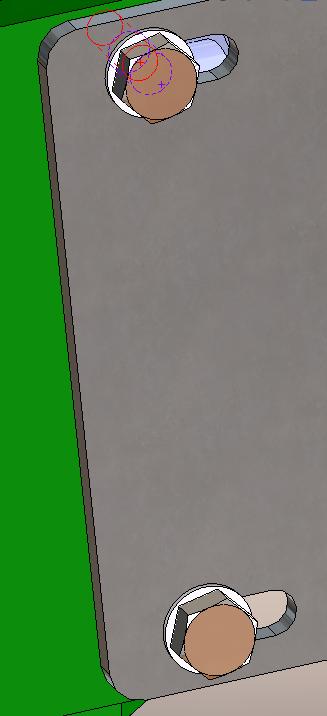
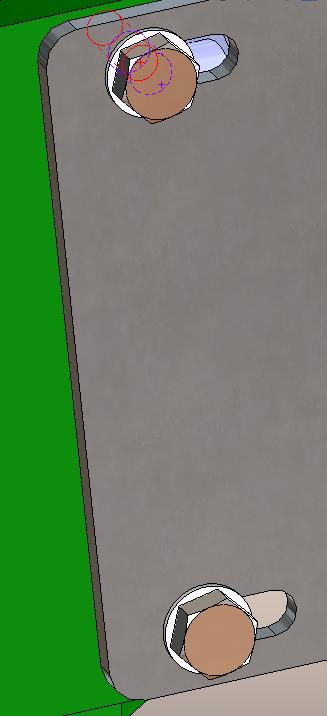

 Blog
Blog