SolidWorks: How Do You Fix Errors Using File Locations?
SOLIDWORKS Customer Request: Fixing Errors Using File Locations
A common theme in the questions submitted to the Customer Request Corner section of the CATI Tech Notes Blog is File Locations.
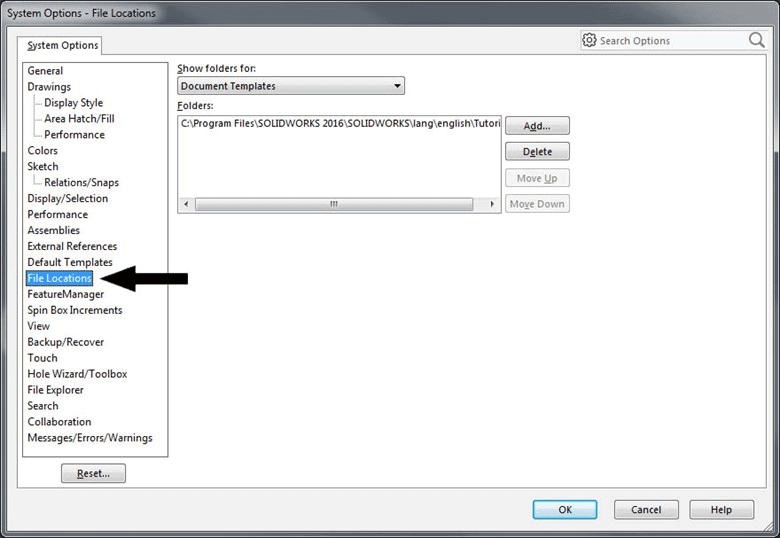
Here are some questions that have come in that are fixed by adjusting the File Locations:
- Why are my templates gone since I updated my SOLIDWORKS?
- When SOLIDWORKS starts, I get the message, “SOLIDWORKS database is missing, complete functionality will not be available.”
- Why is <MOD-DIAM> showing in a dimension instead of the diameter symbol?
- I am trying to do a callout in a drawing and am getting the error message, “Symbol library (GTOL.SYM) is missing.”
- Where is my design library? It is missing.
I will stop there for now. But you get the picture. A lot of SOLIDWORKS users do not realize that if SOLIDWORKS is installed and is run on a system that previously had SOLIDWORKS installed, the new version will take the settings from the old version and merge the settings into the new SOLIDWORKS registry. THIS IS NOT A GOOD THING! The default file locations path automatically points to the path specified in previous installation rather than the new installation path. But no worries. There is an easy fix for all of these issues.
1. Go to Tools > Options > System Options > File Locations > Default Templates and Add the correct location. Read more in our blog article Missing Templates After Updating SOLIDWORKS.
2. A common reason this error is given is because the swbrowser.sldedb file cannot be located.

Now, I know this one is not in File Locations, but it is still an issue with a wrong file location. The option is just in a different spot. To resolve the problem, go to Tools > Options > Hole Wizard/Toolbox. You will get this error:
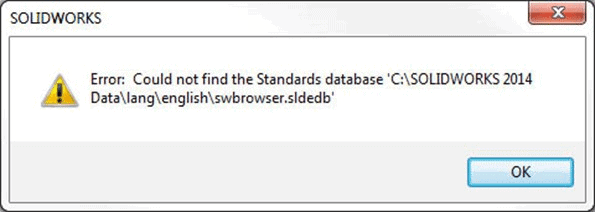
Simply set the Hole Wizard and Toolbox folder to the correct location.
3. If a restart doesn’t fix this issue, then go to Tools > Options > System Options > File Locations > Symbol Library File. SOLIDWORKS is simply having an issue finding the file gtol.sym. The correct default folder location is C:ProgramDataSolidWorksSOLIDWORKS <current version>langenglish. For more help on this issue, click here.
4. Hole Wizard is looking for a file called “calloutformat.txt” that is installed by default in “C:Program FilesSOLIDWORKS CorpSOLIDWORKSlangenglish.” To fix this issue, go to Tools > System Options > File Locations > Hole Callout Format File to specify the file location.
5. I bet you know where the answer is… Tools > System Options > File Locations > Design Library
Hopefully, this information will train you to double check your File Locations when you get an error saying that SOLIDWORKS cannot find something. Here is a list of the default locations in File Locations.
If you don’t want to deal with this problem every new install of SOLIDWORKS, please save this blog article: How to Copy Your SOLIDWORKS Settings Correctly When Upgrading to a New Major Release
If you have any specific question on what was covered briefly above, just drop us an email. Do you want your question to appear in next month’s Customer Request Corner blog series? Simply email Technical.Support@cati.com with the subject “Customer Request Corner.” Each month we will choose one of the topics submitted.

 Blog
Blog