Temperature in Linear Static Analysis
Temperature in Linear Static Analysis
It’s that time of year again. Temperatures are dropping, and as a result, a lot of questions come in about SOLIDWORKS Simulation studies involving temperature considerations.
It can be a bit confusing when looking at the SOLIDWORKS Simulation Matrix as to what package is best for your thermal analysis. When looking the SIMULATION modules, some may think that in order to do any sort of thermal analysis they need the SIMULATION Professional package that includes the “Thermal” module. Although the thermal module is quite powerful, many basic thermal capabilities are available in Linear Static Analysis. Here are some of those capabilities:
- Temperature Dependent Material Properties. Included in the Static Analysis capabilities are a variety of temperature dependencies for your materials. A screenshot of available temperature dependencies are below:
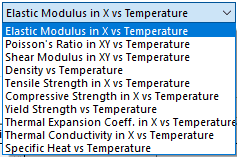
As can be seen there are a wide variety of temperature dependencies that can be added. Once selected, the temperature dependency can either be added manually, copied and pasted from excel/csv or imported as a curve data file (.dat).
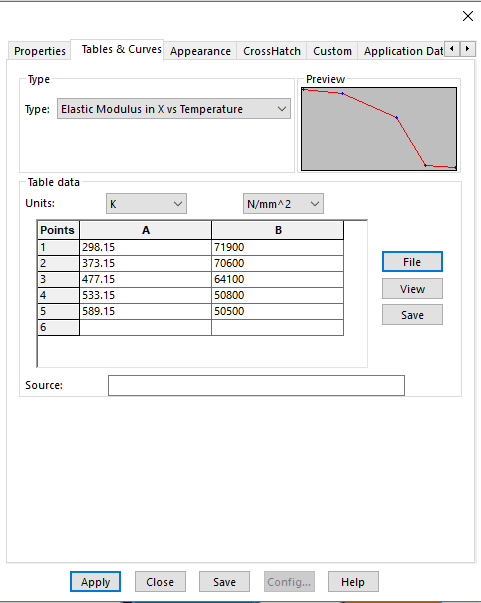
NOTE: Generally, these dependencies need to be added on custom materials, default SOLIDWORKS materials cannot be edited.
- Temperature Loading. Again, many people do not know that the Linear Static capabilities include basic temperature loading. Simply go to add a load as would normally be done, and select temperature.
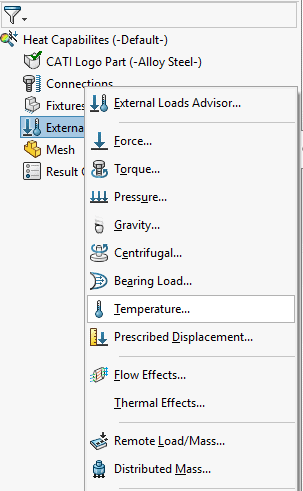
Once in the temperature dialogue notice that the temperature load can be applied to faces, edges, vertices, or entire bodies. When this temperature load is applied, it is then necessary to define a reference temperature at zero strain. Simply right click the study name in the Simulation tree of your Linear Static study and click properties. Navigate the the Flow/Thermal Effects tab and input the zero strain reference temperature.
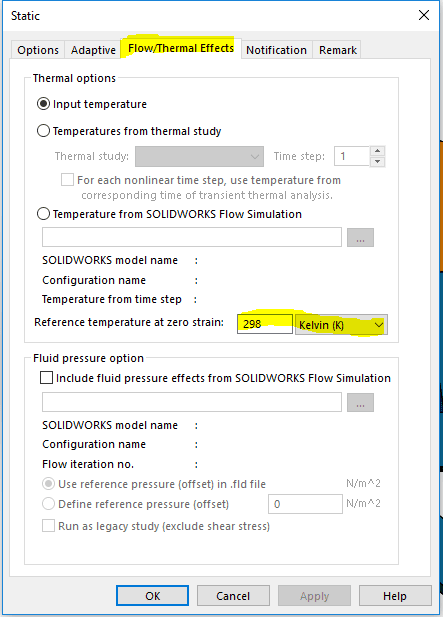
When thermal expansion is considered it is usually necessary to active the “Soft Springs” solver option instead of adding fixtures. Fixtures can prevent the geometry they are applied to from expanding or contracting.
The thermal capabilities in SOLIDWORKS Static Simulation are limited to stresses due to temperature loading and thermal expansion. In order to find steady state or transient thermal profiles, a true thermal analysis using either SOLIDWORKS Simulation Professional or SOLIDWORKS Flow Simulation would be necessary.
Below is a basic study of 2 dissimilar materials bonded to each other and heated to 1000 degrees Fahrenheit. The top body (Aluminum) expanding faster than the bottom body (Ceramic Porcelain) causing high stress at the interface.
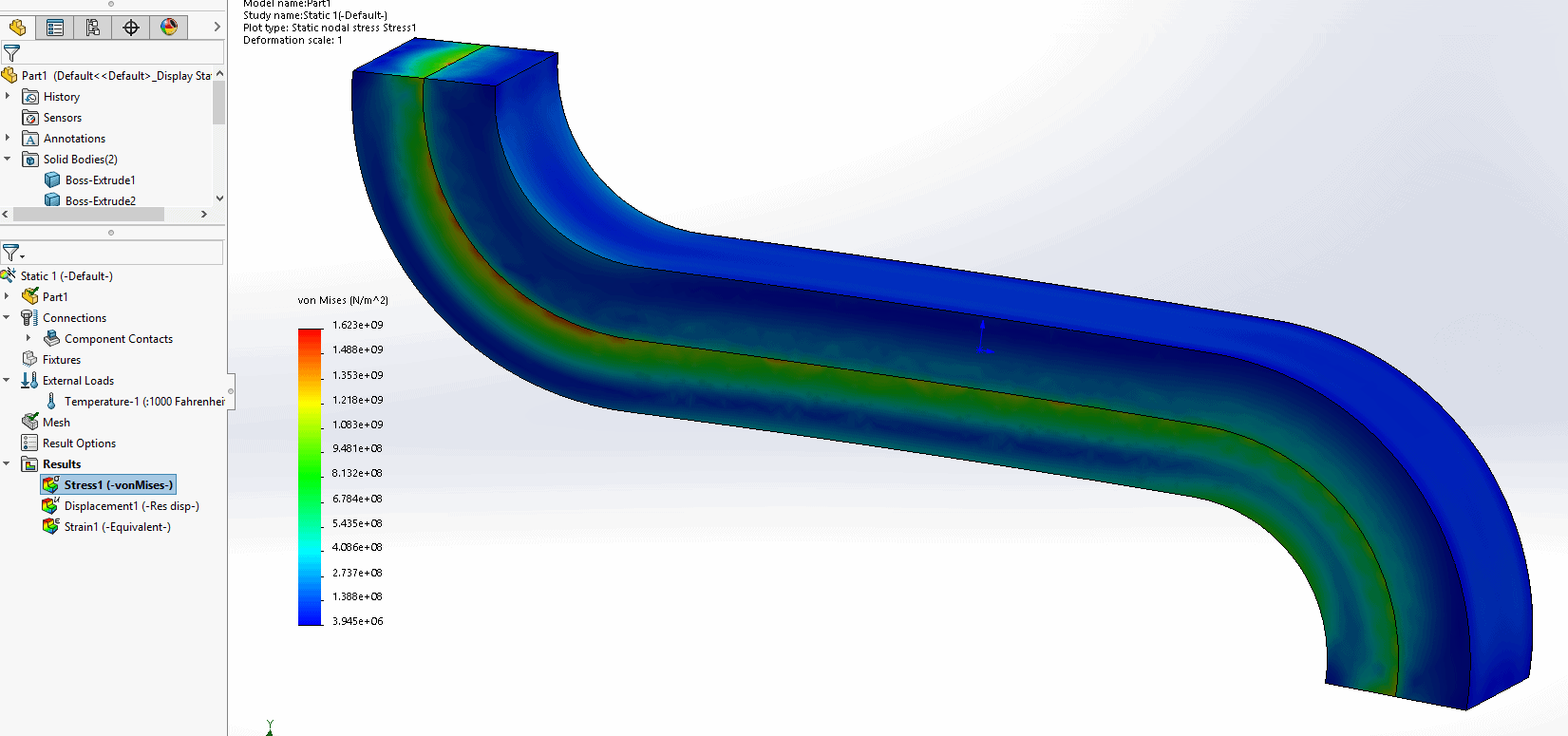
When only basic temperature loading and thermal expansion are a concern, don’t break the holiday budget on an expensive thermal tool, SOLIWORKS Simulation static study has got you covered! Stay warm and safe this winter with SOLIDWORKS Simulation.
Matt Sherak
Simulation Applications Enginneer

 Blog
Blog