SOLIDWORKS Plastics: SP3 Additions and Improvements
You might have missed the SOLIDWORKS Blog mentioning improvements that were quietly introduced into SOLIDWORKS Plastics with the launch of Service Pack 3. Service pack 3 became available for download in early May 2019. This SP included tutorials, updates to material properties, and solver improvements. Hopefully, those three topics interest you enough to keep reading for the details!
For SOLIDWORKS Plastics users, having access to tutorials helps us become familiar with the software and some of its capabilities faster. The SOLIDWORKS Plastics tutorial data, a PDF and SOLIDWORKS CAD files, are installed on your hard drive when you upgrade to SP3. You’ll find the tutorial PDF in the C:Program Files<SOLIDWORKS install directory>SOLIDWORKS PlasticsDocumentenglish folder. You’ll notice the same PDF file exists in folders for a dozen other languages, however, the language translations are still a work in progress. The associated CAD data for the tutorial files can be found in the folder C:UsersPublicDocumentsSOLIDWORKSSOLIDWORKS 2019samplesPlastics Examples. There are seven tutorials in total; three focused on SOLIDWORKS Plastics Standard capabilities, two for SOLIDWORKS Plastics Professional, and two for SOLIDWORKS Plastics Premium. Each tutorial should take approximately 30 minutes to work through and all should solve in around ten minutes or less (workstation hardware dependent, of course).
The second improvement is part of an ongoing project by the SOLIDWORKS Plastics development team. The material properties for resins included in the database now support temperature-dependent properties for specific heat (Cp) and thermal conductivity (k). If you review the material property data in SP2 and earlier, you will see constant value data for these two material properties, like the left side of Figure 1. With time you will see more material definitions that look like the right-hand side of Figure 1 where these two properties include temperature-dependent data.
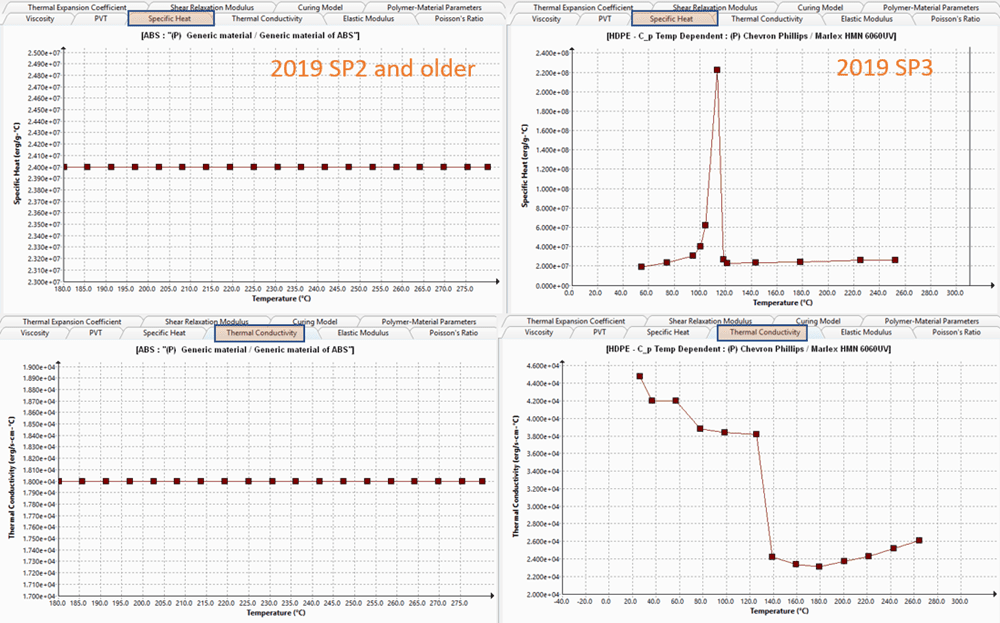
Figure 1
If you review the resin library, there are currently over 4300 materials included. All these materials will not be updated overnight! That portion of the project is going to take a while and is part of a continuous improvement project. If you want a head start with thirty of the new materials, you can visit 3DContent Central and download the material files. You can retrieve them by hovering over ‘Find’, then click on the link to ‘Injection Molding Materials’. Details on how to add these new materials to SOLIDWORKS Plastics is outlined in the previously mentioned SOLIDWORKS Blog.
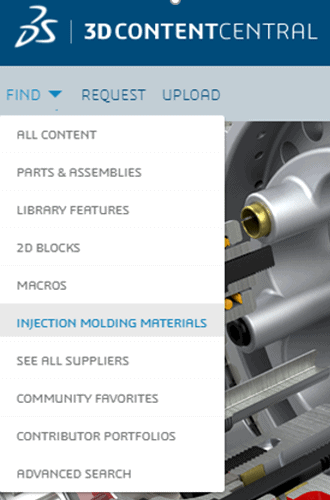
Figure 2
The great thing about these new materials for SOLIDWORKS Plastics is they are being provided directly by global resin manufacturers! This is part of the ongoing project to provide more commercially available resins in the material library as well as remove the discontinued or obsolete resins from the database. These database changes could occur with future service packs as well as major software releases. That is great news for end-users of SOLIDWORKS Plastics!
The final change is improvements to the SOLIDWORKS Plastics solvers. While there hasn’t been a lot of documentation on the solver improvements, they were necessary to better account for the temperature dependent material properties in our analysis work. The end goal of solver improvements is always to make the analysis faster and generate more accurate results. I am certain we’ll learn more about these changes, including validation documentation, in upcoming literature. Now go make your products better with SOLIDWORKS Simulation!

Bill Reuss
Product Specialist, Simulation
Father, golf junkie, coffee connoisseur, computer nerd
Computer Aided Technology, LLC

 Blog
Blog