Version control is a crucial element of any modern production facility, whether those goods are digital or physical. The full associativity of SOLIDWORKS is enormously helpful when bringing updated components into assemblies and drawings, but how do you control what gets updated when? Or what if a new revision is inferior to the previous one?
These tools are generally reserved for enterprise use, either with SOLIDWORKS PDM (Product Data Management) or other PLM tools (Product Lifecycle Management). Until now, many of these tools have been unavailable to hobbyists and makers, even when the design tools have been available.
Within the combat robotics community and with competitors at BattleBots, a common need is effective version control. Many teams use tools such as DropBox or Git to control which version of a part is being used in a design. The 3DEXPERIENCE SOLIDWORKS for Makers program, however, includes native tools to accomplish these tasks.
The 3DX SW for Makers program includes the following roles at the time of writing:
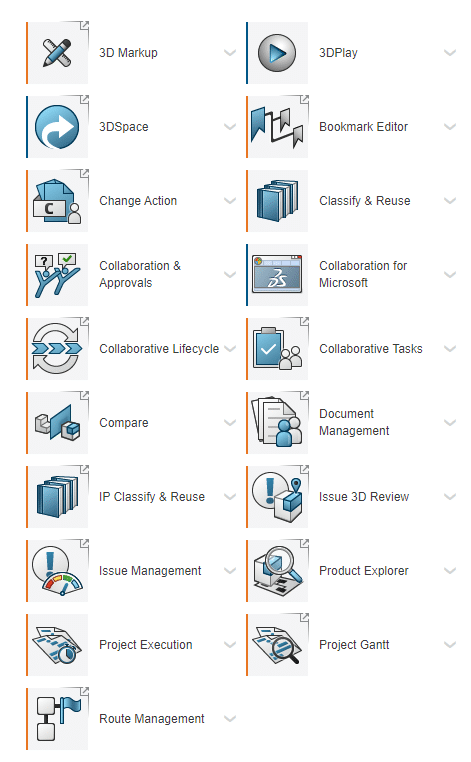
The 3D Sculptor, 3D Creators, and 3DX SW Professional roles are generally centered around design. Each role comes with one or a handful of applications for the 3DEXPERIENCE Platform. Collaborative Business Innovator is the “base role” that everyone on the platform needs.
The role I would like to focus on for this article, however, is the Collaborative Industry Innovator (CII). The apps for this role are centered around revision control and project management:
So how do you actually use these applications to keep track of what is being designed when? First, in the 3DSpace application, you can create a new Collaborative Space for a bot project. To do that, simply right click in “My Collaborative Spaces” and create a new one.
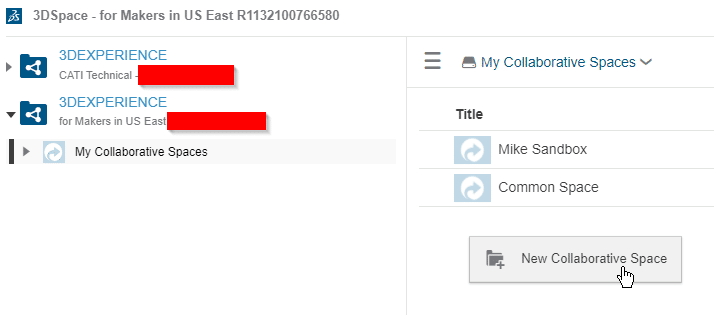
You can then set certain privacy levels. In this example we probably only want teammates on the platform to see the design so visibility will be set to “Private”:
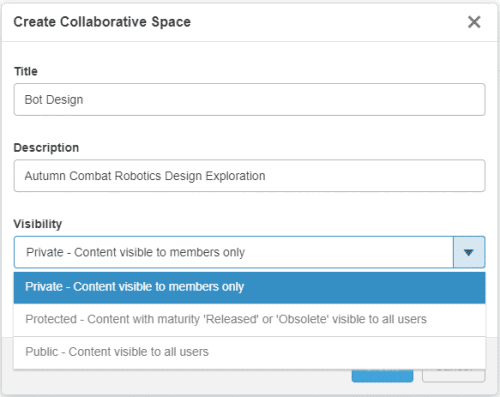
You can now begin designing and saving parts in this collaborative space. For this example the design will be done in xDesign.
With that done, you can right click a blank area in this collaborative space and invite other members of the Platform to begin collaborating:
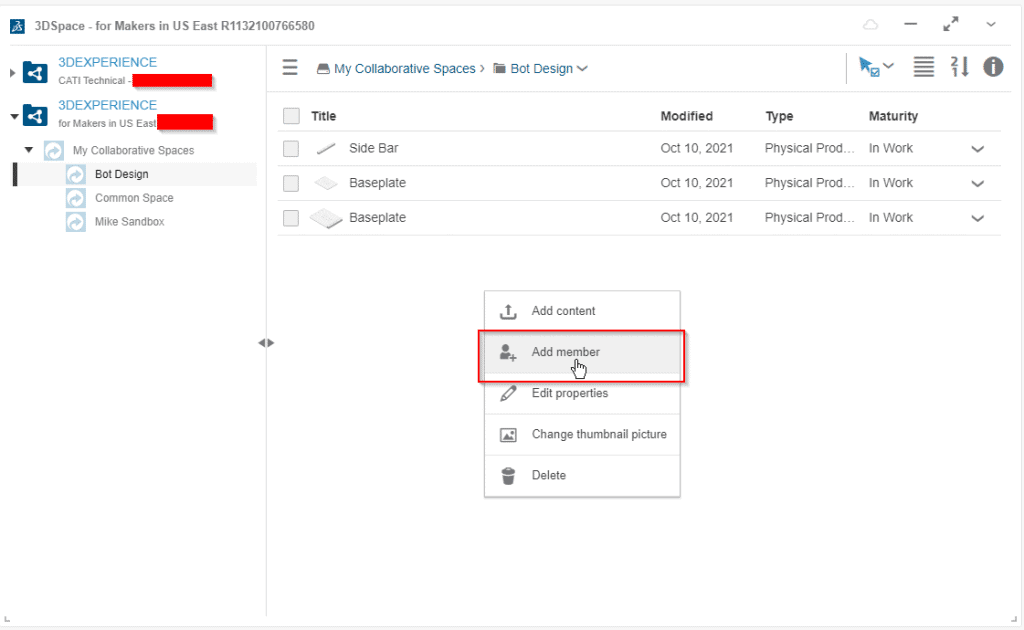
Now that we have a few parts, I can also click and drag this content into my Collaborative Lifecycle dashboard from my 3DSpace area. Because I created the assembly from the base component “Baseplate” I forgot to change the name of the assembly, so I can change that here. By clicking on the downward facing arrow icon on each item, we can access its properties and edit them:
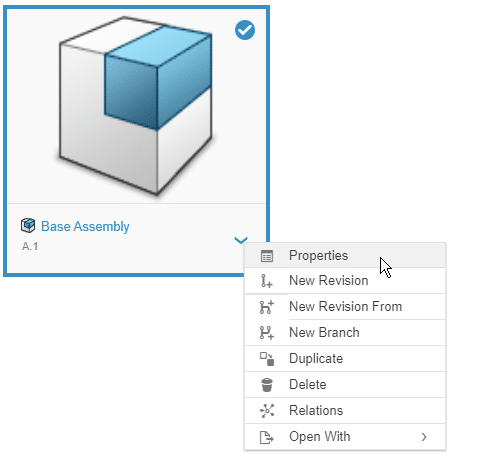
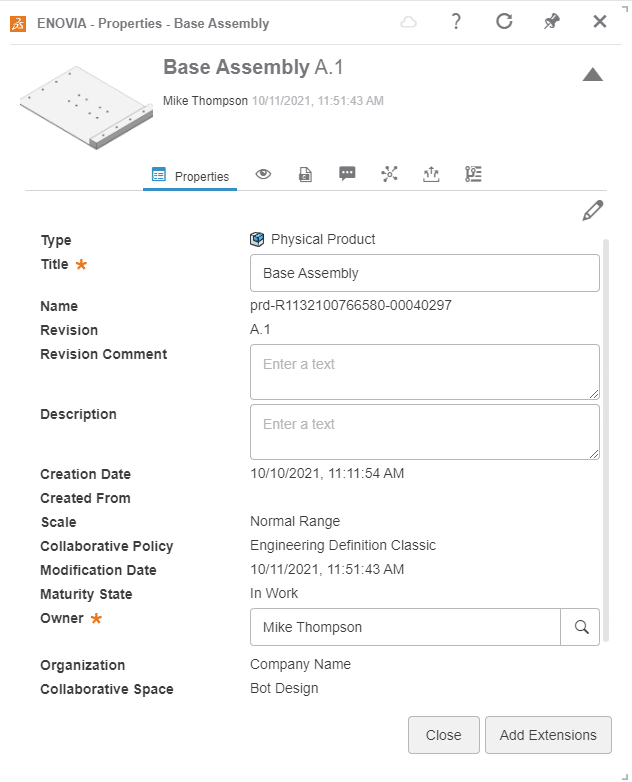
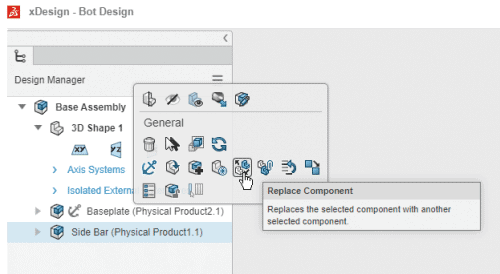
You can use the same interface or the Action Toolbar at the bottom of the dashboard to create new revisions, new branches, and add change orders and compare geometry! Finally, you can freeze features using the “Maturity” tool to ensure that no design changes can be made to a final product. This is a critical interface for managing lifecycles, and once we’re back in the xDesign interface, we can easily replace components using the same interface we’re used to in SOLIDWORKS:
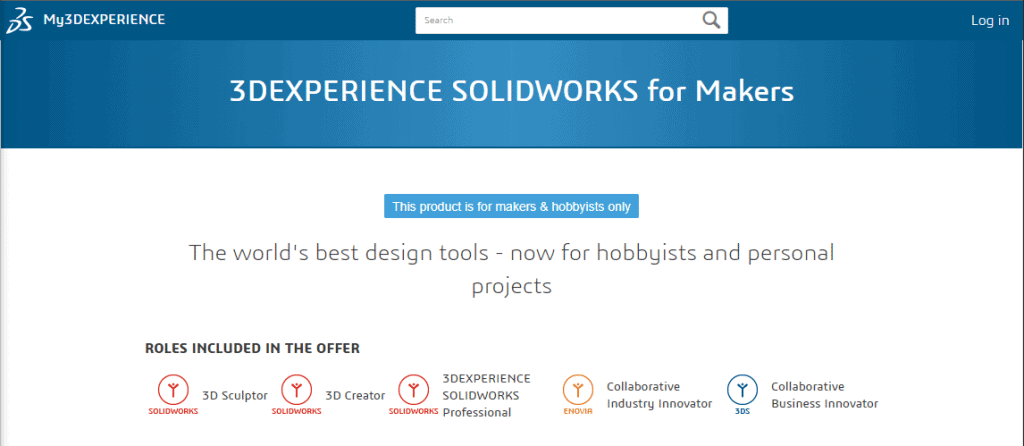
Similar workflows can be used from within the 3DEXPERIENCE tab on the SOLIDWORKS Task Pane for those of you who prefer using your native, desktop application by launching 3DEXPERIENCE SOLIDWORKS from the Platform in your browser or in the 3DEXPERIENCE SOLIDWORKS desktop shortcut.
I hope you found this useful and that these new tools for team projects find a welcome home for you.
Be sure to check out the 2021 season of BattleBots and cheer for CATI-sponsored team Claw Viper!


 Blog
Blog