Access To More SOLIDWORKS Materials Than Ever
SolidWorks users know that the material database is by no means complete. One of the enhancements of 2014 is access to the SOLIDWORKS Materials Web Portal at www.matereality.com. To access this, the material database needs to be opened as shown below.
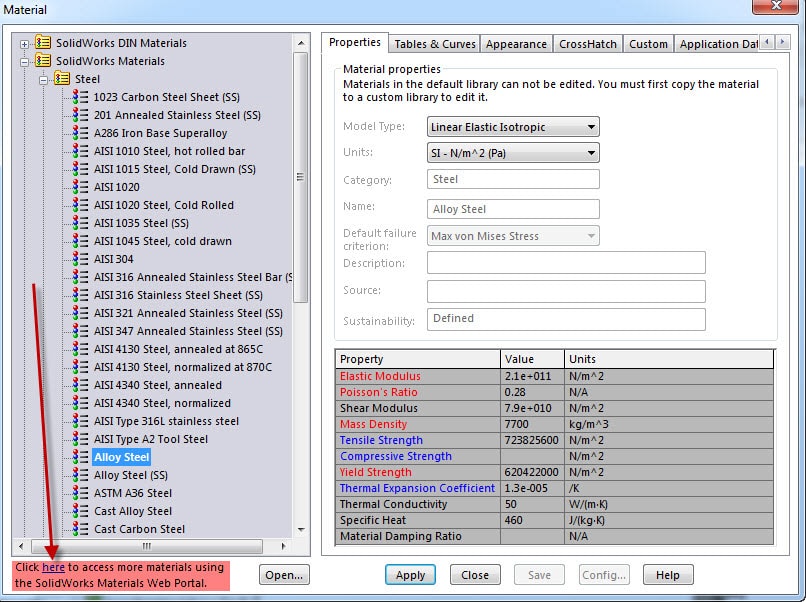
Once this link has been opened a message will pop up as shown.
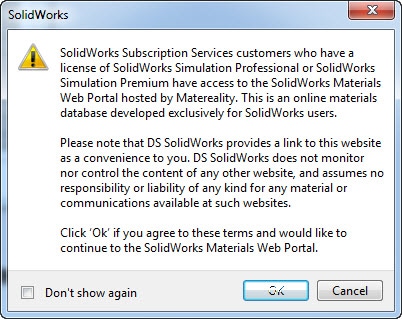
By hitting “OK,” matereality.com will open which appears as shown below.
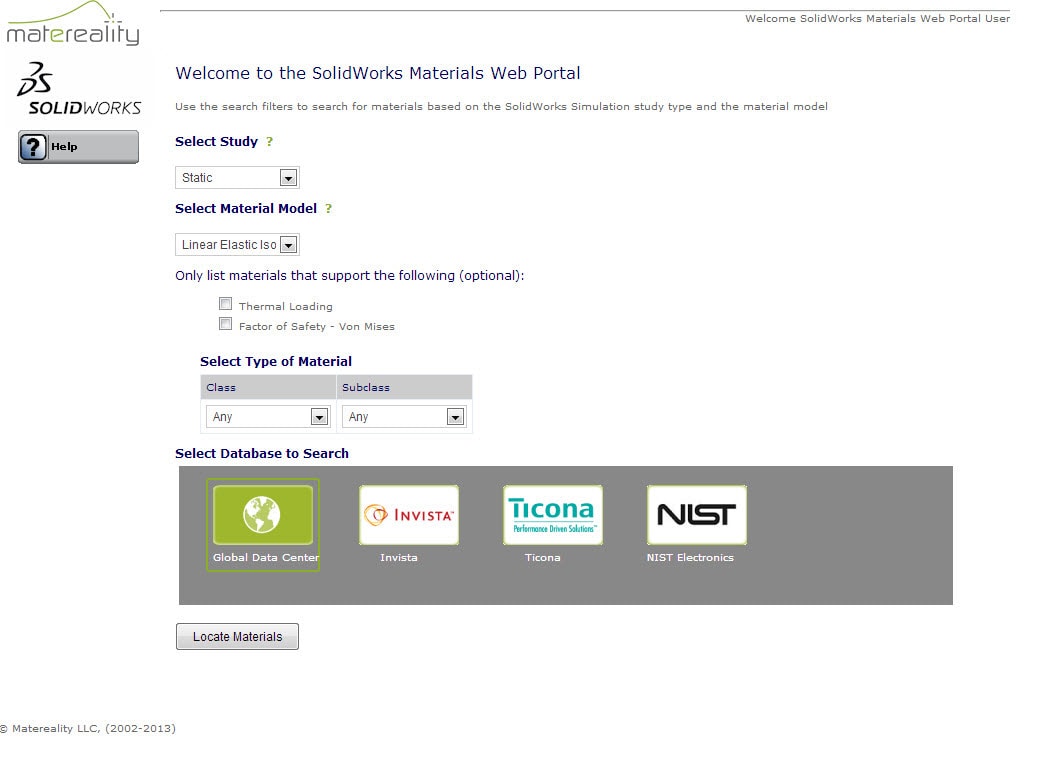
In this example we will be looking for a steel alloy to be used in a static study. The following drop-downs allow this selection. Once that has been done, a database must be selected.
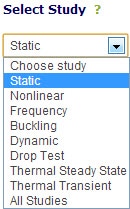
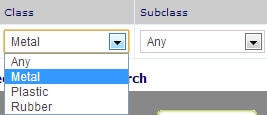
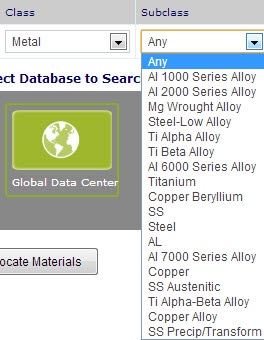
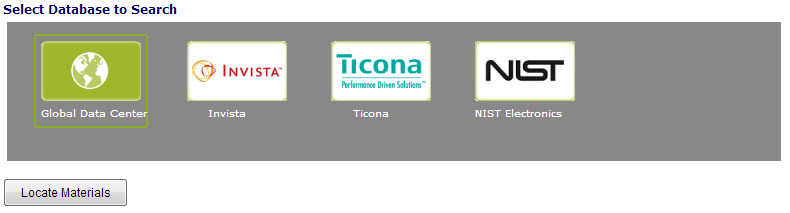
The database will then be searched. Many materials have different variations or “matches” depending on how they were processed; whether they are annealed, cold-rolled, etc. These are represented as well. Below is an example of results based on the search parameters in the pictures above.
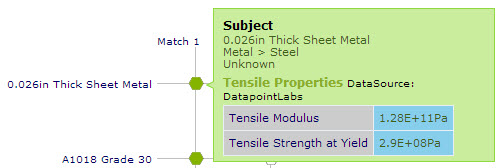
By hovering over a hexagon some of the basic information is shown to differentiate between matches. For example when looking at Al 2014, T1 and T6 have different properties and are not interchangeable. Once the correct version has been found, the full material properties can be accessed by clicking on the hexagon. The following will then be shown.
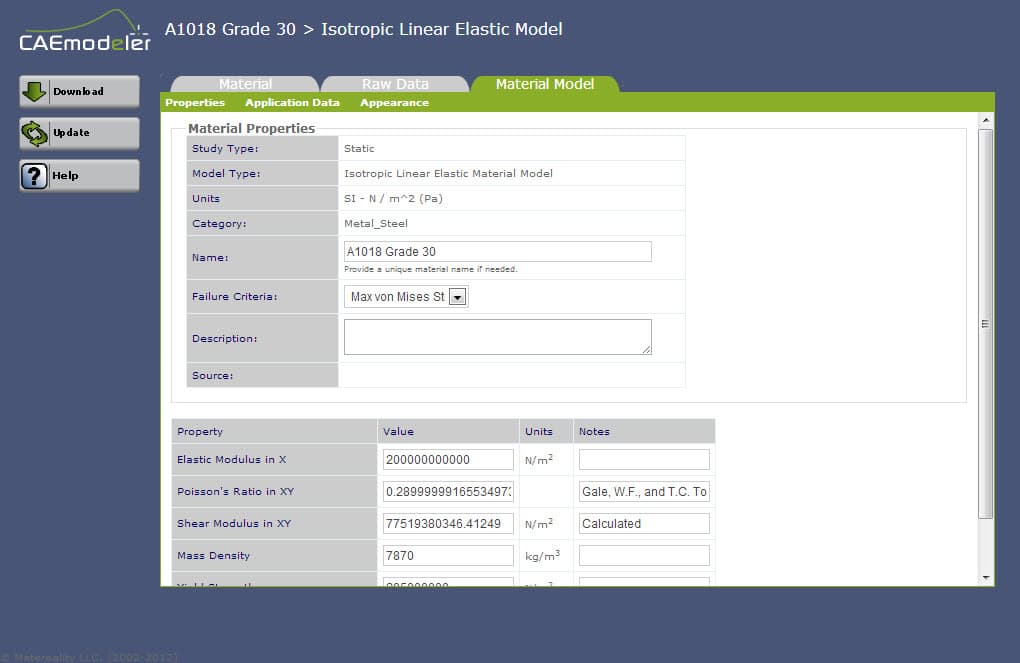
By then selecting “Download,” the following message will appear.
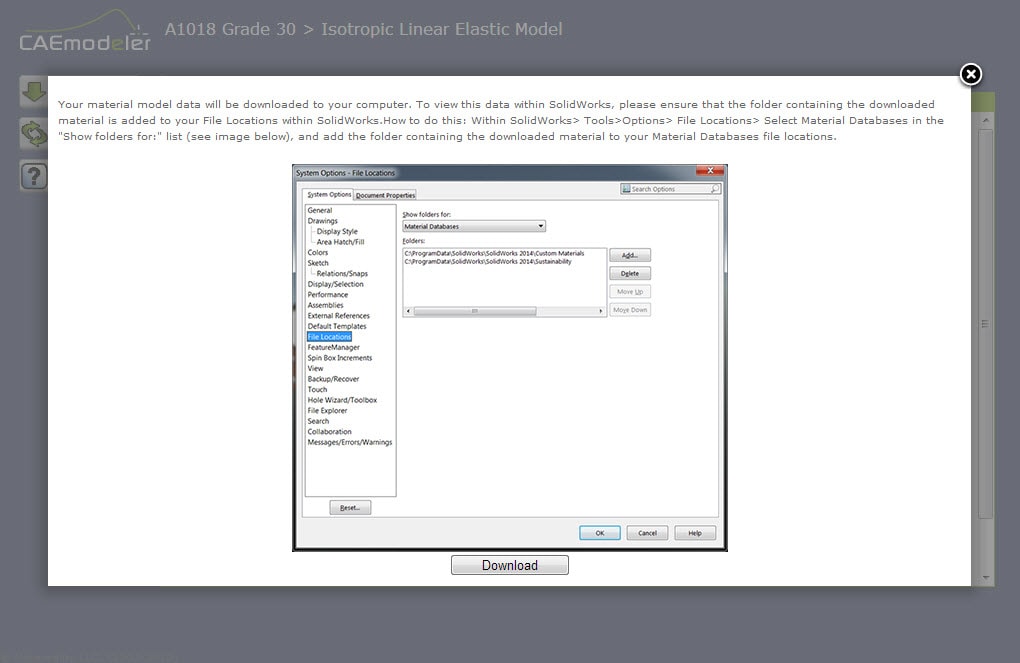
After the folder location has been confirmed, the material data can be downloaded and added to the existing data in the SOLIDWORKS Material Database. As with the existing database, these are not complete with every material used by industry.
For instructions on creating custom materials from scratch, go to
http://blog.cati.com/2013/10/creating-new-materials-for-use-in-simulation-studies.html
For instructions on how to open/edit/modify the material database, go to
http://blog.cati.com/2013/10/how-to-openeditmodify-the-custom-materials-data-base-in-solidworks.html
Chad Whitbeck, CSWP
Application Engineer

 Blog
Blog