Activating Archive Server Compression in SOLIDWORKS PDM Professional
When using SOLIDWORKS PDM Professional, the vault occupies large amounts of disk space. That’s because it stores every version of every file. So what can we do? Well, enabling compression on the archive server helps you save on disk space. By enabling compression, we automatically compress all older versions in the vault, leaving the latest version uncompressed. Then, as users request older versions, those files are uncompressed on-demand and sent to the user. However, on the server, they remain compressed to save on disk space.
Below are the steps for enabling compression on the archive server manually. Keep in mind that each archive server has to be set up individually. Because each server can be set up differently, the files are uncompressed during replication.
To manually change the schedule for compression or cleanup:
1. Use the Registry Editor to locate the vault key on the archive server. Then, replace VAULTNAME with your vault name.
HKEY_LOCAL_MACHINE\SOFTWARE\SOLIDWORKS\Applications\PDMWorks Enterprise\ArchiveServer\Vaults\VAULTNAME\
2. Add a new string value, Reg_SZ, and name it: CompressionSchedule
3. In the value data, enter the schedule string using the Minute Hour Weekday format described below.
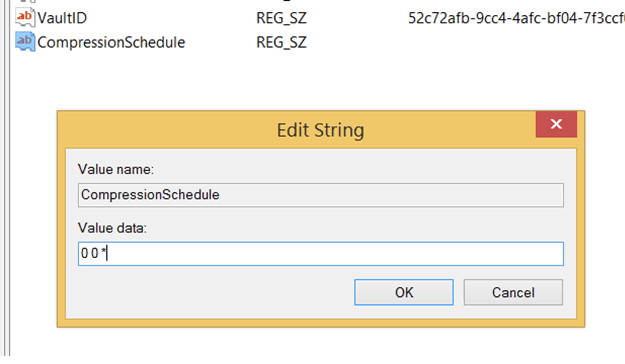
The schedule has the format:
Minute Hour Weekday
- Minute. Use numerals 0 through 59.
- Hour. Use numerals 0 through 23, where 0 is midnight.
- Weekday. Use numerals 1 through 7, where 1 is Monday.
Separate sections with a space. Sections can contain a single number, a range (1-7), or a list (0,15,30,45). And if you want to cover the whole range, use an asterisk.
For example:
- 0 0 * Run every day at midnight
- 0 2 1-5 Run every Monday through Friday at 2 a.m.
- 0 * * Run every hour on the hour every day
- 0 */2 * Run every other hour every day
- 0,15,30,45 * * Run every 15 minutes every day
- 0,30 * 1-5 Run every half hour Monday through Friday
- 0 6-18 1-5 Run every hour between 6 a.m. and 6 p.m. Monday through Friday
The time is local to the server. So if you want it to run at 6am local time, set the hour section accordingly.
However, there may be times you want to disable compression. To do that, simply type “off”.
4. Restart the archive server service for the changes to take effect.
Once the compression starts, you’ll see previous versions have a different extension. They will also be 30%-50% smaller in size. Notice that the image below shows the latest version checked. However, looking at previous versions shows they’re nearly 50% smaller.

For comments or question, please visit our website at www.inflow-tech.com.

 Blog
Blog