Configuring Menus for Your PDM Users
In some cases, PDM Admins are not aware of the option to customize various PDM menus for their users. The page to do this can be found by right-clicking a user or group in the PDM Admin tool and selecting Settings. Then the Menus page or node can be selected, and controls will be visible to change the menu options that appear to users when they are viewing files in the vault in Windows Explorer. Keep in mind that menu options available to users still depend on their permissions in PDM. See below for a screenshot showing the node to select.
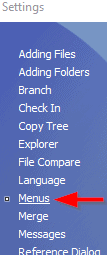
Let’s briefly discuss the controls you can use to customize the menus in Windows Explorer. As it says, you have the option to either use the + and – buttons to add or remove commands from the selected menu or you can use drag and drop from the command list to the selected menu. To highlight the functionality let’s use the screenshot below.
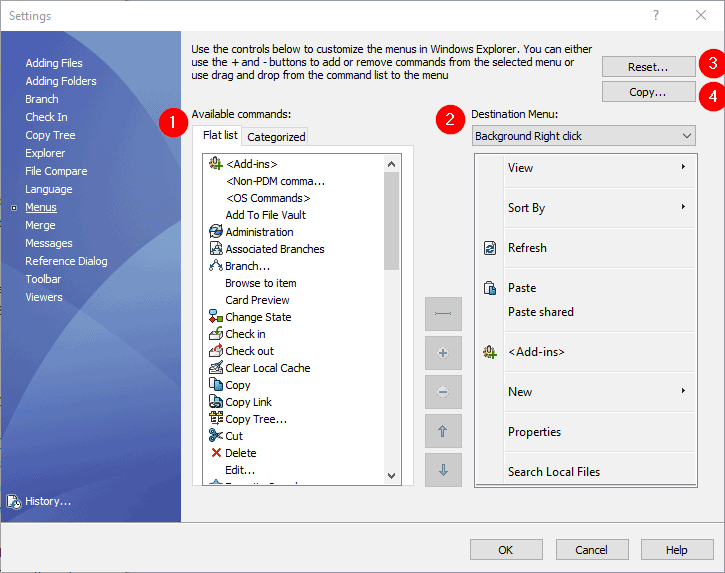
- The Available commands section lists the various commands that you can add to menus. Notice the option to display an alphabetical Flat list or group the commands into Categories.
- The Destination Menu section lists the different menus you have the option to modify. See below for a list of menus that can be added to, removed from, or reordered.
- Background Right click
- File Right Click
- Folder Right Click
- Bar\Actions, Modify, Display, Tools
- The Reset button resets menus to default settings. Note if a PDM user has a menu that is missing a command or doesn’t appear correct the Reset button is a good first troubleshooting step.
- The Copy button allows you to copy menu settings from a user you select to the user whose menus you are currently modifying. Give it a try.
With a little effort the Settings, Menus page can be used to modify or slim down the PDM menus seen by users for more efficient day-to-day use of the vault in Windows Explorer.
Andrew Bornstein, PLM Solutions Consultant
InFlow Technology

 Blog
Blog