Create your own backup
Make your own “backups”
A lot of us take advantage to Solidwork’s ability to create a backup file. I know I have screwed things up on a file and saved it before I realized…..Time to call I.T. to go get a backup. For users that take advantage of the Solidwork’s backup setting, there is no need to call I.T. – But what if you have your backup set to 1 and you don’t realize your screw-up until you open the file again? The backup is overwritten with the bad file.
I take advantage of the built-in windows service VSS – Volume Shadow Service. This is an outstanding feature in Windows that has saved me time and time again. So what is it?
VSS is part or Windows 7 system protection. You can access it through control panel/system/system protection.
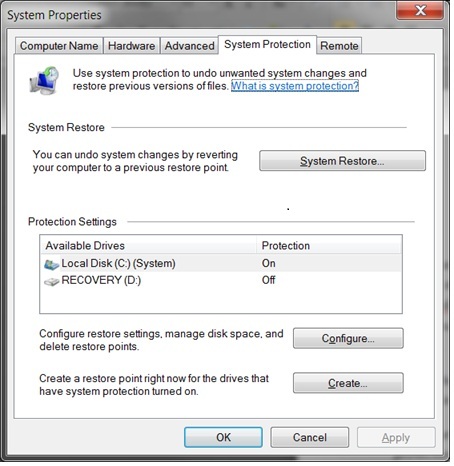
Select configure to enable it. You will notice that there are only local drives listed. To use shadowing on a network drive, this must be enabled on the server side.
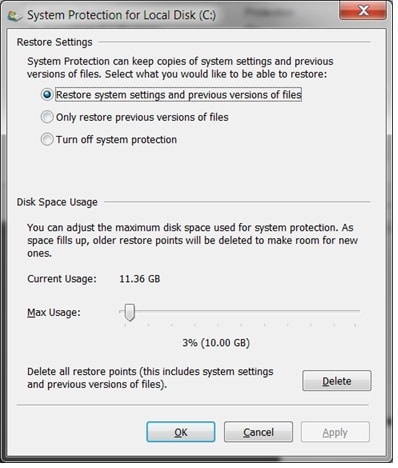
Under here is where you can select your options. Notice the “Restore Previous Versions of Files”
So, with this turned on, how do you get your files back? – It is a simple a browsing. Simply browse to a file or directory to restore, right click and select properties. You will see a “Previous Versions” tab
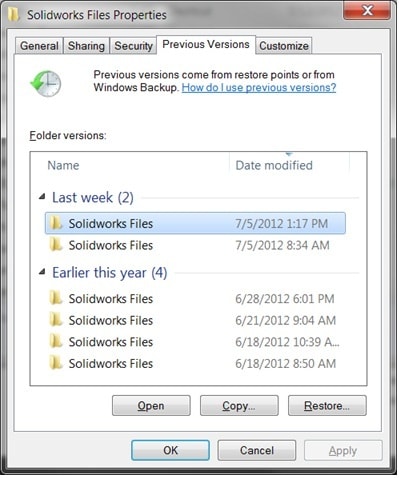
You will see all the restore points that can be restored. If no versions are listed, this means that the file has not been changed. You can also restore deleted files in the same manor.
This obviously works with all files, not just Solidworks. – it has save me many times…Once should be all it takes!

 Blog
Blog