Dashboard Sharing on 3DEXPERIENCE
CATI does a lot of 3DEXPERIENCE platform implementations and one of our biggest goals is helping users get up to speed on working in the platform as quickly as possible. This is key during this implementation phase. This is where we like to push a dashboard template to users with the same job functions. A good example would be CAD users. We try to give them a dashboard layout that works for them. That includes functions for navigation, exploration, and controlling change. There are a few tips, tricks, and pieces of advice that can help you along the way.
What is a Dashboard?
What is the dashboard and why is it important? The Dashboard is often the first thing that users will see when the log into the system. So what does it do? Think of the dashboard like your cell phone. A personalized set of tabs and widgets make up the dashboard. Then, you organize those tabs and widgets in a way that makes sense. This allows the you to interact with the system. Now, while the platform has many different widgets, some are more important to day-to-day work than others.
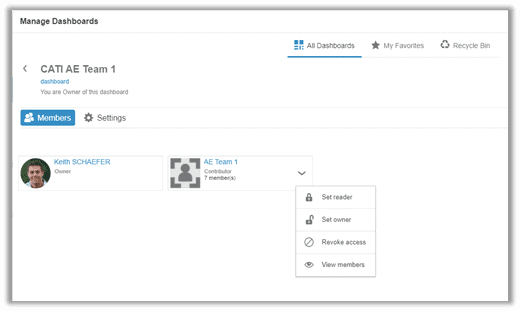
Users have access to several, great default 3DEXPERIENCE dashboards out of the box. What they do is serve as a great starting point. Sometime they fall short of being helpful when setting up a platform and sending users a dashboard layout that really makes sense based on their workflow. During the implementation phase of the platform CATI typically sets up one or two dashboards. Of course, the content of these dashboard will vary a little based on the workflows of the specific customer, but nearly all have a CAD user dashboard. I typically setup my CAD user dashboard to look something like this:

The mainstay of this layout centers around “Product Structure Editor” or “Product Structure Explorer”. It is by far the most used widget on this tab.
Be Careful of Widget Context
Making sure users have appropriate permissions is important. So when adding widgets to the dashboards, it is important to make sure that they are being connected using “Author” access. Users then have permission to customize and use that widget. You can edit widget access level by going to the widget preference menu.
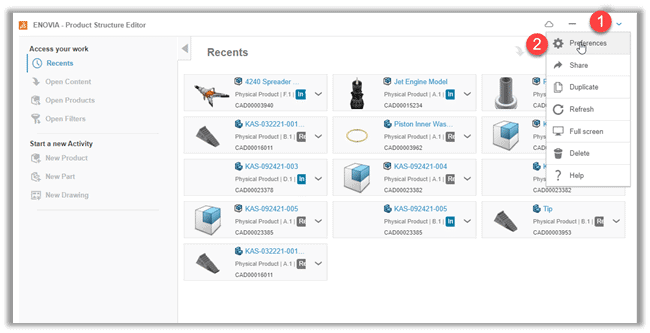
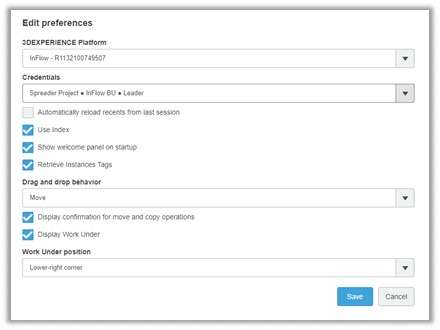
Dashboard Access Level for Members
Your administrator adds members to the Dashboard through the “Settings” icon on the top of the Dashboard list. Selecting the dashboard that you are tying to push out to the user will allow you to edit and add members to the dashboard. You can add members by name or by group.
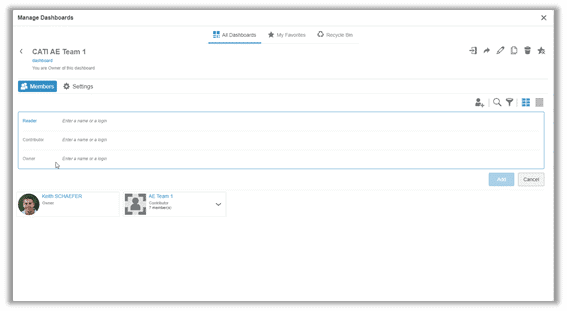
Adding someone as a “Reader” will allow the user to use the dashboard but will not let the end user make any changes to it. On the other hand, adding the user as a “Contributor” lets them make changes. This may be an overshare of permissions, but still allows the end user to have the ability to stretch and resize the widget on the tab.
Conclusion
While Dashboard sharing is a great starting point for new users, it may be best to give the user the access to the shared dashboard. This lets them know that they can create their own copy to make changes that match their workflow. The platform allows for this flexibility and allows the user to completely customize their own experience.
Keith Schaefer
PLM Product Manager, 3DEXPERIENCE
Computer Aided Technology

 Blog
Blog