Design for Altitude with SOLIDWORKS Flow Simulation 2020
Design for Altitude with SOLIDWORKS Flow Simulation 2020
As an engineer and a space enthusiast, I am deeply excited about the recent SpaceX Dragon launch. The Dragon launch was the first American based launch of NASA astronauts since 2011, and it will hopefully push NASA to consider more American based space launches for years to come! With that being said, the process to launch the Dragon spacecraft required multiple design iterations and validation to ensure a safe and effective launch.
One of the many things that designers and engineers had to design for the Dragon launch was correct pressurization of the spacecraft to ensure proper safety for both astronauts (Douglas Hurley and Robert Behnken). As a spacecraft or plane ascends in altitude, the temperature and pressure of the surrounding fluid around the aircraft changes. Therefore, designers must factor in pressurization of the cabin to ensure safety for the human occupants. Thus, it was very important for SpaceX/NASA designers to consider the changing effect of altitude for the Dragon Launch.

NASA Astronauts Douglas Hurley (left) and Robert Behnken pose in from the NASA SpaceX Dragon
Photo Credit NASA/Reuters
With the use of SOLIDWORKS Flow Simulation 2020, users can now utilize altitude as a design criterion for Flow Simulation projects. In this blog we will step through the new altitude feature to show how users can set up this type of problem in SOLIDWORKS Flow Simulation. I will be using a simplified model of the Dragon spacecraft capsule for this example, as well as simplifying the problem down to show the altitude feature in SOLIDWORKS Flow Simulation. If you are interested in the science of the SpaceX Dragon aircraft, check out NASA or SpaceX’s website, it’s really an exciting and interesting design.

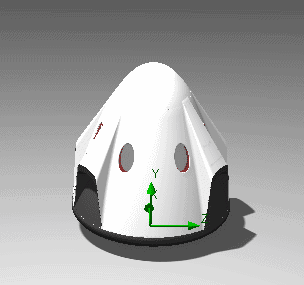
SpaceX Dragon Capsule on the left, and My Simplified SOLIDWORKS Dragon Capsule on the right
Photo Credit NASA/SpaceX
The first step in applying altitude in a Flow Simulation project is to enable the altitude feature in the initial conditions tab of the general settings wizard. To do this, you need to click on the parameters box and select the altitude parameter in the drop-down box. In this case we want to examine the altitude effect over a variety of altitudes, so the first case we will run will be at sea level or at 0 km. It should also be noted that the fluid we are modeling is air and we are running an external flow analysis that simulates the air flowing across the capsule.
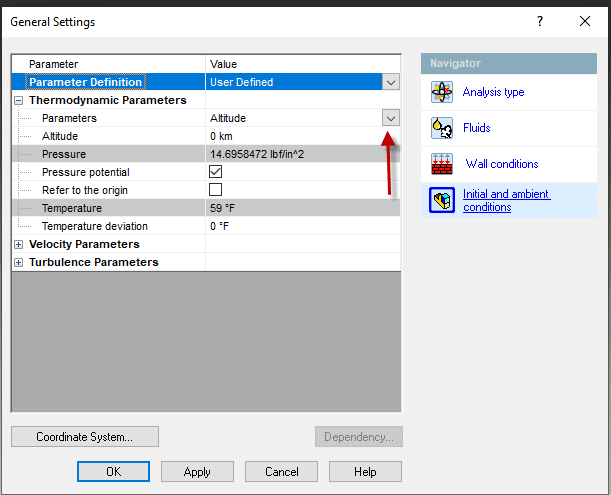
In our case we want to study the effect of the launch capsule as the altitude varies, therefore, we need to run multiple studies to obtain all results. The great thing about the new altitude feature is it can be enabled in parametric studies. To set up the parametric study, right click on the project name and then select New Parametric Study.
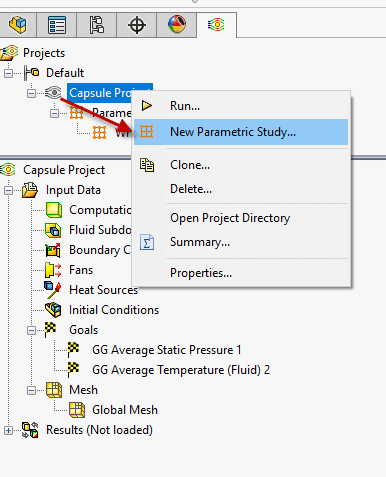
A What If Analysis will be utilized since we are interested in looking at various altitude values. To turn on the What If Analysis, click on the drop-down menu and then select What If Analysis.
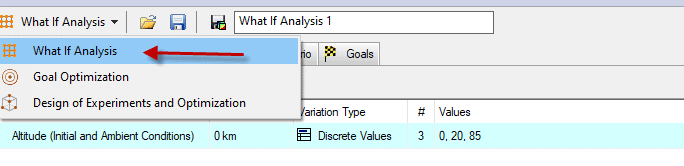
The next step will be to select the altitude variable, to do that we click on the simulation parameter variable and then select altitude from the initial conditions tab. In our case we want to consider results at 0, 20, and 85 kilometers which represent sea level, the stratosphere, and mesosphere (note the limit for the altitude variable in Flow Simulation is 100 km).
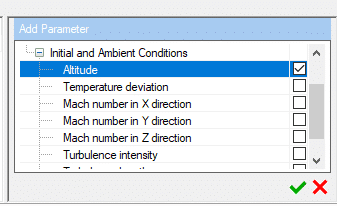
At this point the study has now been set up and the study can be run to see the overall effect of how pressure and temperature change with altitude. Through looking at the results shown below, the user can see that the average pressure and average temperature change with altitude. The results shown below, match real world data on average temperatures and pressures at these altitudes. These values would be essential to NASA/SpaceX to ensure proper design of the capsule.
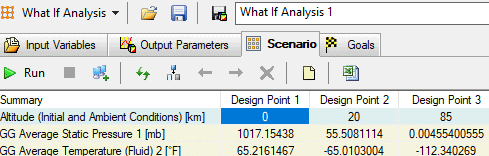
Additionally, in Flow Simulation we can create visual plots to determine how effective our designs are. A variety of plots can be created which show localized flow distribution, which help in refining designs. In this case, we will create a velocity plot from the 85km altitude project. As you can see from the plot, it helps us understand directly how flow is moving across the capsule.
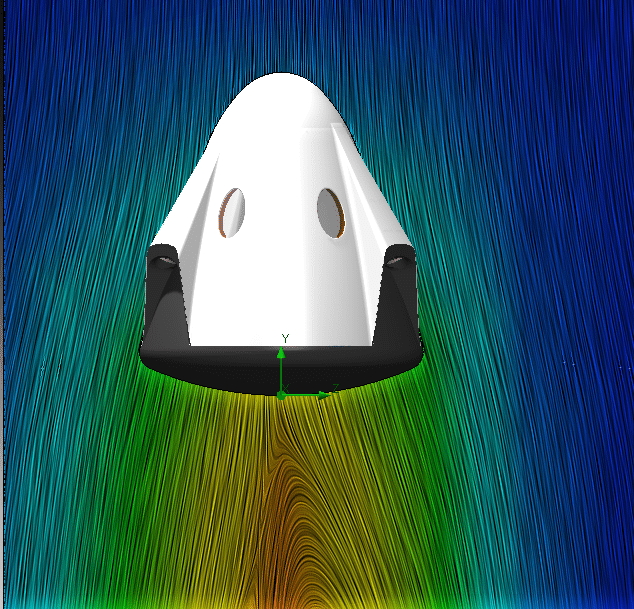
As we have worked through this blog, you have seen how easy it is to implement the new altitude feature in Flow Simulation 2020. If you have any additional questions about how Flow Simulation can help you optimize your designs, please reach out to us here at CATI!
Drew Buchanan
Application Engineer, Simulation Specialist
Computer Aided Technology, Inc.

 Blog
Blog