Enterprise PDM User Lists
In SolidWorks Enterprise PDM, you can add a drop-down list to the datacard so that the user can easily select from the list of PDM users. For example, if you want to pick a project manager, instead of typing in a name, you can pick from the list of PDM users. See the screenshot:
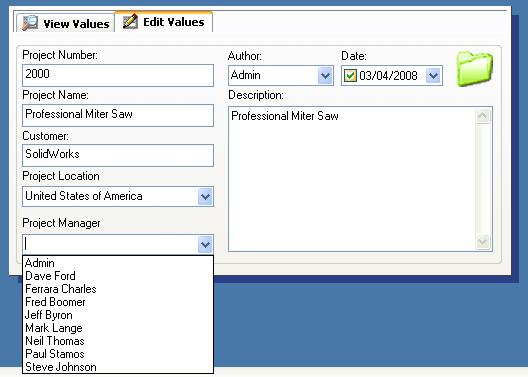
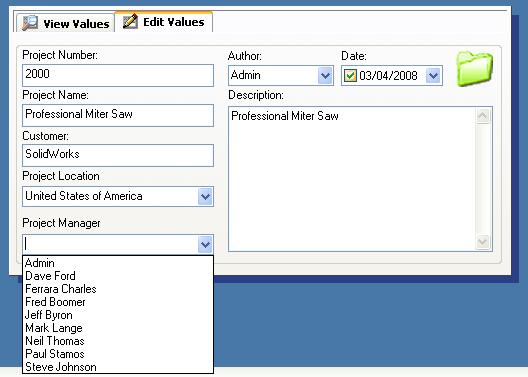
In this example, Fred, Jeff, and Mark are part of the Project Manager Group in PDM, but the default method shows you all PDM users. If you are looking to select a project manager, you cannot tell which user is part of the project manager group. In order to define a project manager group list, you have to define a PDM list based on a SQL query. To do this, go to Lists in the Enterprise PDM Admin tool. Create a new list called Project Manager (or your list name). The list should be a SQL type list. In the query box, type in the following:
SELECT Users.FullName
FROM Groups INNER JOIN
GroupMembers ON Groups.GroupID = GroupMembers.GroupID INNER JOIN
Users ON GroupMembers.UserID = Users.UserID
WHERE (Groups.Groupname = 'Project Managers')
In the bottom area of the list, type in your SQL connection information and then select Test. The list should look like this:
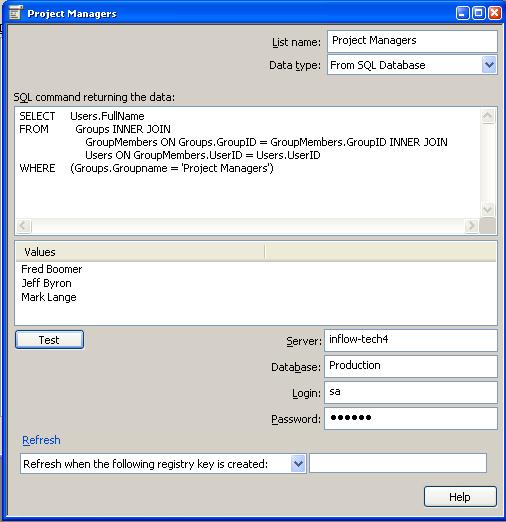
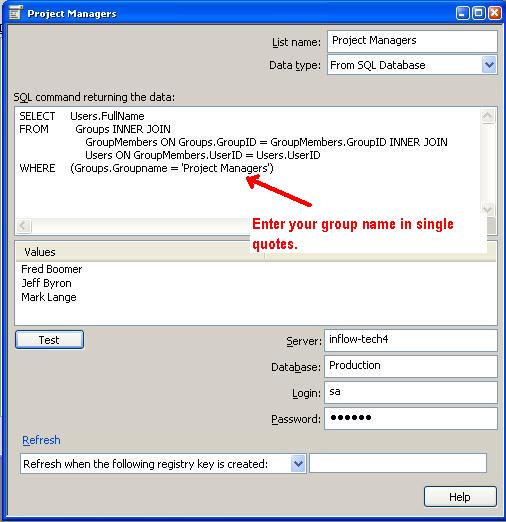
Once your list is saved, link it to your project manager attribute on your data card. The result should look like this:
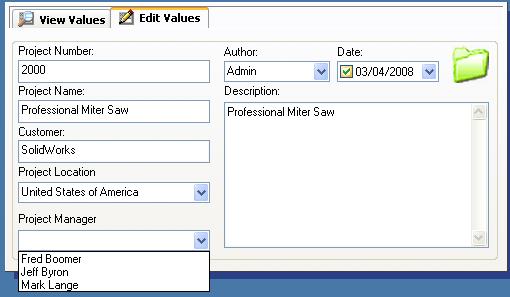
As users are added to the project manager group, the list updates automatically. You can set up a list for all your groups or combine multiple groups in a single list. For more information or questions, contact InFlow Technology.

 Blog
Blog