Enterprise PDM User Settings
Here's a tip for those Enterprise PDM administrators out there. Obviously you can change user permissions in the security area of the Enterprise PDM administration tool. There are also a lot of options in the "user settings" area.
Just right click on the user and select settings. Here you can change a user setting so that:
- Users are forced to get the latest version of files (this disables history)
- Users automatically check out files on file open or edit
- Children are automatically selected when checking out or changing state on parent files
- Certain properties are copyied when doing a copy tree
- menus change to a different language
- different viewing applications are launched for certain file types
- Grey (or ghost) files and folders are automatically removed from the user cache
Here are a few screenshots…
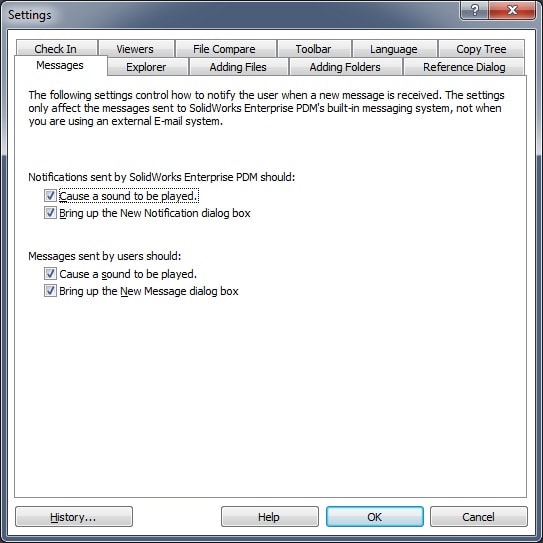
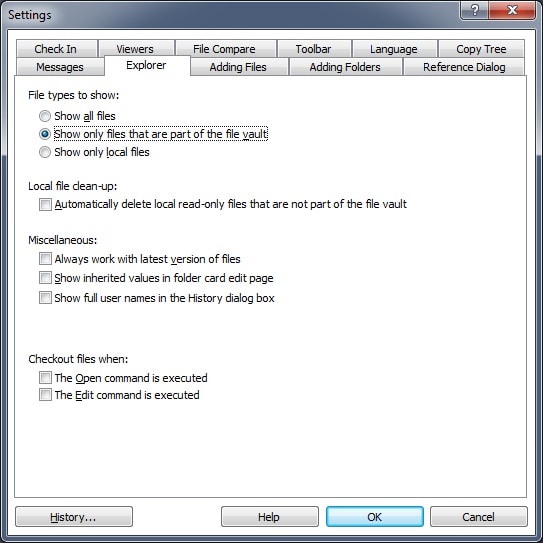
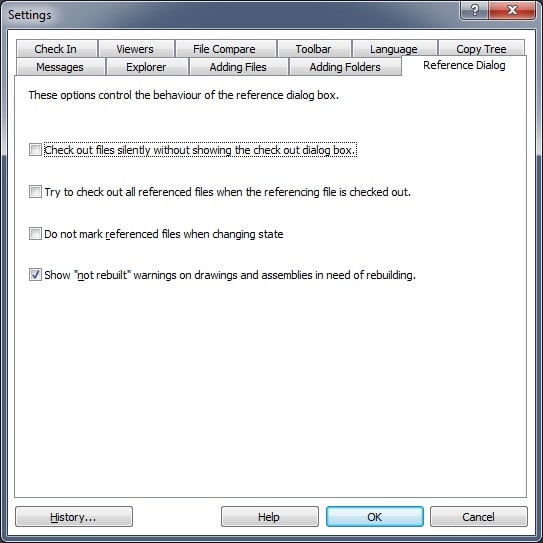
Remember that these settings are user only. You can set them by right clicking on a group and going to settings. However, if you add a user to that group later, the user will not inherit the settings. The settings for the user stay with the user regardless of group. Also, unlike permissions, some of the settings do not really show until you click around in the vault for a bit. Or you can log out/log in/restart explorer to get them to kick in. Reboot will also make sure all the settings show up for that user.
Enjoy and remember to visit www.inflow-tech.com.

 Blog
Blog