How to Batch Print in SOLIDWORKS DraftSight
Most often we create many drawings for a product or project. After we are done, it is time to print them out. No one likes the daunting task of open each drawing and print each drawing separately. DraftSight offers 3 ways to print: Quick Print, Print to file and Batch print.
This blog focuses on the batch print option. Let’s check out how to use it…
The Batch Print Command can be used without having any drawings open in your Graphic Area. Simply go to File > BatchPrint (or type BatchPrint)
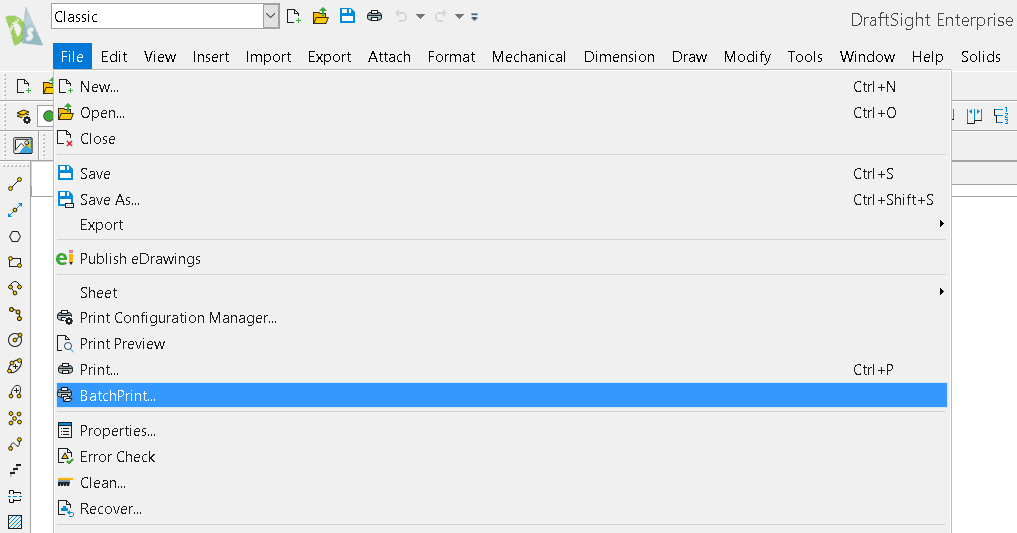
Note: If you have a drawing open, this pop up will appear asking if you want to print what is currently open.
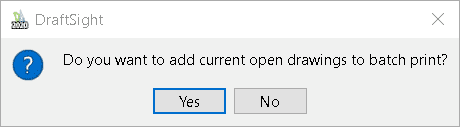
The Batch Print Window appears.
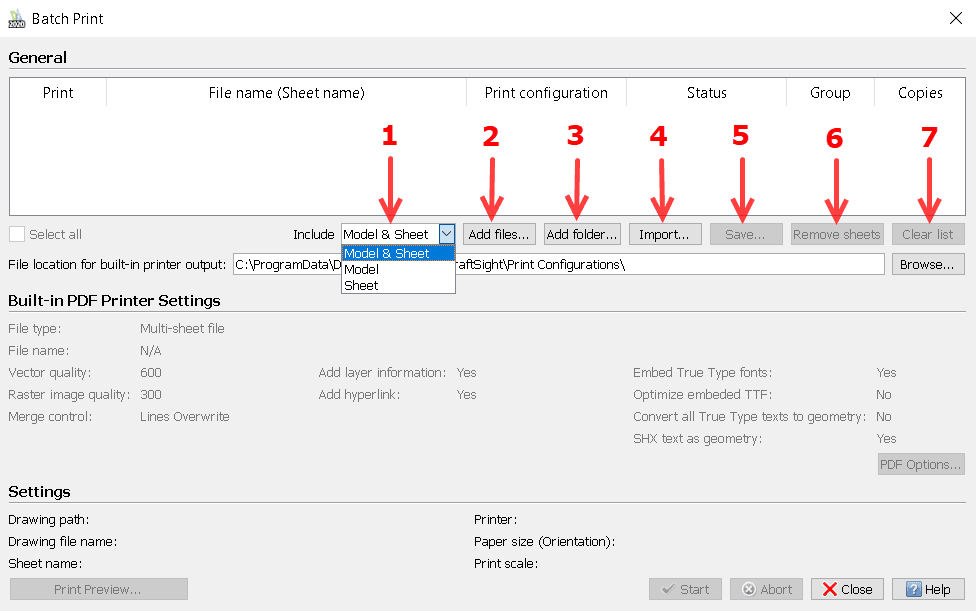
Here is a how to set up the Batch Print dialog box:
In the dialog box, set options:
1. Include: Select Model, Sheets or Model and Sheet
2. Add files: Adds one or more specified drawing files to the print job list. For each Sheet within a drawing, a separate entry is added to the print job list. The Model tab also appears as an entry in the list if a printer is associated with the tab.
3. Add folder: Adds all files and their Sheets of the folder you specify to the print job list.
4. Import: Fills the print job list from a file you previously saved.
5. Save: Saves the print job list to a *.bpl file. For each list entry the Sheet name and the Print Configuration are stored with the file name and folder.
6. Remove sheets: Removes the selected files from the print job list.
7. Clear list: Deletes all files from the print job list.
When selections are made, they will show in the General section. Here are the options to choose from:
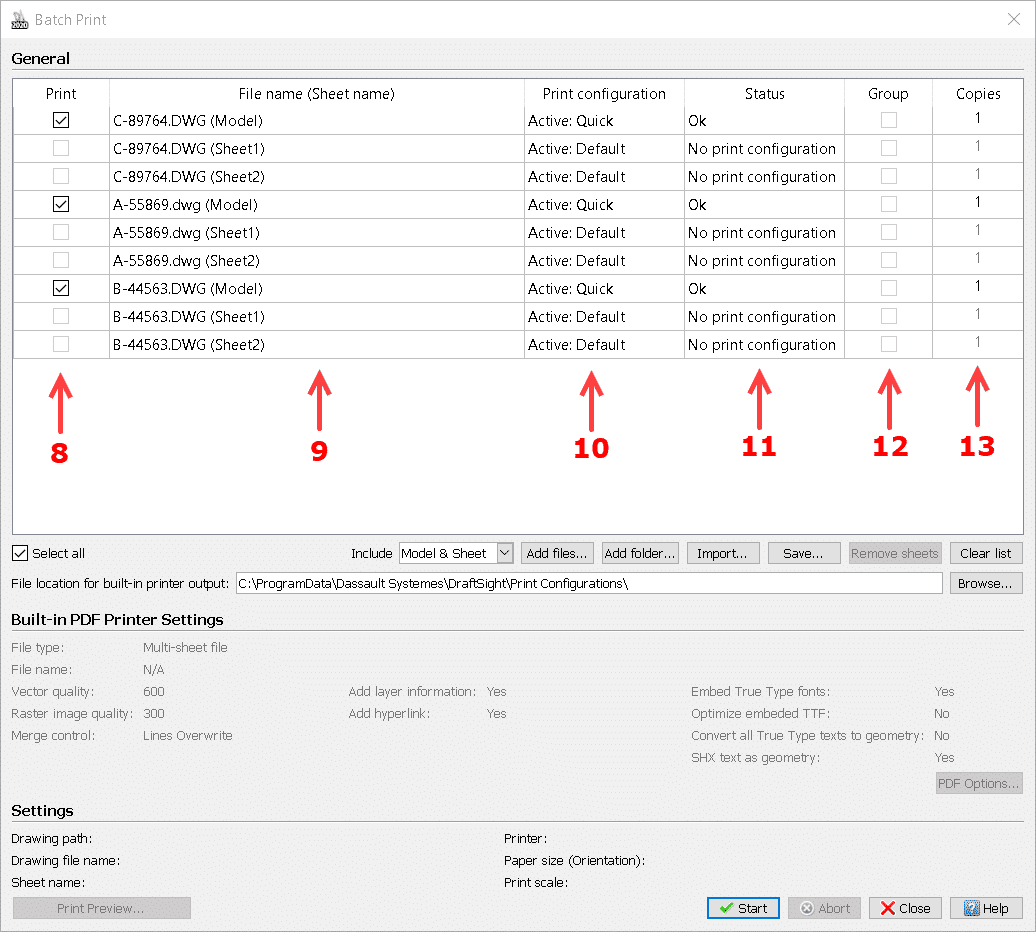
In the print job list:
8. In the Print column, select or clear the Sheets to print with the batch job. Click Select all to select or clear all files.
9. In the File Name (Sheet name) column, it shows the type of files selected.
10. In the Print Configuration column, select the Print Configuration to apply when printing the corresponding Sheet shown in the File name (Sheet name) column. You can also click Import in the drop-down list to use a Print Configuration from another Print Configuration file.
11. Check the Status column to determine if the sheet can be printed:
If you see the message “OK”, the print is ready.
If you see the message “No Print Configuration”, associate a Print Configuration to the Sheet, or select a Print Configuration in the Print Configuration column.
If you see the message “Printer not available”, no printer has been specified for the Print Configuration you want to use.
12. In Group, select the Sheets of a single drawing you want to group in an output file with multiple pages.
The group feature is available only when the Sheets use Print Configurations with the built-in PDF printer specified as the output device.
Select a list entry. Under Settings, information appears in the list entry such as printer/plotter name, paper size, orientation, and print scale. This section also displays the full path to the drawing, the full drawing name, and the full Sheet name of the selected list item.
13. In Copies, the default number is 1, Double click in the box to enter the number of copies.
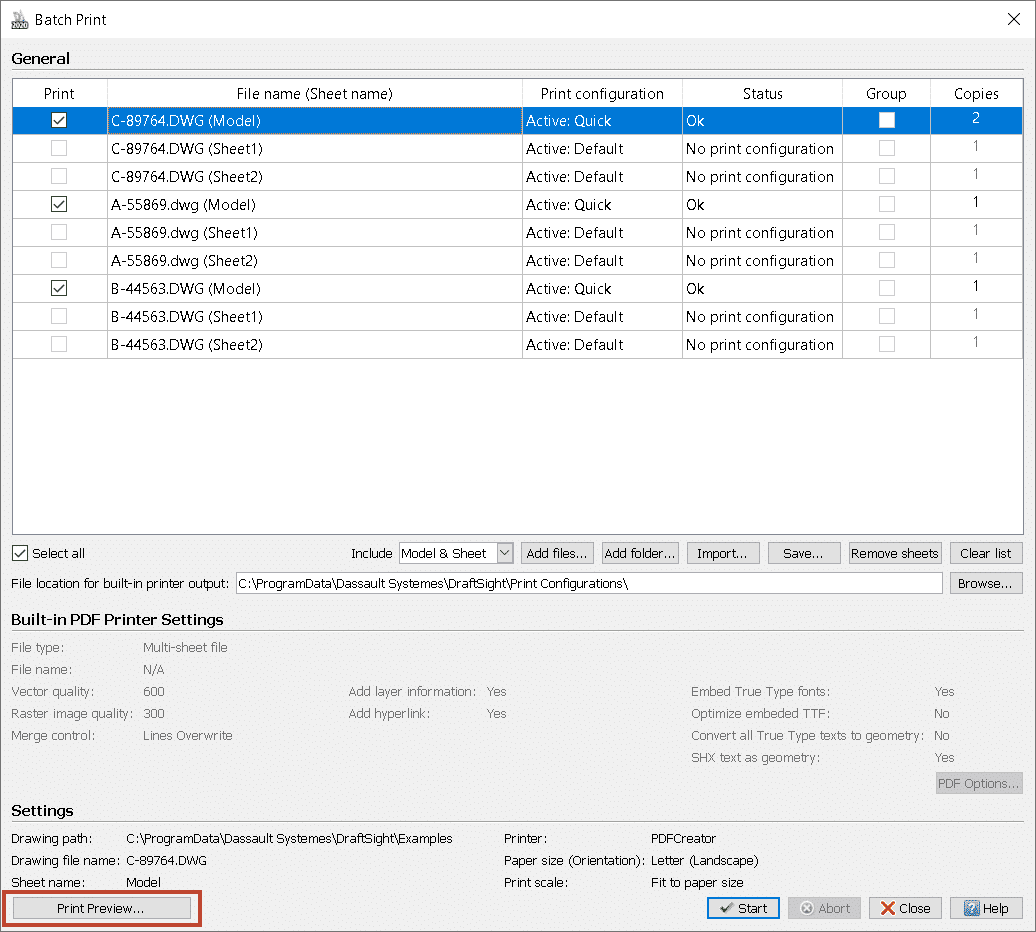
Select a file and click Print Preview to see a preview of the sheet you selected in the print job list.
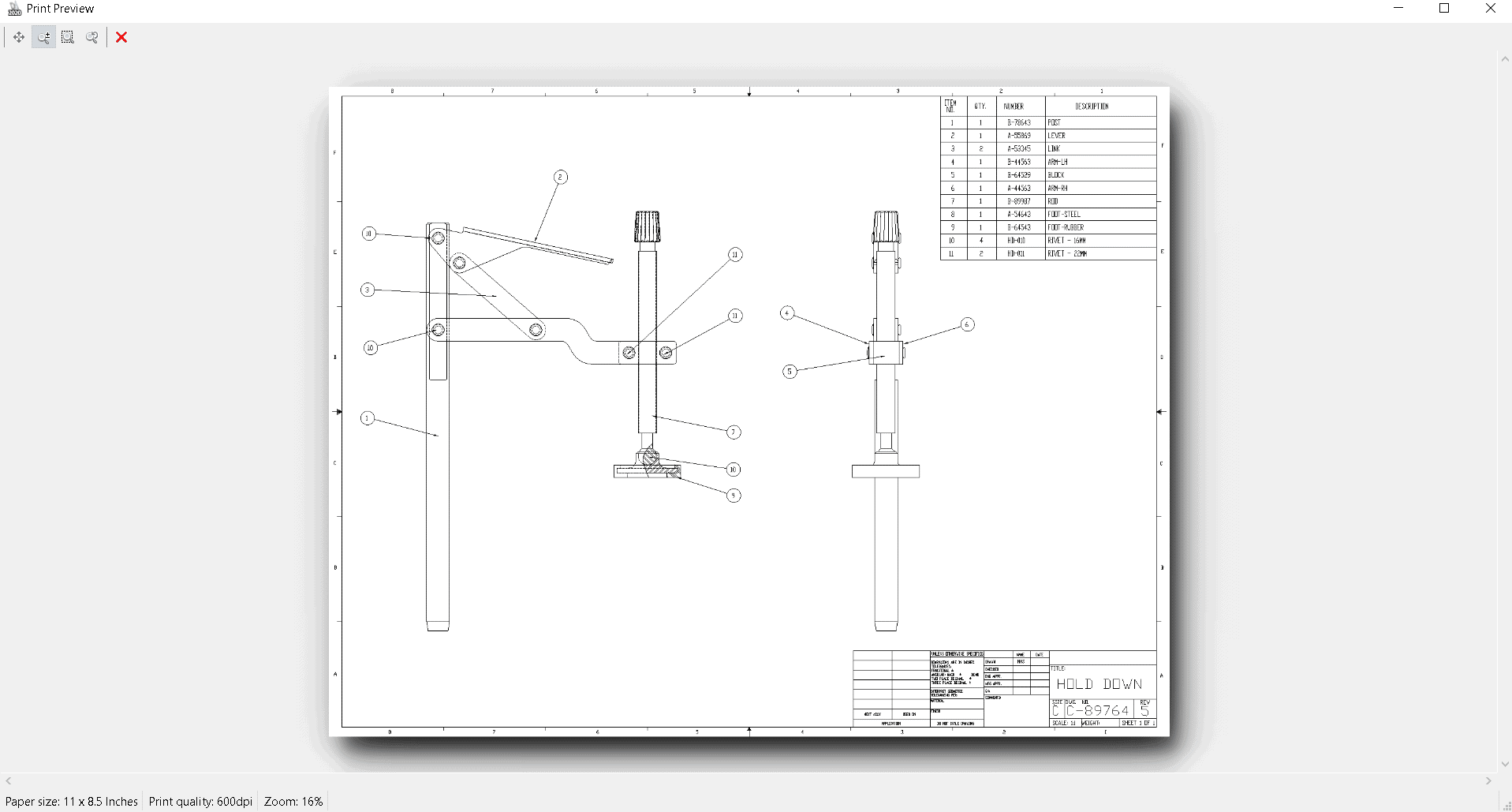
In File name location for built-in printer output, specify the Path.
The path sets the folder to store output files to built-in printers (such as *.pdf, *.jpg, and *.dwf files).
Click Browse to change the path.

Click Start to start the print job.

The progress bar displays the batch progress. To temporarily stop the batch process, click Pause.
To cancel the batch process, click Abort.

To exit the dialog box, click Close.

If you are not ready to print, Batch print jobs can be saved to Batch Print List (*.bpl) files for printing later.
I hope you found this helpful! Thanks for reading.
Judy Marlo, CSWE, CSPP
Team Lead, Sr. Application Engineer
Computer Aided Technology, Inc.

 Blog
Blog