Importing a custom material into SOLIDWORKS Plastics
SOLIDWORKS Plastics comes preloaded with an extensive library of plastic materials to use in your plastic simulation studies. The vast database includes thousands of unique materials, grouped into 133 resin families. Alternatively, they can be sorted by the 196 different manufacturers that provided their plastics material data to SOLIDWORKS Plastics.
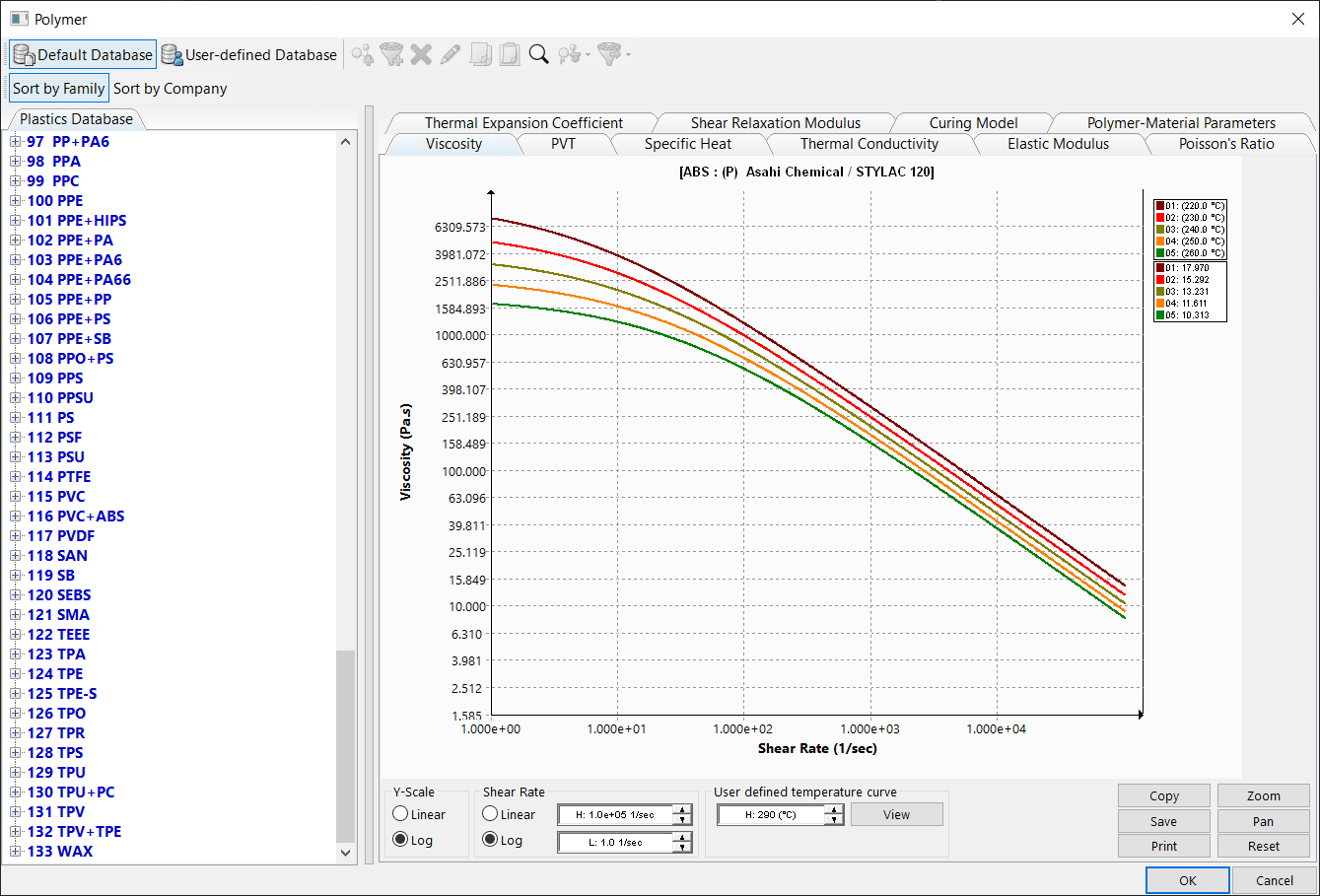
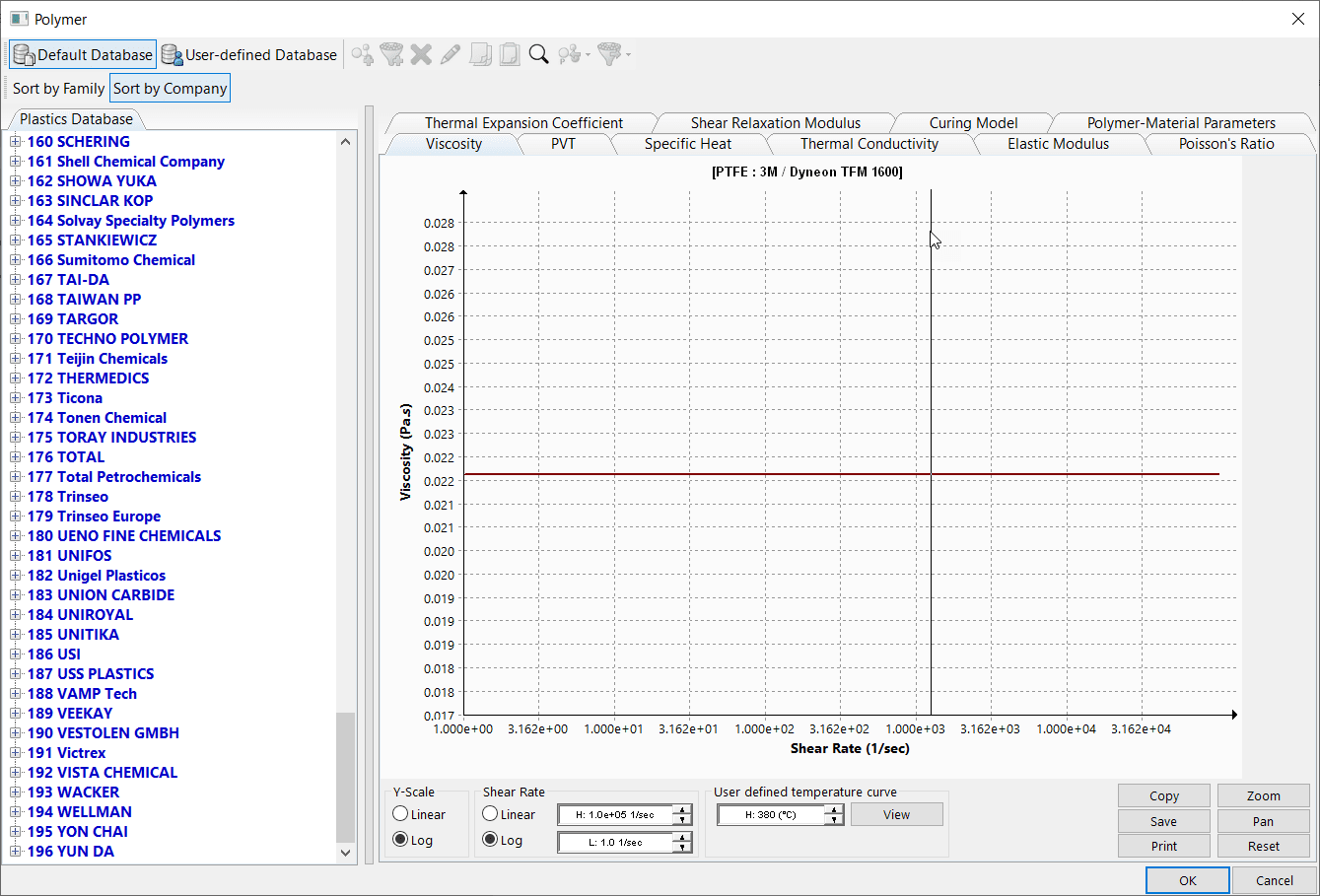
For most simulations, assigning a plastic resin to the model is a simple matter of searching the database, choosing your material, and applying it to your injection molded part.
However, on occasion, you may find that the material you wish to use is not one of the materials available in the default database. The process of creating a “User-defined” (custom) material in SOLIDWORKS Plastics is outlined in Solution S-070933 in the SOLIDWORKS Knowledge Base and will be described in this blog.
To properly characterize the temperature dependent material properties of a plastic, information is required about the resin’s viscosity, PVT properties, specific heat, thermal conductivity, elastic modulus, Poisson’s ratio, and numerous other properties. The easiest way to enter this information is to populate a template, provided in the form of an Excel spreadsheet. The easiest way to fill out the template is to simply export out the material properties of an existing material (in Excel format), fill in new values for your particular resin and then import this information into SOLIDWORKS Plastics as a new “User-defined” material.
Start by selecting the “User-defined database” option in the top left of the polymer database window. Pick any existing material in the User-defined database and then select the “Export>Selected Product>xlsx” option in the top center of the window. Save the .xlsx file to a folder of your choice.
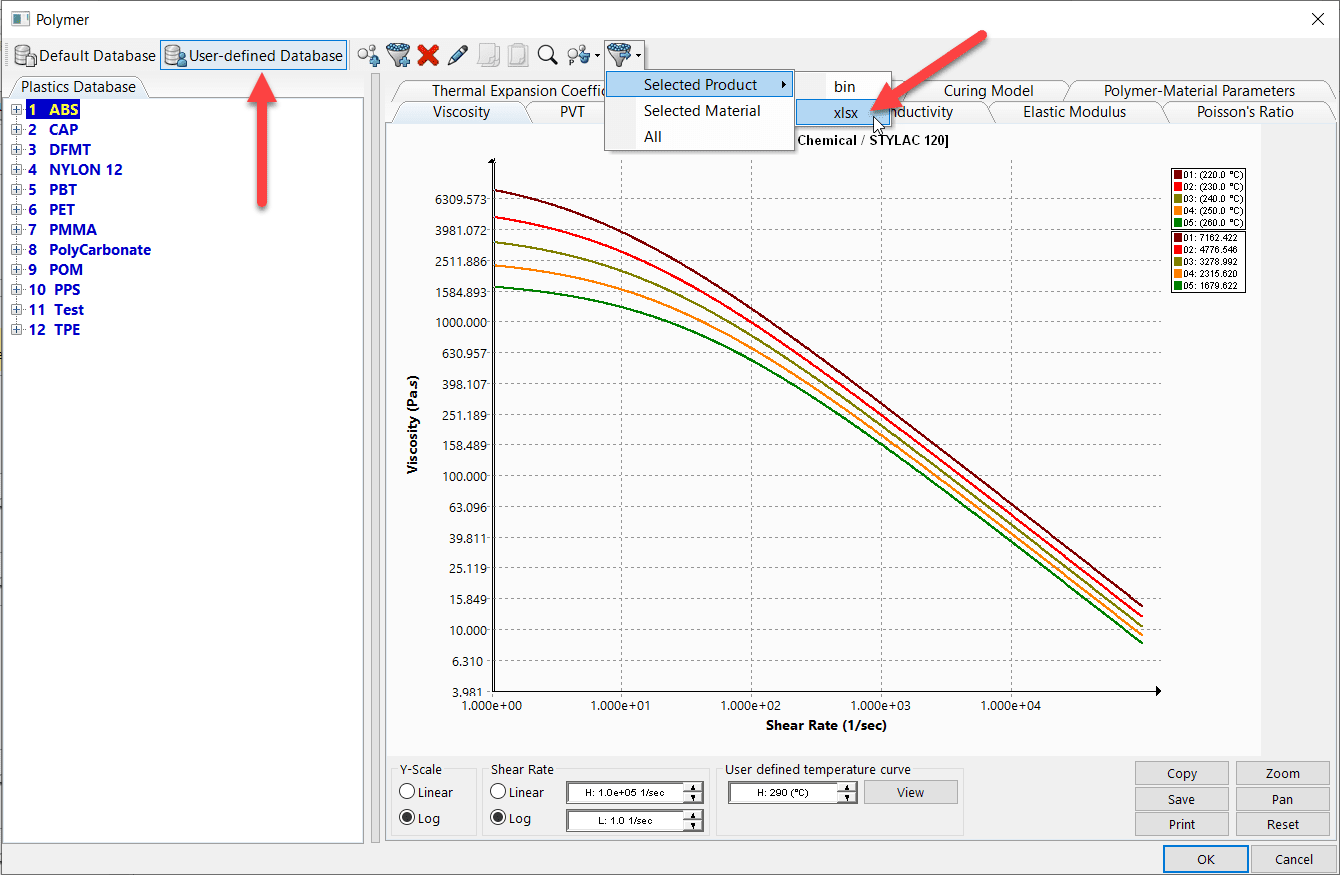
Copy the .xlsx file and rename the copied file something like “SW2021 Plastics Material Template.xlsx.” Open this file in Excel.
Delete all the values (colored in blue) in columns B, E, H, K and N. There are over 100 rows in the spreadsheet, so make sure you scroll to the bottom and delete values in the last few rows as well. Note that there are some zeros in column H that cannot be deleted. Do not worry, those cells are protected, so you cannot delete them accidentally.
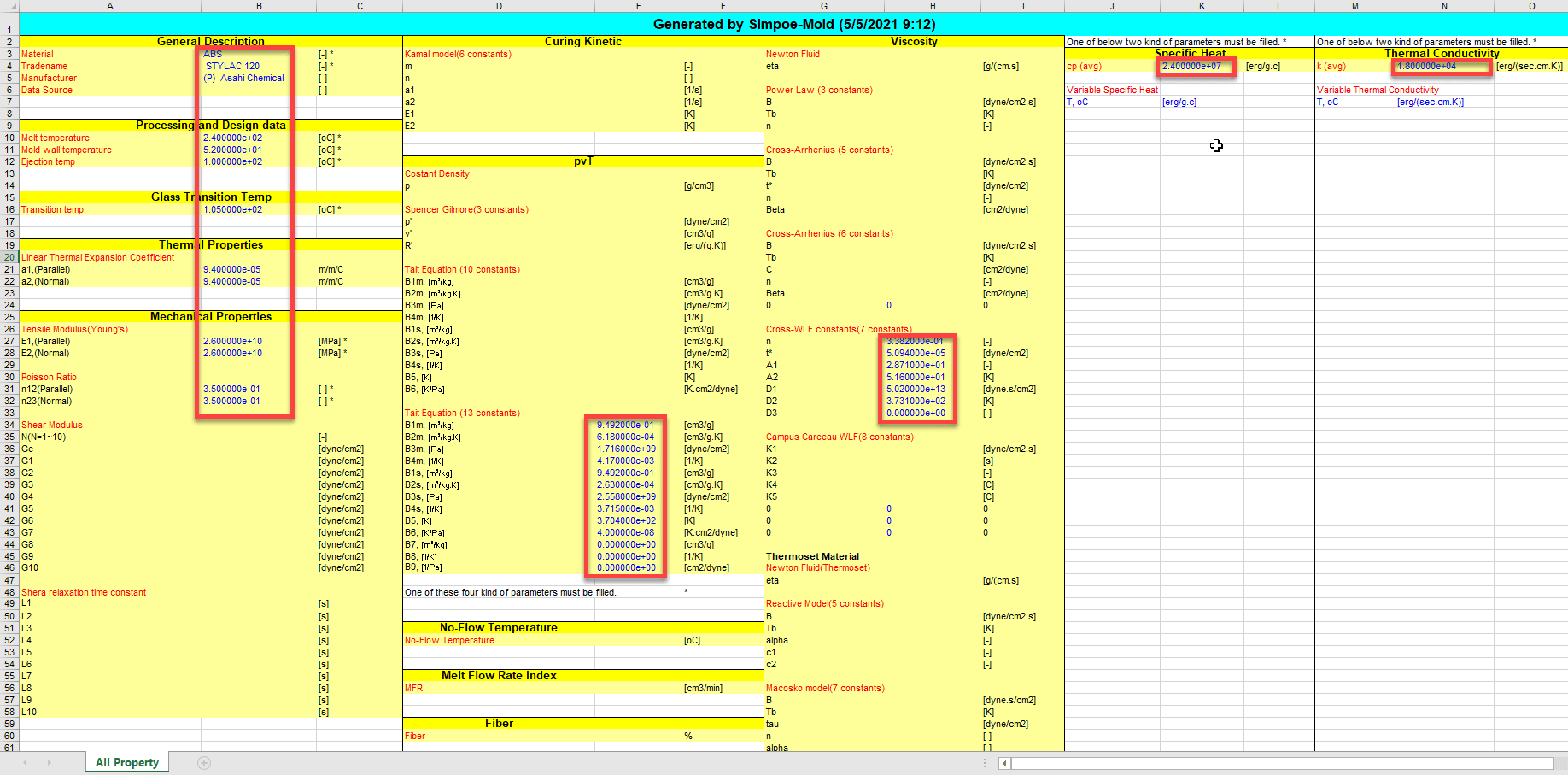
Save this file again with blank values. This is now a blank template that can be used for future custom materials.
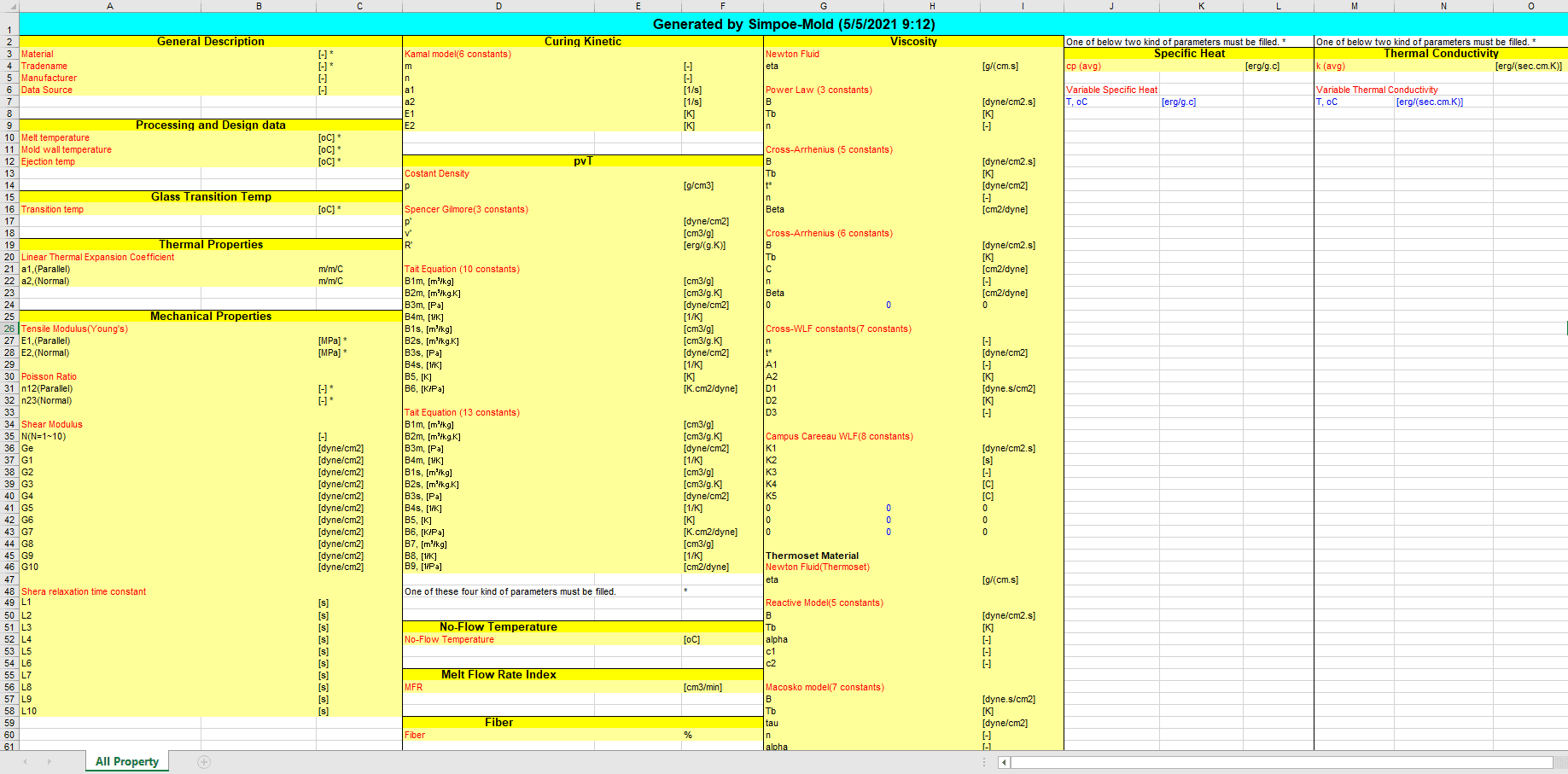
Copy the .xlsx file again and give the new file a logical name that describes your custom material.
Now fill in new values for the various properties of your custom material in columns B, E, H, K and N. Consult with your material supplier to obtain this data or have them fill it out. Note that the data must be entered in CGS (centimeter, gram, second) units. If your data is in SI or English units, you must convert to CGS units first before entering it into the spreadsheet, otherwise you will generate incorrect properties when you import into SOLIDWORKS Plastics. Save and close your spreadsheet when all the data has been entered.
In SOLIDWORKS Plastics, select (or create) the family that your custom material belongs to and then choose “Import>File” from the polymer database window.
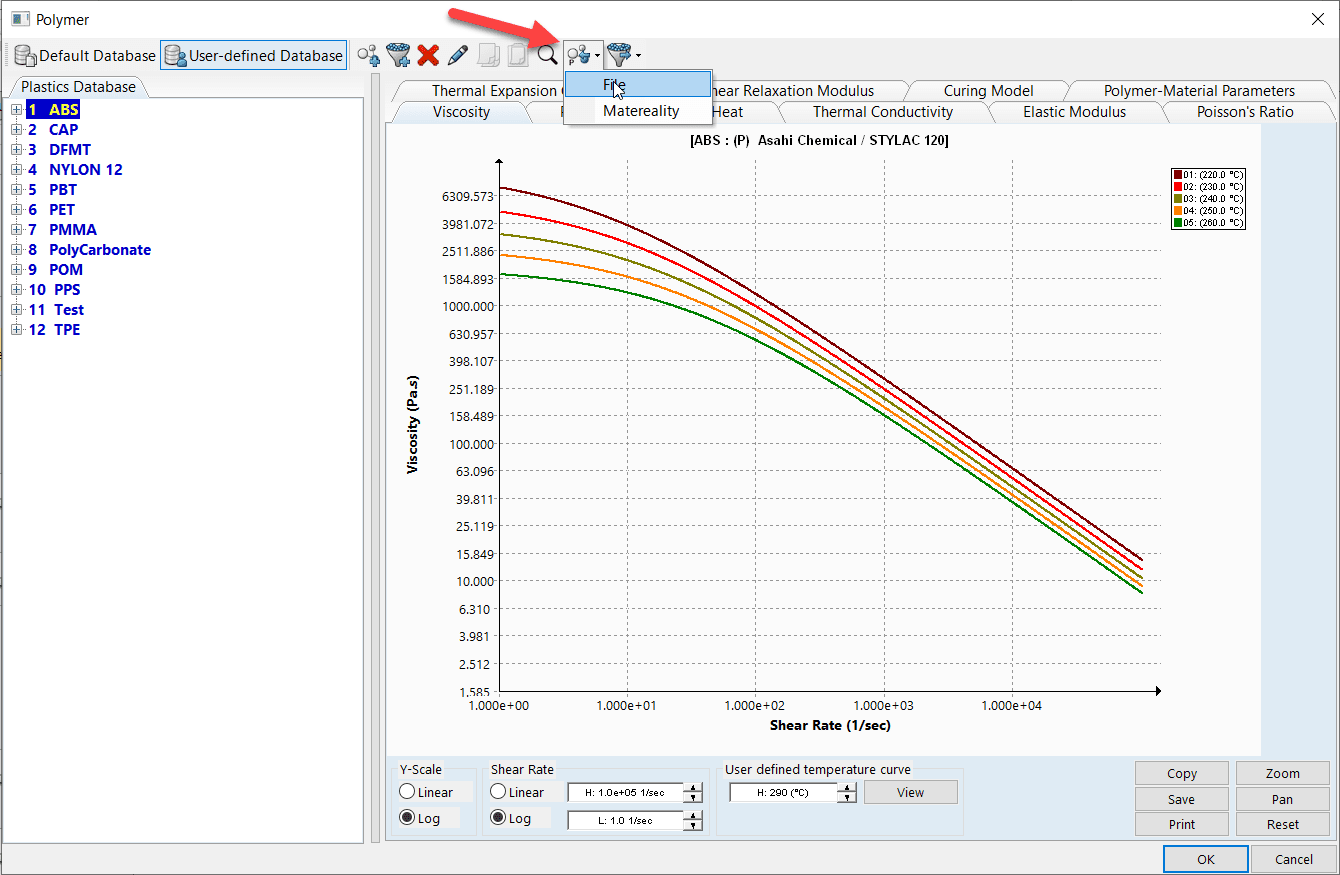
Browse to the file on your computer and select “Open.” This will import all the relevant data into SOLIDWORKS Plastics in the correct format that the software needs to process the information.
Lastly, choose your new material, apply it to your injected molded part and proceed with the rest of the setup and analysis. With the power of SOLIDWORKS Plastics beneath your fingertips, your injection molded part is sure to innovate and transform your industry.
Alon Finkelstein
Simulation Product Specialist
Computer Aided Technology, Inc.

 Blog
Blog