Large Design Review Mode. What is it?
Have you ever noticed the Large Design Review Mode option when opening an assembly? Unless you are looking for it, you might have missed it. Let me tell you what it's all about.
The big question is WHY
would I want to use this feature and HOW will it benefit me. Large Assembly Review Mode allows you to open
very large assemblies very quickly while still allowing the user the
capabilities of conducting a review of the assembly. This mode was primarily intended as an
environment for quick design review of assemblies. If you want to ensure that all items are
updated properly, you must open your assembly as lightweight or fully resolved.
Let’s get started!
Open SolidWorks. Go to Open file and select an
assembly. Select the Large Design Review
in the Mode selection box and Click Open.
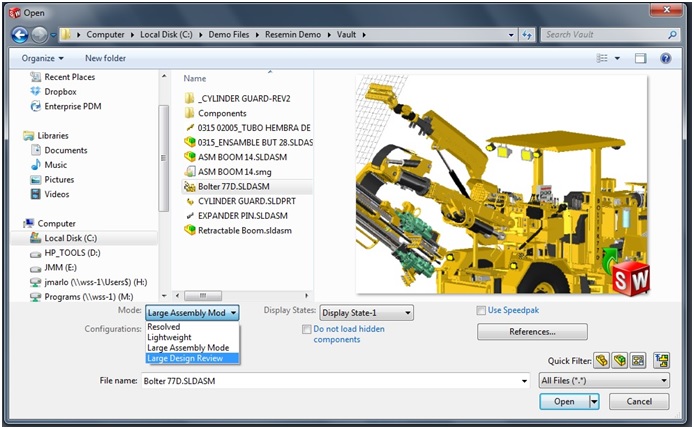
When the file opens, you will see the following dialog
box. The dialog box below first appears.
It explains the capabilities the model has in Large Assembly Review Mode.
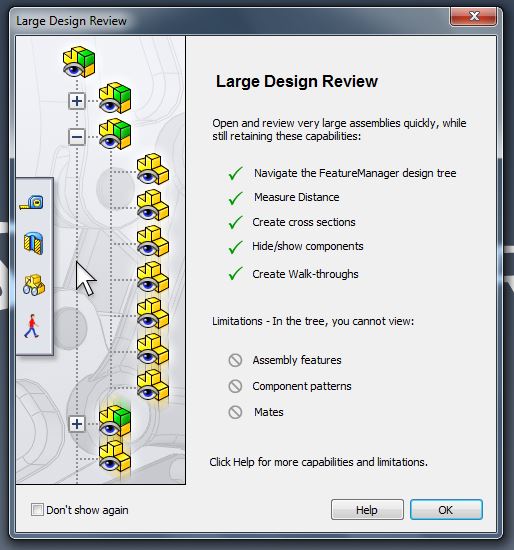
When the model opens, you will notice that assemblies and parts in the Feature
Tree have new icons sporting an eyeball.
The feature tree does not include many details other than a structure of
the assembly. You cannot edit components
or mates while in this mode.
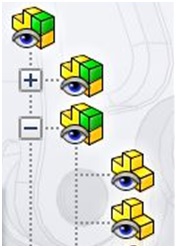

The Command Manager
Assembly tab is replaced with a Command
Manager Large Design Review tab.
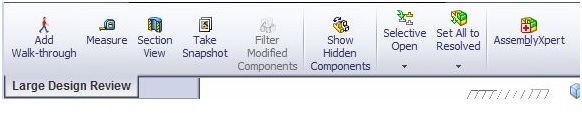
The Selective Open selection dropdown arrow
has 2 options: Selective Open and Selective
Open in Lightweight.
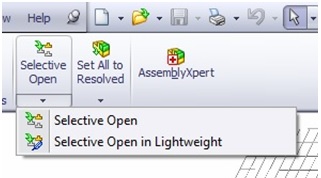
The Set All to
Resolved selection dropdown arrow has 2 options: Set All to Resolved and Set
All to Lightweight.
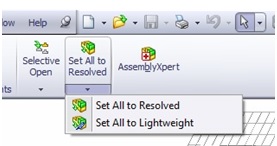
Here
is a comprehensive guide from the Dassault Systems SOLIDWORKS Help section
explaining all Command Manager functionality:
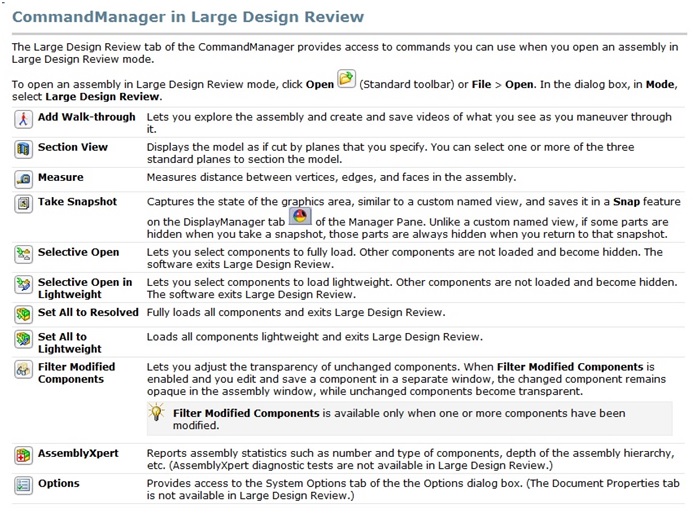
Explore the Large Design Review functionality the next time
you work on a large assembly!
Thanks!
Judy Marlo
Application Engineer

 Blog
Blog